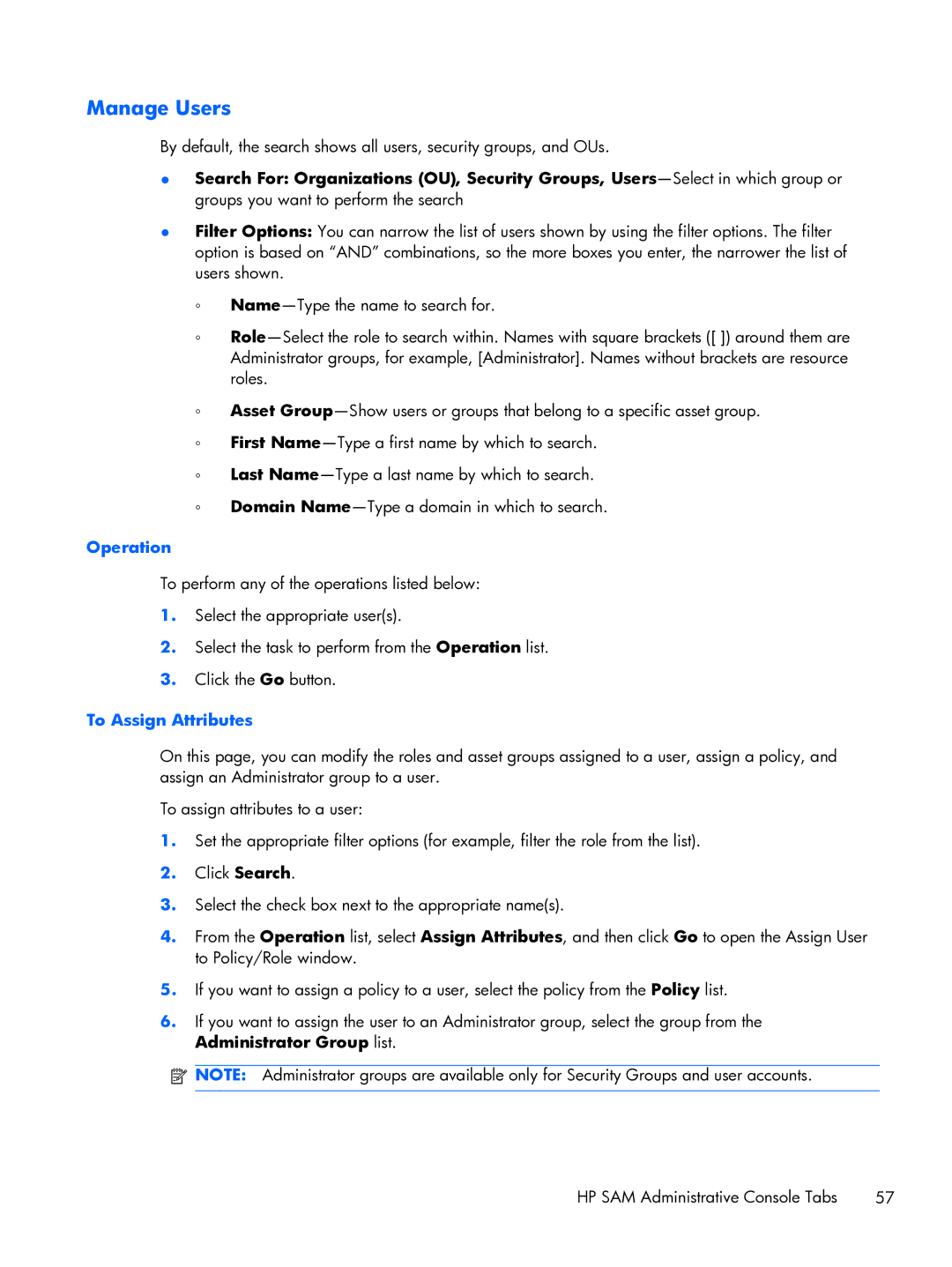xw2x220c specifications
The HP xw2x220c is an innovative workstation that combines cutting-edge technology and robust performance, making it a popular choice for professionals in various fields such as design, engineering, and data analysis. Designed to handle demanding workloads, this workstation seamlessly integrates advanced hardware specifications and software capabilities to ensure that users experience superior efficiency and reliability.At the core of the xw2x220c is its powerful processing capability. It is equipped with multi-core processors, which enhances its ability to manage concurrent tasks with ease. This ensures that users can run multiple applications without experiencing lags or slowdowns, making it an ideal choice for resource-intensive tasks like 3D rendering or video editing.
The graphics performance in the xw2x220c is another standout feature. With options for professional-grade GPUs, it supports high-resolution displays and complex graphical computations. This is particularly important for professionals working with graphic-intensive applications such as CAD software, where precision and speed are crucial.
Memory capacity is substantial in the xw2x220c, allowing for extensive multitasking and the ability to run large datasets or simulations. Users can typically configure their workstations with a generous amount of RAM, further enabling smoother performance and faster data processing.
In terms of storage, the xw2x220c offers multiple HDD/SSD configurations, ensuring that users can choose the best setup to meet their speed and capacity needs. Solid-state drives provide rapid data access times, vastly improving workflow and system responsiveness.
Connectivity options on the xw2x220c are comprehensive, including multiple USB ports, audio in and out, HDMI, and Ethernet connections. This versatility allows users to connect various peripherals, from external monitors to printers, enhancing the overall functionality of the workstation.
The system is also designed with expandability in mind. It features several expansion slots, allowing users to upgrade their hardware easily as technology advances. This future-proofing aspect is a significant advantage for businesses looking to invest in long-lasting equipment.
Built with durability and stability in mind, the xw2x220c adheres to stringent quality control processes. This makes it a reliable choice for professionals requiring a workstation that will endure the rigors of daily use.
Overall, the HP xw2x220c stands out for its powerful processing capabilities, professional-grade graphics performance, substantial memory and storage options, excellent connectivity, and future-proof design. This makes it a leading choice for those in need of a high-performance workstation tailored to meet the demands of intensive professional applications.