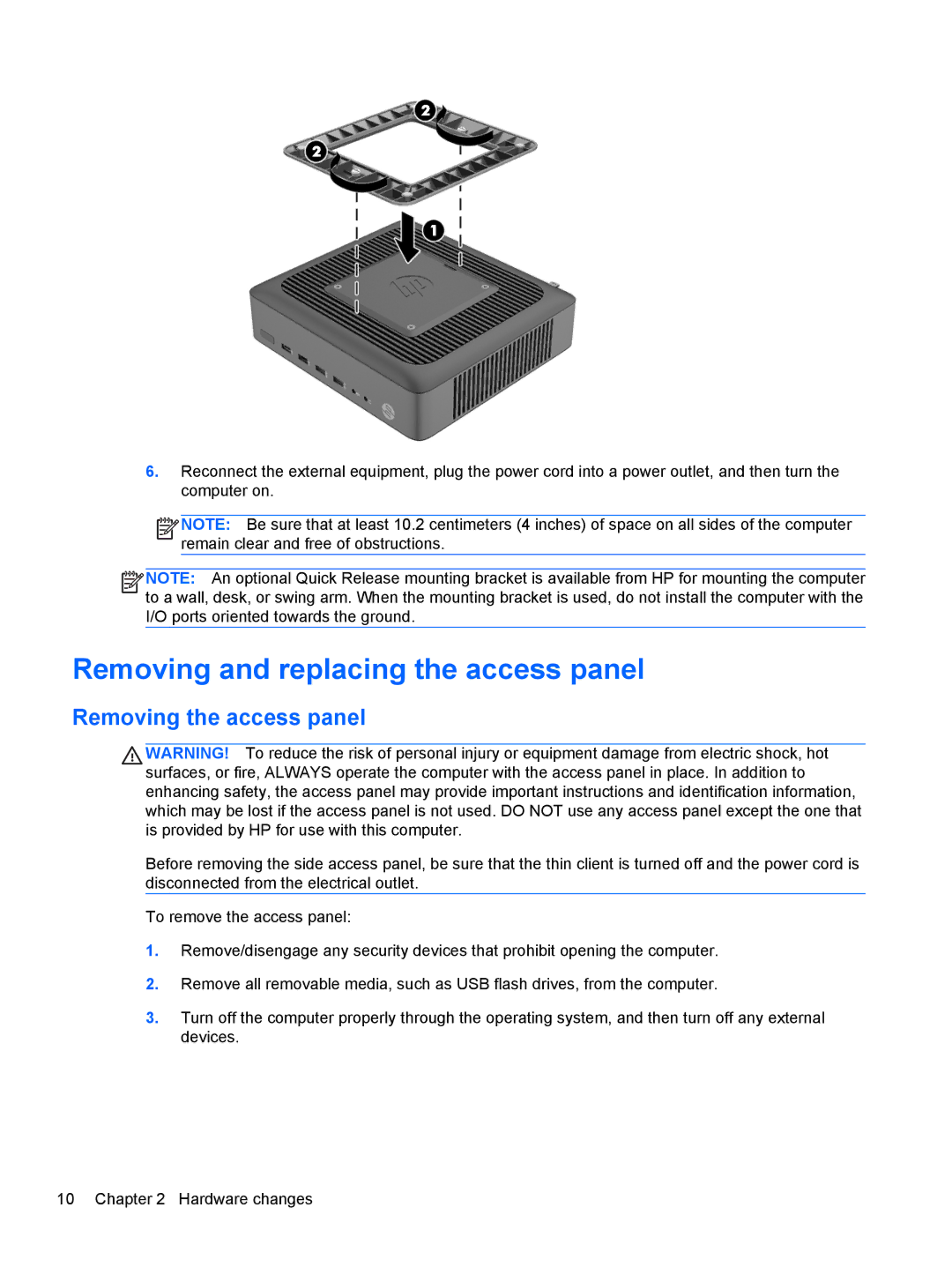6.Reconnect the external equipment, plug the power cord into a power outlet, and then turn the computer on.
![]()
![]()
![]()
![]() NOTE: Be sure that at least 10.2 centimeters (4 inches) of space on all sides of the computer remain clear and free of obstructions.
NOTE: Be sure that at least 10.2 centimeters (4 inches) of space on all sides of the computer remain clear and free of obstructions.
![]()
![]()
![]()
![]() NOTE: An optional Quick Release mounting bracket is available from HP for mounting the computer to a wall, desk, or swing arm. When the mounting bracket is used, do not install the computer with the I/O ports oriented towards the ground.
NOTE: An optional Quick Release mounting bracket is available from HP for mounting the computer to a wall, desk, or swing arm. When the mounting bracket is used, do not install the computer with the I/O ports oriented towards the ground.
Removing and replacing the access panel
Removing the access panel
WARNING! To reduce the risk of personal injury or equipment damage from electric shock, hot surfaces, or fire, ALWAYS operate the computer with the access panel in place. In addition to enhancing safety, the access panel may provide important instructions and identification information, which may be lost if the access panel is not used. DO NOT use any access panel except the one that is provided by HP for use with this computer.
Before removing the side access panel, be sure that the thin client is turned off and the power cord is disconnected from the electrical outlet.
To remove the access panel:
1.Remove/disengage any security devices that prohibit opening the computer.
2.Remove all removable media, such as USB flash drives, from the computer.
3.Turn off the computer properly through the operating system, and then turn off any external devices.
10 Chapter 2 Hardware changes