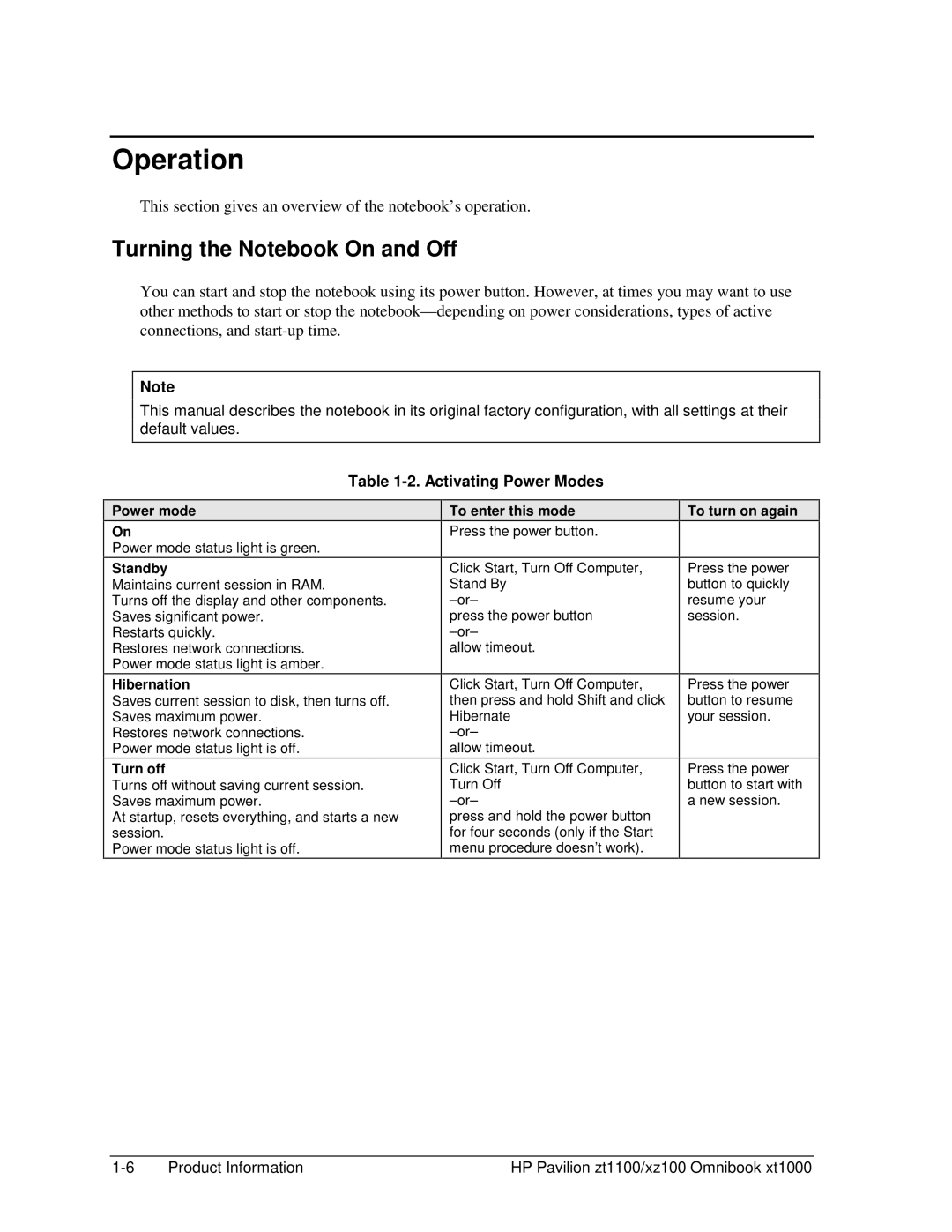Operation
This section gives an overview of the notebook’s operation.
Turning the Notebook On and Off
You can start and stop the notebook using its power button. However, at times you may want to use other methods to start or stop the
Note
This manual describes the notebook in its original factory configuration, with all settings at their default values.
Table 1-2. Activating Power Modes
Power mode
On
Power mode status light is green.
Standby
Maintains current session in RAM.
Turns off the display and other components. Saves significant power.
Restarts quickly.
Restores network connections. Power mode status light is amber.
Hibernation
Saves current session to disk, then turns off. Saves maximum power.
Restores network connections. Power mode status light is off.
Turn off
Turns off without saving current session. Saves maximum power.
At startup, resets everything, and starts a new session.
Power mode status light is off.
To enter this mode
Press the power button.
Click Start, Turn Off Computer, Stand By
press the power button
allow timeout.
Click Start, Turn Off Computer, then press and hold Shift and click Hibernate
allow timeout.
Click Start, Turn Off Computer, Turn Off
press and hold the power button for four seconds (only if the Start menu procedure doesn’t work).
To turn on again
Press the power button to quickly resume your session.
Press the power button to resume your session.
Press the power button to start with a new session.
Product Information | HP Pavilion zt1100/xz100 Omnibook xt1000 |