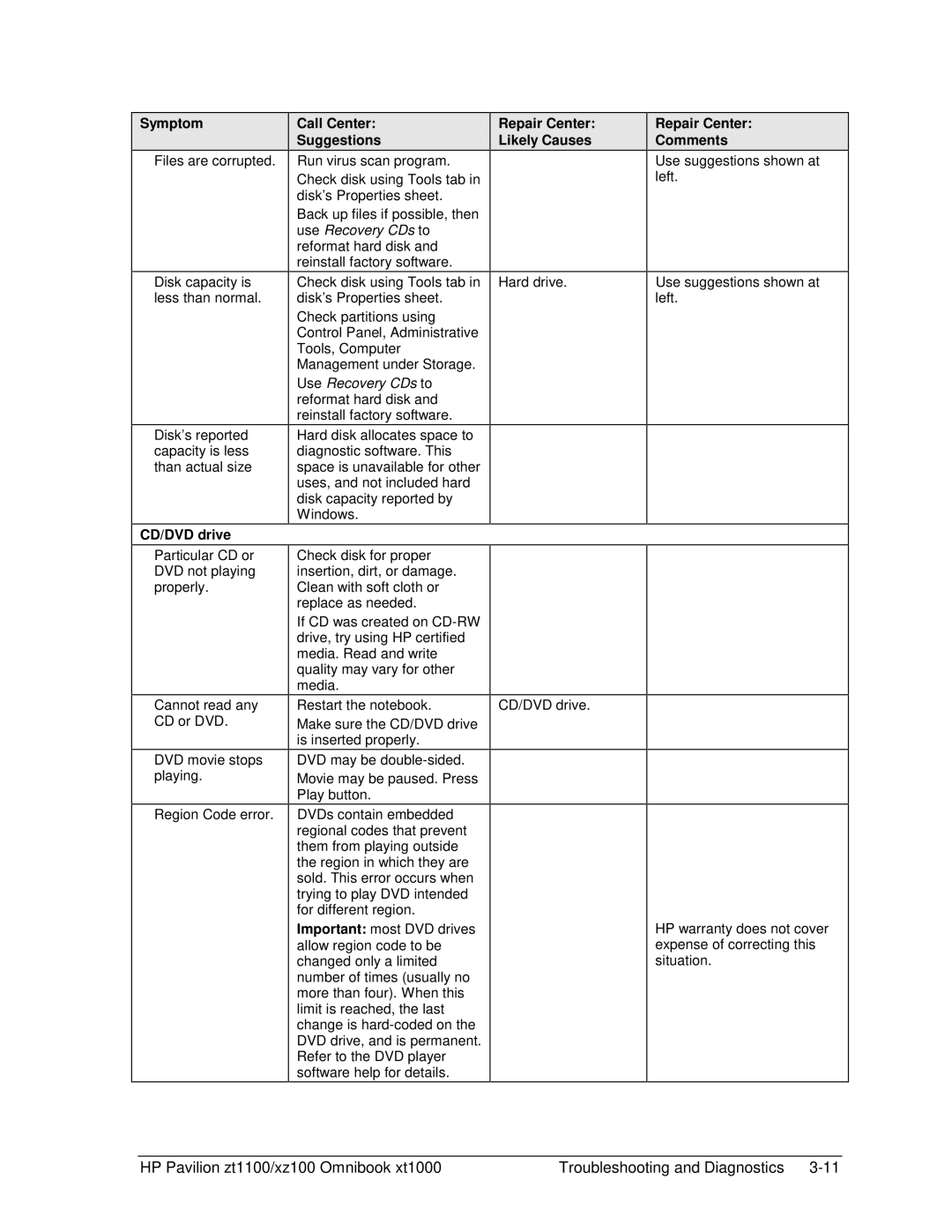Symptom
Files are corrupted.
Disk capacity is less than normal.
Disk’s reported capacity is less than actual size
CD/DVD drive
Particular CD or DVD not playing properly.
Cannot read any CD or DVD.
DVD movie stops playing.
Region Code error.
Call Center:
Suggestions
Run virus scan program.
Check disk using Tools tab in disk’s Properties sheet.
Back up files if possible, then use Recovery CDs to reformat hard disk and reinstall factory software.
Check disk using Tools tab in disk’s Properties sheet.
Check partitions using Control Panel, Administrative Tools, Computer Management under Storage.
Use Recovery CDs to reformat hard disk and reinstall factory software.
Hard disk allocates space to diagnostic software. This space is unavailable for other uses, and not included hard disk capacity reported by Windows.
Check disk for proper insertion, dirt, or damage. Clean with soft cloth or replace as needed.
If CD was created on
Restart the notebook.
Make sure the CD/DVD drive is inserted properly.
DVD may be
Movie may be paused. Press Play button.
DVDs contain embedded regional codes that prevent them from playing outside the region in which they are sold. This error occurs when trying to play DVD intended for different region.
Important: most DVD drives allow region code to be changed only a limited number of times (usually no more than four). When this limit is reached, the last change is
Repair Center: Likely Causes
Hard drive.
CD/DVD drive.
Repair Center:
Comments
Use suggestions shown at left.
Use suggestions shown at left.
HP warranty does not cover expense of correcting this situation.
HP Pavilion zt1100/xz100 Omnibook xt1000 | Troubleshooting and Diagnostics |