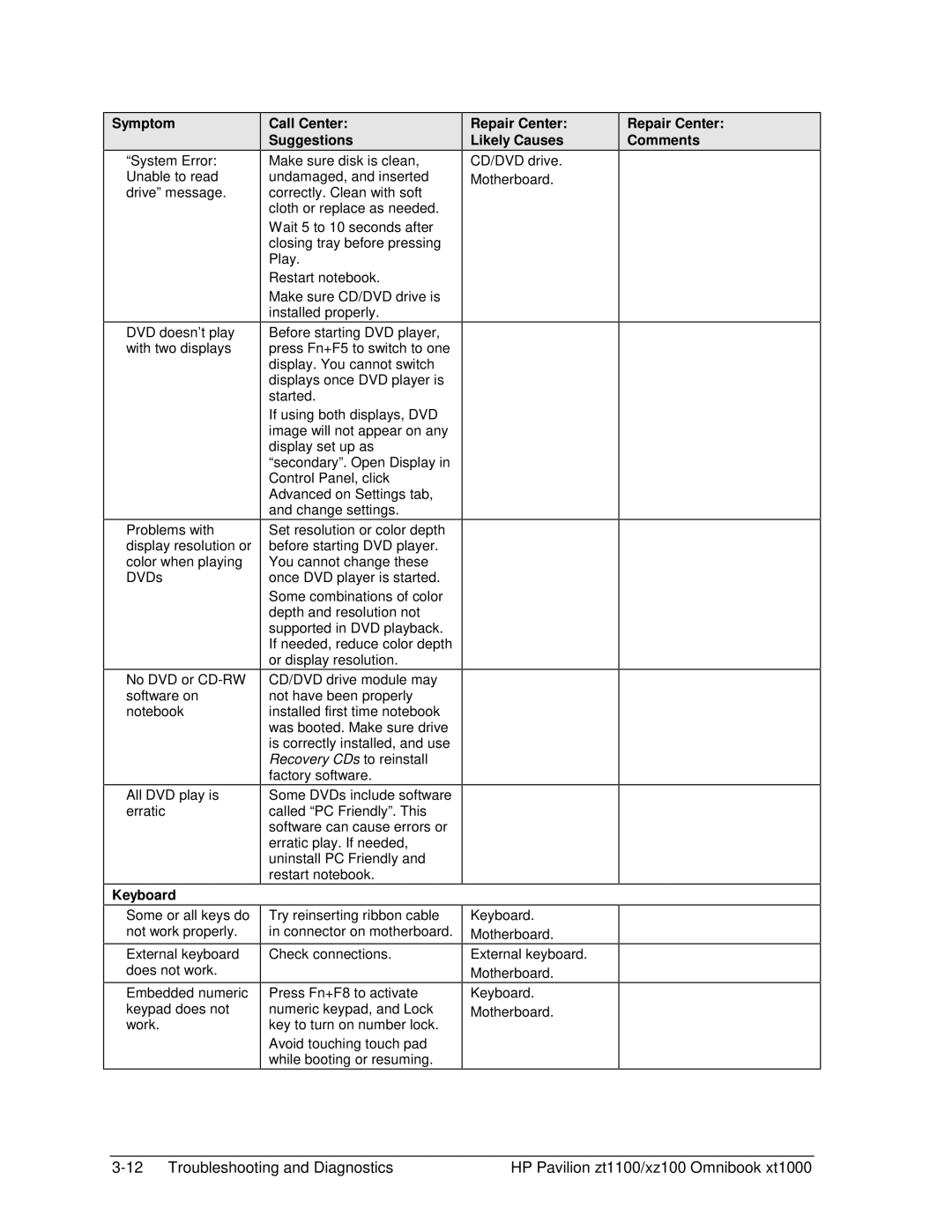Symptom
“System Error: Unable to read drive” message.
DVD doesn’t play with two displays
Problems with display resolution or color when playing DVDs
No DVD or
All DVD play is erratic
Keyboard
Call Center:
Suggestions
Make sure disk is clean, undamaged, and inserted correctly. Clean with soft cloth or replace as needed.
Wait 5 to 10 seconds after closing tray before pressing Play.
Restart notebook.
Make sure CD/DVD drive is installed properly.
Before starting DVD player, press Fn+F5 to switch to one display. You cannot switch displays once DVD player is started.
If using both displays, DVD image will not appear on any display set up as “secondary”. Open Display in Control Panel, click Advanced on Settings tab, and change settings.
Set resolution or color depth before starting DVD player. You cannot change these once DVD player is started.
Some combinations of color depth and resolution not supported in DVD playback. If needed, reduce color depth or display resolution.
CD/DVD drive module may not have been properly installed first time notebook was booted. Make sure drive is correctly installed, and use Recovery CDs to reinstall factory software.
Some DVDs include software called “PC Friendly”. This software can cause errors or erratic play. If needed, uninstall PC Friendly and restart notebook.
Repair Center: Likely Causes
CD/DVD drive. Motherboard.
Repair Center: Comments
Some or all keys do not work properly.
External keyboard does not work.
Embedded numeric keypad does not work.
Try reinserting ribbon cable in connector on motherboard.
Check connections.
Press Fn+F8 to activate numeric keypad, and Lock key to turn on number lock.
Avoid touching touch pad while booting or resuming.
Keyboard.
Motherboard.
External keyboard. Motherboard.
Keyboard.
Motherboard.
HP Pavilion zt1100/xz100 Omnibook xt1000 |