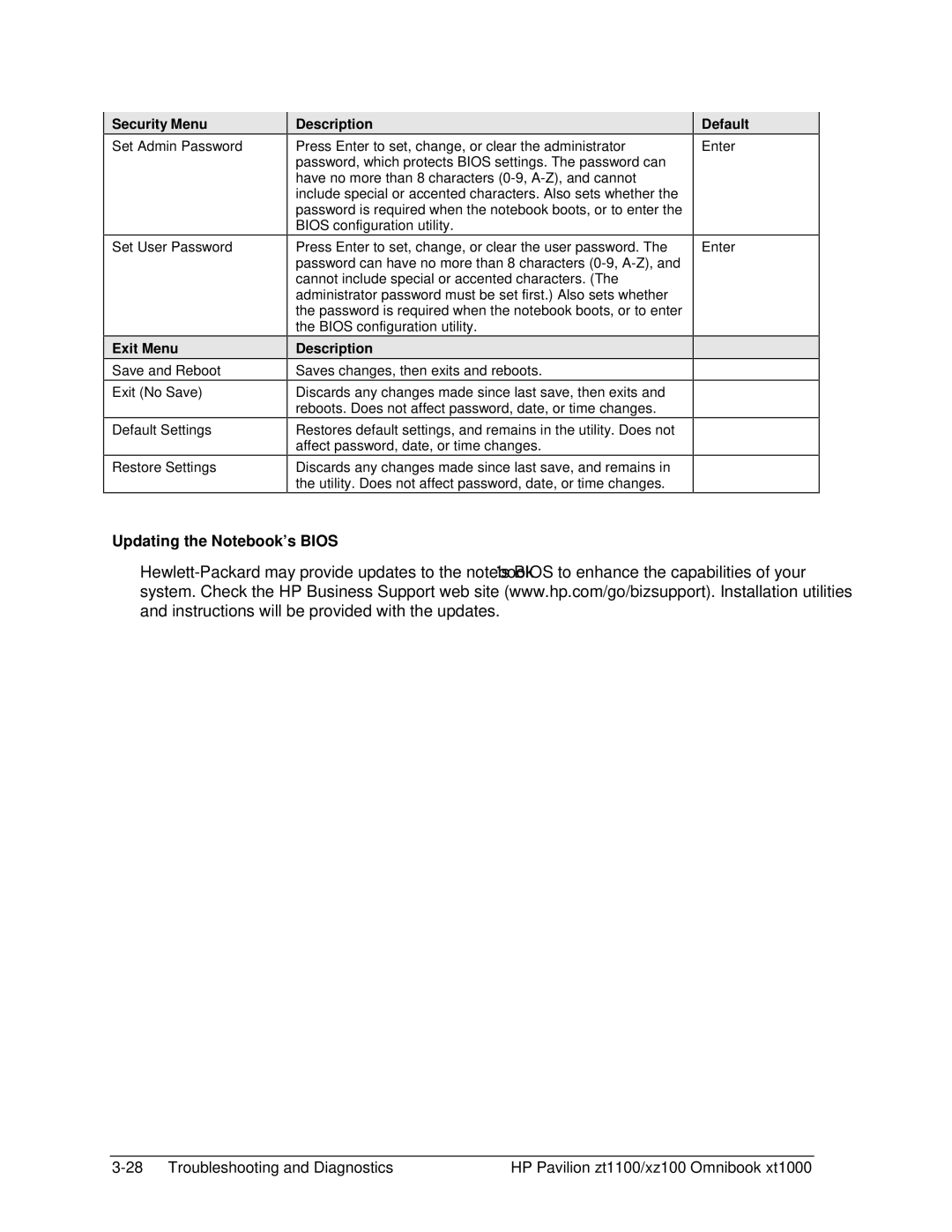Security Menu
Set Admin Password
Set User Password
Exit Menu
Save and Reboot
Exit (No Save)
Default Settings
Restore Settings
Description
Press Enter to set, change, or clear the administrator password, which protects BIOS settings. The password can have no more than 8 characters
Press Enter to set, change, or clear the user password. The password can have no more than 8 characters
Description
Saves changes, then exits and reboots.
Discards any changes made since last save, then exits and reboots. Does not affect password, date, or time changes.
Restores default settings, and remains in the utility. Does not affect password, date, or time changes.
Discards any changes made since last save, and remains in the utility. Does not affect password, date, or time changes.
Default
Enter
Enter
Updating the Notebook’s BIOS
HP Pavilion zt1100/xz100 Omnibook xt1000 |