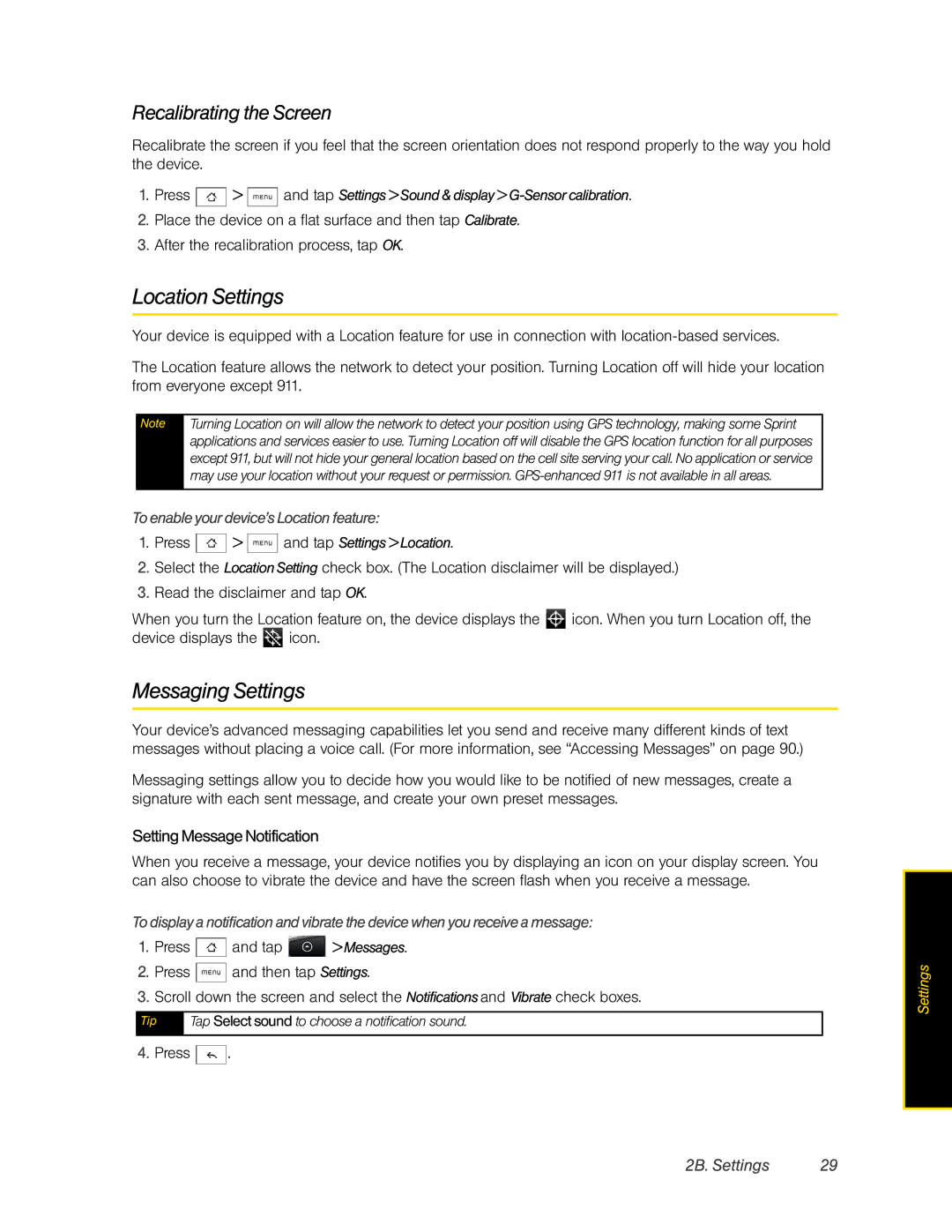Recalibrating the Screen
Recalibrate the screen if you feel that the screen orientation does not respond properly to the way you hold the device.
1.Press  >
>  and tap Settings > Sound & display >
and tap Settings > Sound & display > G-Sensor calibration.
2.Place the device on a flat surface and then tap Calibrate.
3.After the recalibration process, tap OK.
Location Settings
Your device is equipped with a Location feature for use in connection with
The Location feature allows the network to detect your position. Turning Location off will hide your location from everyone except 911.
Note | Turning Location on will allow the network to detect your position using GPS technology, making some Sprint |
| applications and services easier to use. Turning Location off will disable the GPS location function for all purposes |
| except 911, but will not hide your general location based on the cell site serving your call. No application or service |
| may use your location without your request or permission. |
|
|
To enable your device’s Location feature:
1.Press  >
>  and tap Settings > Location.
and tap Settings > Location.
2.Select the Location Setting check box. (The Location disclaimer will be displayed.)
3.Read the disclaimer and tap OK.
When you turn the Location feature on, the device displays the ![]() icon. When you turn Location off, the device displays the
icon. When you turn Location off, the device displays the ![]() icon.
icon.
Messaging Settings
Your device’s advanced messaging capabilities let you send and receive many different kinds of text messages without placing a voice call. (For more information, see “Accessing Messages” on page 90.)
Messaging settings allow you to decide how you would like to be notified of new messages, create a signature with each sent message, and create your own preset messages.
Setting Message Notification
When you receive a message, your device notifies you by displaying an icon on your display screen. You can also choose to vibrate the device and have the screen flash when you receive a message.
To display a notification and vibrate the device when you receive a message:
1.Press ![]() and tap
and tap ![]() > Messages.
> Messages.
2.Press ![]() and then tap Settings.
and then tap Settings.
3.Scroll down the screen and select the Notifications and Vibrate check boxes.
Tip | Tap Select sound to choose a notification sound. |
|
|
4.Press ![]() .
.
Settings |
2B. Settings | 29 |