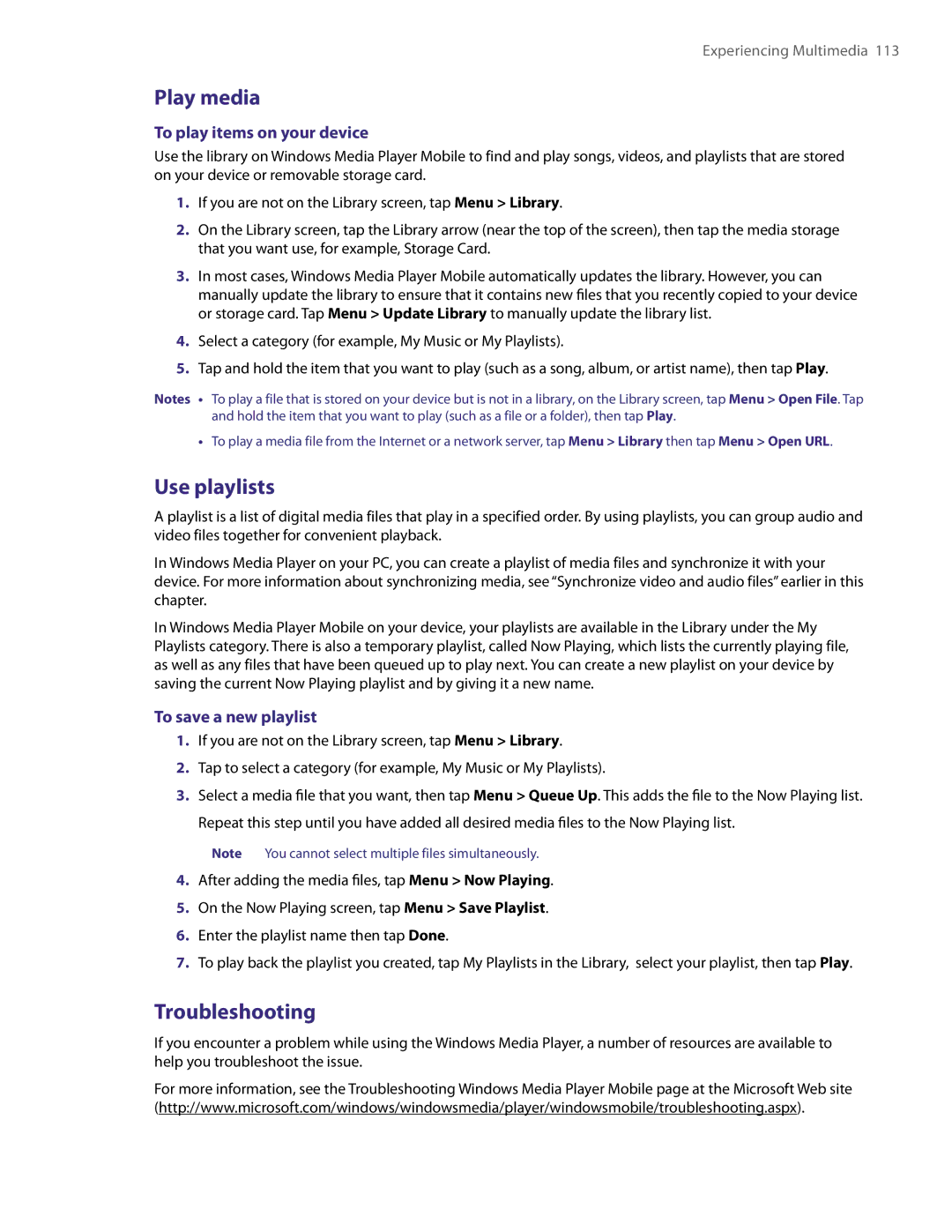Experiencing Multimedia 113
Play media
To play items on your device
Use the library on Windows Media Player Mobile to find and play songs, videos, and playlists that are stored on your device or removable storage card.
1.If you are not on the Library screen, tap Menu > Library.
2.On the Library screen, tap the Library arrow (near the top of the screen), then tap the media storage that you want use, for example, Storage Card.
3.In most cases, Windows Media Player Mobile automatically updates the library. However, you can
manually update the library to ensure that it contains new files that you recently copied to your device or storage card. Tap Menu > Update Library to manually update the library list.
4.Select a category (for example, My Music or My Playlists).
5.Tap and hold the item that you want to play (such as a song, album, or artist name), then tap Play.
Notes • To play a file that is stored on your device but is not in a library, on the Library screen, tap Menu > Open File. Tap and hold the item that you want to play (such as a file or a folder), then tap Play.
•To play a media file from the Internet or a network server, tap Menu > Library then tap Menu > Open URL.
Use playlists
A playlist is a list of digital media files that play in a specified order. By using playlists, you can group audio and video files together for convenient playback.
In Windows Media Player on your PC, you can create a playlist of media files and synchronize it with your device. For more information about synchronizing media, see “Synchronize video and audio files” earlier in this chapter.
In Windows Media Player Mobile on your device, your playlists are available in the Library under the My Playlists category. There is also a temporary playlist, called Now Playing, which lists the currently playing file, as well as any files that have been queued up to play next. You can create a new playlist on your device by saving the current Now Playing playlist and by giving it a new name.
To save a new playlist
1.If you are not on the Library screen, tap Menu > Library.
2.Tap to select a category (for example, My Music or My Playlists).
3.Select a media file that you want, then tap Menu > Queue Up. This adds the file to the Now Playing list. Repeat this step until you have added all desired media files to the Now Playing list.
Note You cannot select multiple files simultaneously.
4.After adding the media files, tap Menu > Now Playing.
5.On the Now Playing screen, tap Menu > Save Playlist.
6.Enter the playlist name then tap Done.
7.To play back the playlist you created, tap My Playlists in the Library, select your playlist, then tap Play.
Troubleshooting
If you encounter a problem while using the Windows Media Player, a number of resources are available to help you troubleshoot the issue.
For more information, see the Troubleshooting Windows Media Player Mobile page at the Microsoft Web site (http://www.microsoft.com/windows/windowsmedia/player/windowsmobile/troubleshooting.aspx).