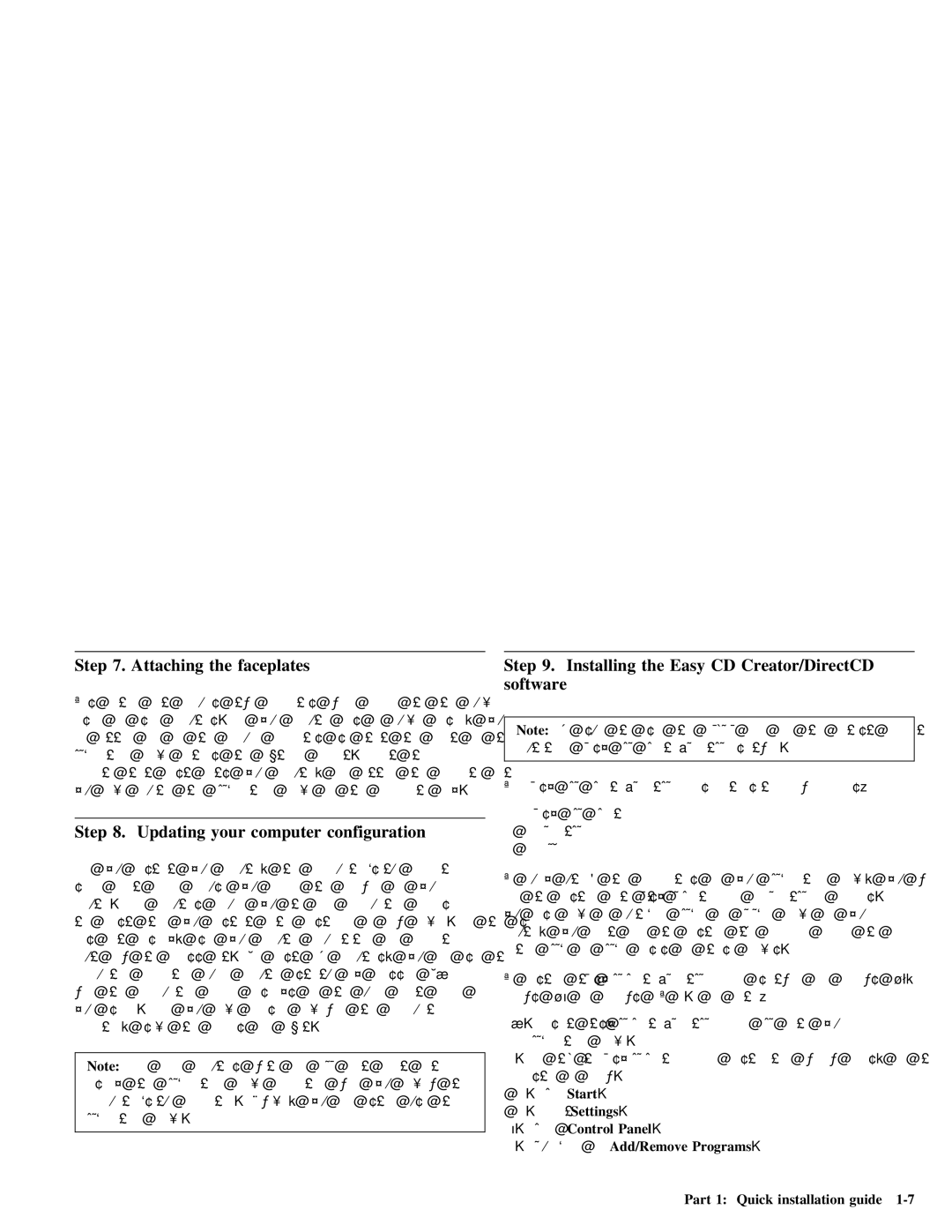Step | 7. | Attaching | the | faceplates |
|
|
|
|
|
|
| |||||
This | option | kit | includes | two | faceplates | which |
| conform | to | the | curved | |||||
design | of | some | computers. | If | your computer | has |
| a curved | design, | you | ||||||
can | attach | one | of | the |
| included |
| faceplates |
| so | that | the | front | of | the | |
drive | matches | the | exterior | cabinet. | Select | the |
|
|
| |||||||
faceplate that best | fits | your | computer, |
| and | attach | the | faceplate | after | |||||||
you | have | mounted | the | drive | in | the | appropriate | bay. |
| |||||||
Step 8. Updating your computer configuration
Step 9. Installing the Easy CD Creator/DirectCD software
Note: | Be | sure | to | see the | README file for the latest information | |
about the |
| Easy | CD | Creator/DirectCD | software. | |
|
|
|
|
| ||
The Easy | CD | Creator/DirectCD | disc | contains the following programs: | ||
Easy | CD | Creator |
|
|
| |
DirectCD |
|
|
|
|
| |
UDF | Reader |
|
|
|
|
|
When | you | restart | your computer, | the | information |
|
| To | fully | utilize |
| the | capabilities | of | your |
| drive, | you | will | |||||||||||||||||
screen | might | appear | because | you changed | the | hardware | in | your |
|
|
|
|
| |||||||||||||||||||||||
|
|
| need | to | install |
| both | theEasy CD Creator |
|
| and DirectCD |
| programs. | If | ||||||||||||||||||||||
computer. Some | computers | require | you | to | make | configuration | choices |
|
|
|
|
|
| |||||||||||||||||||||||
| the screenyou | also | have | a | drive | in | your |
|
|
| ||||||||||||||||||||||||||
the | first | time | you | restart | after | installing | a | new | device. | If |
| read | ||||||||||||||||||||||||
does | not | display, | see | your | computer | documentation | for | information |
|
| computer, | you | might | need | to | install | the | UDF | Reader |
| program to | |||||||||||||||
|
| certain | or |
| discs | in | these | drives. |
|
|
|
|
| |||||||||||||||||||||||
about how to access it. For most | IBM | computers, | you | can | see | the |
|
|
|
|
|
| ||||||||||||||||||||||||
|
|
|
|
|
|
|
|
|
|
|
|
|
|
|
|
|
|
| ||||||||||||||||||
configuration | information | during | computer | startup | by | pressing | F1 |
|
|
| To | install | theEasy CD Creator/DirectCD |
|
| software |
| for Windows | 98, | |||||||||||||||||
when | the | configuration | graphic | displays | in | the | upper | right | corner | of |
|
|
|
| ||||||||||||||||||||||
| Windows | 95 | or | Windows | NT | 4.0 | or | later: |
|
|
|
|
|
| ||||||||||||||||||||||
your screen. When you have finished | reviewing | the | configuration |
|
|
|
|
|
|
|
| |||||||||||||||||||||||||
|
| 1. | Insert | theEasy CD Creator/DirectCD |
|
| CD into | your |
|
|
| |||||||||||||||||||||||||
information, | save | the | changes | and | exit. |
|
|
|
|
|
|
|
|
|
|
|
|
| ||||||||||||||||||
|
|
|
|
|
|
|
|
|
|
|
|
|
|
|
|
|
|
|
| drive. |
|
|
|
|
|
|
|
|
|
|
| |||||
|
|
|
|
|
|
|
|
|
|
|
|
|
|
|
|
|
| 2. | If | theAdaptec Easy CD Creator |
|
| Installation | window | opens, | go | to | |||||||||
Note: | Some | older | computers | with one IDE port | might | not |
|
|
|
| ||||||||||||||||||||||||||
|
|
| step | 7 | below. |
|
|
|
|
|
|
|
|
|
|
|
| |||||||||||||||||||
display | the | drive | information | when you | review | the |
|
|
|
|
|
|
|
|
|
|
|
|
|
| ||||||||||||||||
| 3. | Click Start . |
|
|
|
|
|
|
|
|
|
|
|
| ||||||||||||||||||||||
information. | However, | you | can | still | use | the |
|
|
|
|
|
|
|
|
|
|
|
|
|
| ||||||||||||||||
|
| 4. | Select Settings . |
|
|
|
|
|
|
|
|
|
|
| ||||||||||||||||||||||
drive. |
|
|
|
|
|
|
|
|
|
|
|
|
|
|
|
|
|
|
|
|
|
|
|
| ||||||||||||
|
|
|
|
|
|
|
|
|
|
|
|
| 5. |
| Click | Control | Panel | . |
|
|
|
|
|
|
|
|
|
| ||||||||
|
|
|
|
|
|
|
|
|
|
|
|
|
|
|
|
|
|
|
|
|
|
|
|
|
|
|
|
| ||||||||
|
|
|
|
|
|
|
|
|
|
|
|
|
|
|
|
|
|
|
|
|
|
|
|
|
|
|
|
| ||||||||
|
|
|
|
|
|
|
|
|
|
|
|
|
|
|
|
|
| 6. |
| Add/Remove | Programs |
| . |
|
|
|
|
| ||||||||