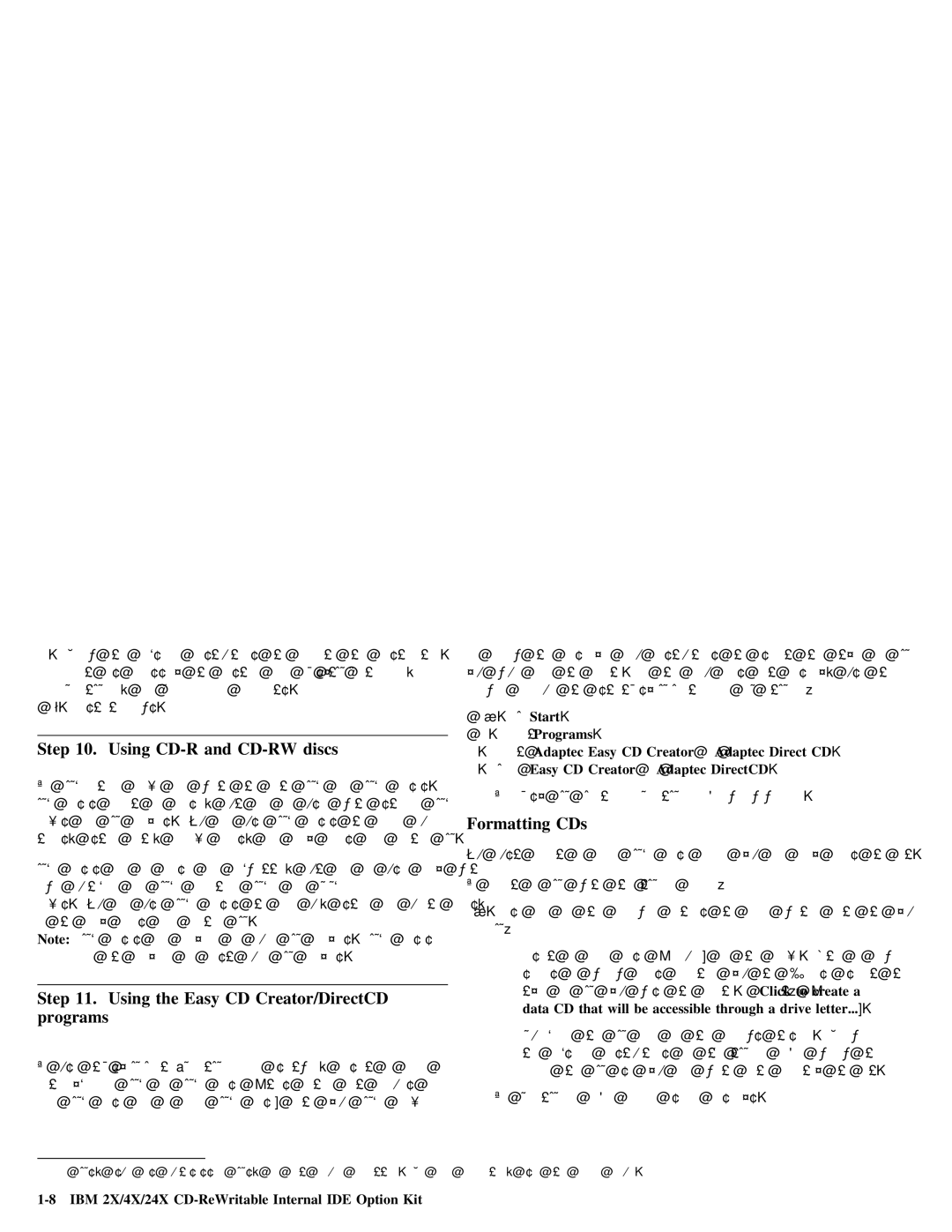7. | Follow | the | complete the installation. | |||
Repeat | as | necessary to | install each | of theEasy CD Creator | , | |
DirectCD | , | and UDF Reader | components. |
| ||
8. | Restart Windows. |
|
|
| ||
Step | 10. Using |
| and | discs |
|
|
|
|
|
| ||||||||||
The | drive | can | write | to | both | and | discs. |
| ||||||||||||
be | erased, | but | can | be | used | with | standard | |||||||||||||
drives | and | CD | players. | You | can | use | discs | to |
| record |
| audio |
| |||||||
tracks, | store | data, | archive | files, |
| and | copy | files | from | another CD. | ||||||||||
| discs | can | be |
| erased and | but | can | be | used | only | with | |||||||||
newer |
| and |
|
|
|
|
| |||||||||||||
drives. You | can | use | discs | to | back | up, | store | and | update | files, | ||||||||||
or | to | copy | files | from | another | CD. |
|
|
|
|
|
|
|
|
|
| ||||
Note: | discs | are | playable | on | audio | CD |
| players. | discs |
| ||||||||||
|
| are | not | playable | on | most | audio | CD | players. |
|
|
|
|
| ||||||
|
|
|
|
|
|
|
|
|
|
| ||||||||||
Step | 11. | Using | the | Easy |
| CD | Creator/DirectCD |
|
|
| ||||||||||
programs |
|
|
|
|
|
|
|
|
|
|
|
|
|
|
|
|
|
| ||
To | use | the Easy CD Creator/DirectCD |
|
|
| software, insert | a | blank | or | |||||||||||
| or | disc | (this | option | kit | includes | a |
| ||||||||||||
blank | disc | and |
| a blank | disc) | into | your | drive |
| |||||||||||
and | follow | the | displayed | menu | instructions |
| to | select | the | type | of | CD | ||||||||||
you | would | like | to | create. | If | the | menu | does |
| not |
| display, |
| use | the | |||||||
following | procedure | to | start | Easy CD Creator |
|
|
| orDirectCD |
|
| : |
|
| |||||||||
1. | ClickStart . |
|
|
|
|
|
|
|
|
|
|
|
|
|
|
|
|
| ||||
2. | Select Programs | . |
|
|
|
|
|
|
|
|
|
|
|
|
|
|
| |||||
3. | Select | Adaptec | Easy | CD | Creator |
|
| orAdaptec | Direct | CD | . |
| ||||||||||
4. | Click | Easy | CD | Creator |
| orAdaptec | DirectCD |
| . |
|
|
|
|
| ||||||||
| The | Easy | CD | Creator | or | DirectCD |
| Wizard | window |
| will open. |
|
|
| ||||||||
Formatting CDs |
|
|
|
|
|
|
|
|
|
|
|
|
|
|
|
|
| |||||
You | must | format | a | blank | before | you | can | copy | files | to | it. | |||||||||||
To | format | a | CD | 4 | with | theDirectCD |
| program: |
|
|
|
|
|
|
|
|
| |||||
1. | Use |
| one | of | the | following | methods | to | begin | writing | data | to | your | |||||||||
| CD: |
|
|
|
|
|
|
|
|
|
|
|
|
|
|
|
|
|
|
|
| |
|
|
| Insert | a | blank | disc | (included) |
| in | the | drive. | After | a | few | ||||||||
|
|
| seconds | a | window | opens | prompting |
| you | to |
| “Please | select | the | ||||||||
|
|
| type | of | CD | you | wish | to | create.” | Select:Click | (to | create | a | |||||||||
|
|
| data | CD | that | will | be | accessible | through |
| a drive letter...) | |||||||||||
|
|
| the | CD | icon | on | the |
| Windows | taskbar. |
| Follow |
| |||||||||
|
|
| the | in | the | DirectCD |
| Wizard |
| window | to | |||||||||||
|
|
| prepare | the | CD | so | you | can | write | data |
| directly |
| to | it. | |||||||
| The | DirectCD | Wizard | Welcome | screen | displays. |
|
|
|
|
|
|
| |||||||||
4 Some CDs, such as multisession CDs, do not require formatting. For more information, see the online manual.