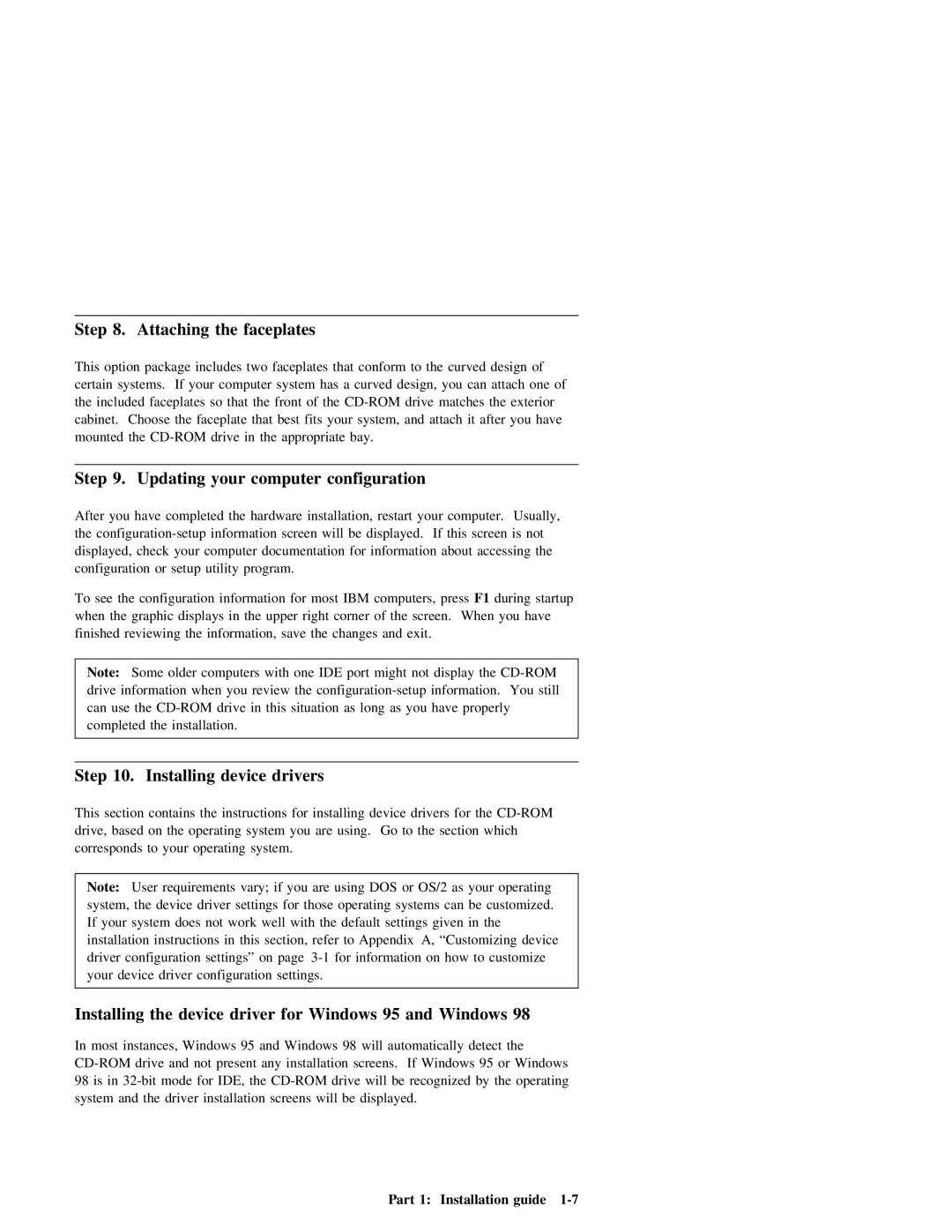Step | 8. | Attaching | the | faceplates |
|
|
|
|
|
|
|
|
| |||||
This | option package includes two faceplates | that | conform to | the | curved | design | of |
| ||||||||||
certain | systems. | If |
| your |
| computer | system | has | a | curved | design, | you | can | attach one | of | |||
the | included | faceplates |
| so | that | the | front | of | the | drive | matches |
| the | exterior |
| |||
cabinet. Choose the |
| faceplate | that | best | fits | your | system, and | attach | it | after | you have | |||||||
mounted | the | drive | in | the | appropriate | bay. |
|
|
|
|
|
|
| |||||
Step |
| 9. | Updating | your | computer | configuration |
|
|
|
|
|
|
|
| |||||
After | you | have | completed | the | hardware | installation, |
| restart | your computer. Usually, | ||||||||||
the | screen will be displayed. If this screen | is | not | ||||||||||||||||
displayed, | check | your | computer | documentation | for | information | about | accessing | the |
| |||||||||
configuration | or | setup | utility | program. |
|
|
|
|
|
|
|
|
|
| |||||
To | see |
| the | configuration | information | for | most | IBM | computers, | press |
|
| F1 during startup | ||||||
when | the | graphic | displays in | the | upper | right | corner | of | the | screen. | When | you | have | ||||||
finished | reviewing | the | information, | save | the | changes |
| and | exit. |
|
|
|
| ||||||
|
|
|
|
|
|
|
|
|
|
|
|
|
|
|
| ||||
Note: |
| Some |
| older | computers | with | one | IDE | port | might | not | display |
| the |
| ||||
drive | information when | you | review the | information. | You | still |
| ||||||||||||
can | use the |
| drive | in this | situation as | long as you | have | properly | |||||||||||
completed | the | installation. |
|
|
|
|
|
|
|
|
|
|
|
| |||||
|
|
|
|
|
|
|
|
|
|
|
|
|
|
|
|
|
|
|
|
Step | 10. | Installing | device | drivers |
|
|
|
|
|
|
|
|
|
|
|
| ||||||
This | section | contains | the instructions | for | installing | device | drivers |
| for the | |||||||||||||
drive, | based | on | the | operating | system you are using. Go | to | the |
| section | which | ||||||||||||
corresponds | to your | operating | system. |
|
|
|
|
|
|
|
|
|
|
|
|
| ||||||
|
|
|
|
|
|
|
|
|
|
|
|
|
|
|
| |||||||
Note: |
| User | requirements | vary; | if | you | are |
| using | DOS | or | OS/2 | as | your | operating | |||||||
system, | the | device driver | settings for | those | operating | systems | can | be | customized. | |||||||||||||
If your system does not | work | well | with | the | default | settings | given | in | the | |||||||||||||
installation | instructions | in | this | section, |
| refer | to | Appendix | A, | “Customizing | device | |||||||||||
driver |
| configuration | settings” | on | page | for | information | on |
| how | to | customize |
| |||||||||
your device driver configuration settings. |
|
|
|
|
|
|
|
|
|
|
|
| ||||||||||
|
|
|
|
|
|
|
|
|
|
|
|
| ||||||||||
Installing | the | device | driver | for | Windows | 95 |
| and | Windows | 98 |
|
| ||||||||||
In | most | instances, | Windows | 95 and | Windows |
| 98 | will | automatically | detect | the |
| ||||||||||
drive | and | not | present | any | installation |
| screens. | If | Windows | 95 or | Windows | |||||||||||
98 | is |
| in | for | IDE, | the |
| drive | will be |
| recognized | by | the | operating | ||||||||
system |
| and | the | driver | installation screens | will | be | displayed. |
|
|
|
| ||||||||||
Part 1: Installation guide |