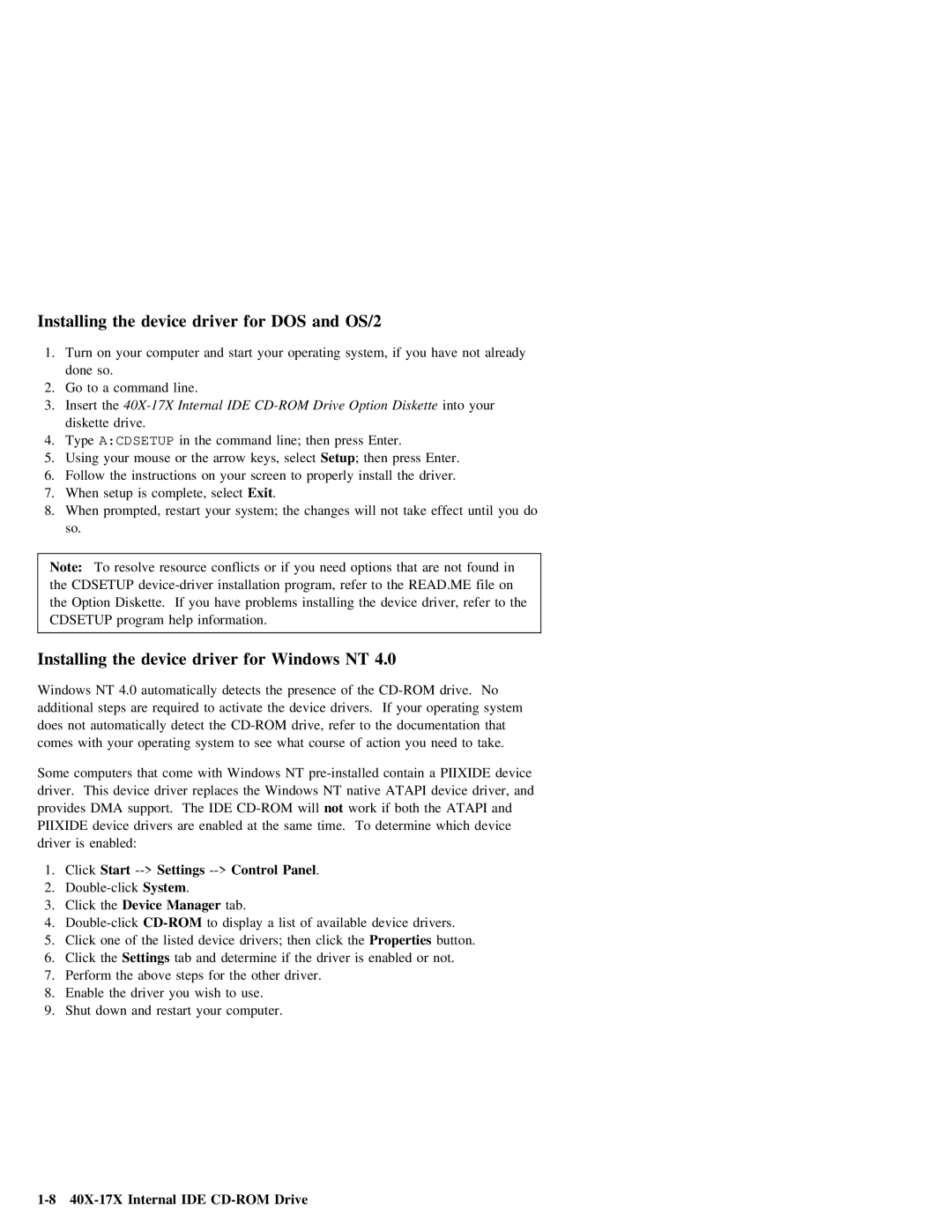Installing |
| the |
| device |
| driver | for | DOS | and |
| OS/2 |
|
|
|
|
|
|
|
|
|
|
| |||||||||
1. | Turn | on | your | computer | and | start | your | operating | system, | if | you | have | not | already | |||||||||||||||||
| done | so. |
|
|
|
|
|
|
|
|
|
|
|
|
|
|
|
|
|
|
|
|
|
|
|
|
|
|
| ||
2. | Go | to | a |
| command | line. |
|
|
|
|
|
|
|
|
|
|
|
|
|
|
|
|
|
|
|
|
| ||||
3. | Insert |
|
|
|
|
|
| into | your |
|
|
| |||||||||||||||||||
| diskette | drive. |
|
|
|
|
|
|
|
|
|
|
|
|
|
|
|
|
|
|
|
|
|
|
|
| |||||
4. | Type | A:CDSETUP |
| in |
| the | command | line; | then press | Enter. |
|
|
|
|
|
|
| ||||||||||||||
5. | Using |
| your |
| mouse | or |
| the |
| arrow |
| keys, | selectSetup | ; | then | press | Enter. |
|
|
|
| ||||||||||
6. | Follow | the |
| instructions | on | your | screen | to | properly | install | the | driver. |
|
|
|
| |||||||||||||||
7. | When | setup |
| is | complete, |
| select | Exit . |
|
|
|
|
|
|
|
|
|
|
|
|
|
|
| ||||||||
8. | When | prompted, | restart | your | system; | the | changes | will | not | take | effect | until | you do | ||||||||||||||||||
| so. |
|
|
|
|
|
|
|
|
|
|
|
|
|
|
|
|
|
|
|
|
|
|
|
|
|
|
|
|
| |
|
|
|
|
|
|
|
|
|
|
|
|
|
|
|
|
| |||||||||||||||
Note: |
| To | resolve | resource | conflicts | or | if | you | need | options | that | are | not | found | in |
| |||||||||||||||
the |
| CDSETUP |
| program, | refer | to | the | READ.ME | file |
| on |
|
|
|
| ||||||||||||||||
the |
| Option | Diskette. | If | you | have |
| problems | installing | the | device driver, | refer | to | the |
| ||||||||||||||||
CDSETUP program |
| help | information. |
|
|
|
|
|
|
|
|
|
|
|
|
|
|
|
|
|
|
| |||||||||
|
|
|
|
|
|
|
|
|
|
|
|
|
|
|
|
|
|
|
|
| |||||||||||
Installing |
| the |
| device |
| driver | for | Windows | NT | 4.0 |
|
|
|
|
|
|
|
|
|
| |||||||||||
Windows | NT |
| 4.0 |
| automatically | detects |
| the | presence | of | the | drive. | No |
|
|
|
|
| |||||||||||||
additional | steps |
| are required to activate the | device | drivers. | If | your | operating | system | ||||||||||||||||||||||
does | not | automatically | detect | the | drive, | refer | to |
| the | documentation | that |
|
|
| |||||||||||||||||
comes | with |
| your | operating |
| system | to | see | what | course | of | action | you | need | to | take. | |||||||||||||||
Some | computers | that | come | with |
| Windows | NT | PIIXIDE | device |
|
|
|
| ||||||||||||||||||
driver. | This | device | driver | replaces | the | Windows | NT | native |
| ATAPI | device | driver, | and |
|
| ||||||||||||||||
provides | DMA | support. | The |
| IDE |
|
| will |
|
| not | work | if | both | the | ATAPI | and |
|
| ||||||||||||
PIIXIDE |
| device | drivers | are |
| enabled | at | the | same | time. | To | determine | which | device |
|
|
|
| |||||||||||||
driver | is | enabled: |
|
|
|
|
|
|
|
|
|
|
|
|
|
|
|
|
|
|
|
|
|
|
|
|
| ||||
1. | Click | Start |
|
| Panel |
| . |
|
|
|
|
|
|
|
|
|
|
|
|
| |||||||||||
2. |
|
| System . |
|
|
|
|
|
|
|
|
|
|
|
|
|
|
|
|
|
|
|
|
| |||||||
3. | Click | the | Device | Manager |
|
|
| tab. |
|
|
|
|
|
|
|
|
|
|
|
|
|
|
|
| |||||||
4. |
|
|
|
|
| to | display | a | list | of | available | device | drivers. |
|
|
| |||||||||||||||
5. | Click | one |
| of | the | listed |
| device | drivers; | then | click | Propertiesthe | button. |
|
|
| |||||||||||||||
6. | Click | the | Settings | tab |
| and | determine | if | the | driver |
| is | enabled | or | not. |
|
|
| |||||||||||||
7. | Perform |
| the |
| above | steps |
| for | the | other | driver. |
|
|
|
|
|
|
|
|
|
|
|
| ||||||||
8. | Enable |
| the |
| driver | you | wish | to | use. |
|
|
|
|
|
|
|
|
|
|
|
|
|
|
| |||||||
9. | Shut | down |
| and | restart | your | computer. |
|
|
|
|
|
|
|
|
|
|
|
|
|
|
| |||||||||
Page 14
Image 14