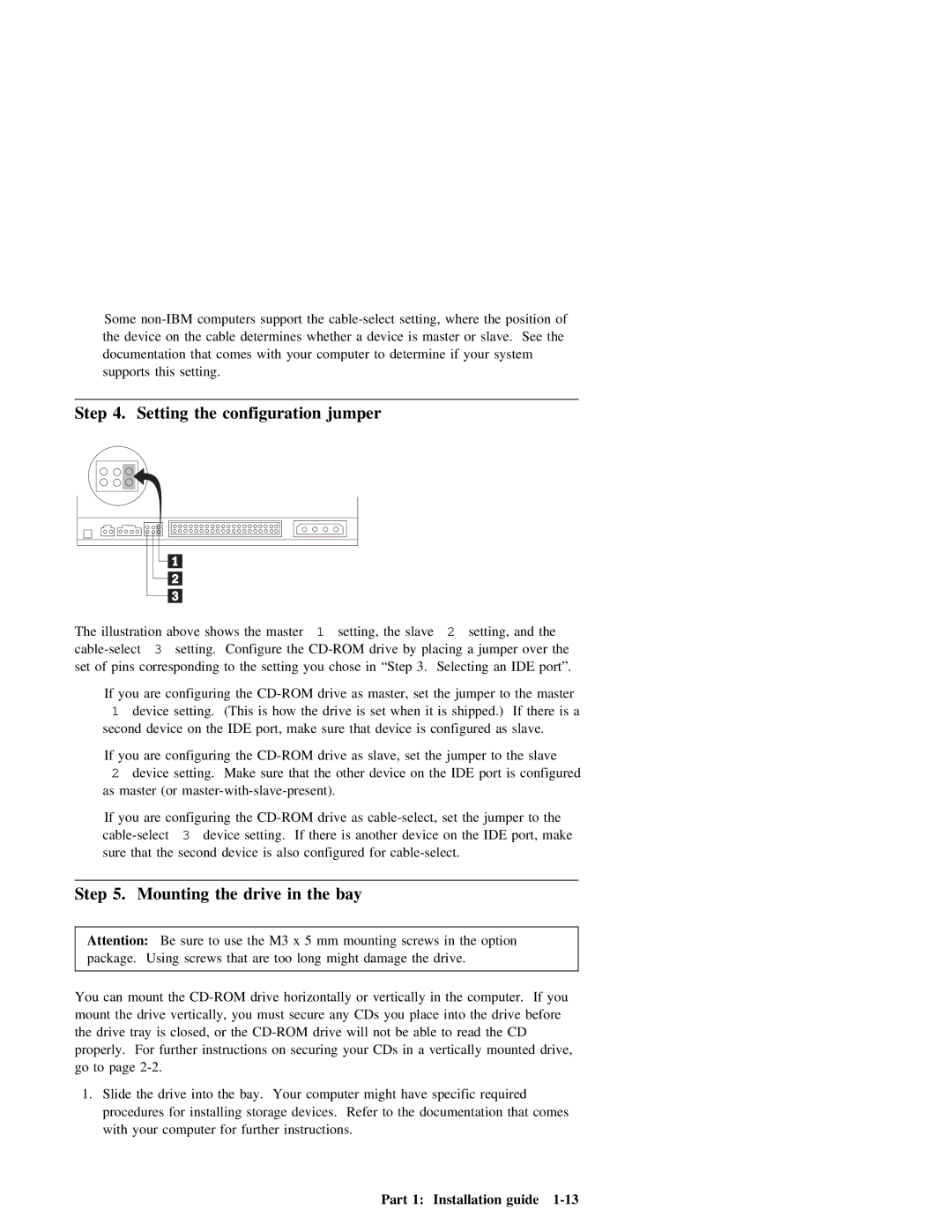Some | support | the | position of | ||||||
the device on the cable determines | whether | a | device is | master | or slave. See the | ||||
documentation | that | comes | with | your | computer | to | determine | if your | system |
supports | this | setting. |
|
|
|
|
|
| |
Step 4. Setting the configuration jumper
The | illustration | above | shows |
| the | master | 1 | setting, | the | slave2 |
| setting, | and |
| the |
| |||||||||||||||
|
| 3 | setting. Configure | the |
| drive | by | placing | a | jumper | over | the |
|
| |||||||||||||||||
set | of | pins | corresponding | to | the |
| setting | you |
| chose | in | “Step | 3. |
| Selecting | an |
| IDE | port”. | ||||||||||||
| If |
| you |
| are | configuring | the | as |
| master, | set | the | jumper | to | the | master |
| ||||||||||||||
|
| 1 |
| device | setting. | (This | is |
| how | the |
| drive | is | set | when | it | is | shipped.) | If there is a | ||||||||||||
| second | device | on | the | IDE | port, | make | sure |
| that | device | is | configured | as | slave. |
|
| ||||||||||||||
| If |
| you |
| are | configuring | the | drive | as |
| slave, | set | the | jumper | to | the |
| slave |
| ||||||||||||
|
| 2 |
| device | setting. | Make | sure | that | the |
| other | device | on | the |
| IDE | port | is | configured | ||||||||||||
| as | master | (or |
|
|
|
|
|
|
|
|
|
|
|
|
|
|
|
| ||||||||||||
| If |
| you |
| are | configuring | the | drive | as |
| set | the | jumper | to | the |
|
| ||||||||||||||
| 3 |
| device | setting. | If | there | is | another | device | on | the | IDE | port, | make | |||||||||||||||||
| sure | that | the | second | device |
| is | also | configured | for |
|
|
|
|
|
|
|
| |||||||||||||
|
|
|
|
|
|
|
|
|
|
|
|
|
|
|
|
|
|
|
|
|
|
|
|
| |||||||
Step |
| 5. | Mounting | the | drive |
| in |
| the | bay |
|
|
|
|
|
|
|
|
|
|
|
|
|
| |||||||
|
|
|
|
|
|
|
|
|
|
|
|
|
|
|
|
|
|
| |||||||||||||
Attention: |
| Be sure | to | use | the | M3 | x | 5 |
| mm | mounting | screws | in | the | option |
|
|
| |||||||||||||
package. | Using | screws | that | are |
| too |
| long | might | damage |
| the | drive. |
|
|
|
|
|
|
|
| ||||||||||
|
|
|
|
|
|
|
|
|
|
|
|
|
| ||||||||||||||||||
You | can | mount the | drive | horizontally | or | vertically | in | the | computer. If | you |
|
|
| ||||||||||||||||||
mount | the | drive | vertically, | you | must | secure | any |
| CDs | you | place | into | the | drive | before |
| |||||||||||||||
the drive tray is closed, | or | the | drive | will |
| not | be | able |
| to | read the | CD |
| ||||||||||||||||||
properly. | For | further | instructions | on | securing | your |
| CDs | in | a | vertically | mounted | drive, |
|
| ||||||||||||||||
go to | page |
|
|
|
|
|
|
|
|
|
|
|
|
|
|
|
|
|
|
|
|
|
|
|
|
| |||||
1. | Slide the drive into | the | bay. |
| Your | computer | might | have | specific | required |
|
|
|
| |||||||||||||||||
| procedures |
| for | installing | storage | devices. | Refer | to | the documentation |
| that | comes |
|
|
| ||||||||||||||||
| with | your | computer | for | further | instructions. |
|
|
|
|
|
|
|
|
|
|
|
|
|
|
|
| |||||||||
Part 1: Installation guide |