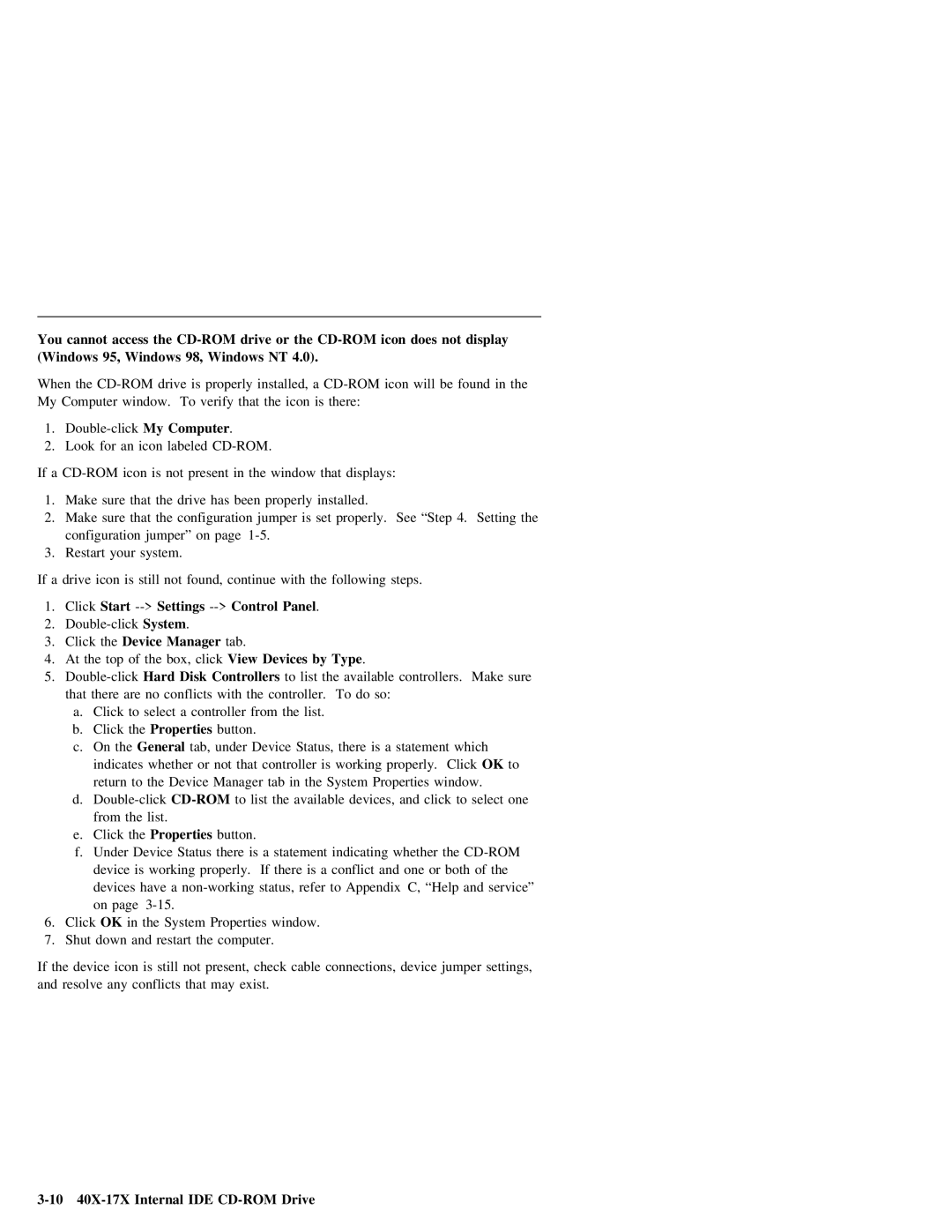You cannot access the
When |
| the | drive | is | properly | installed, | a | icon |
| will | be | found | in | the |
| ||||||||||||||||
My | Computer | window. | To | verify | that | the | icon |
| is | there: |
|
|
|
|
|
|
|
|
|
| |||||||||||
1. |
|
| My | Computer |
|
| . |
|
|
|
|
|
|
|
|
|
|
|
|
|
|
|
|
|
| ||||||
2. |
| Look | for | an | icon | labeled |
|
|
|
|
|
|
|
|
|
|
|
|
|
|
|
|
| ||||||||
If | a |
| icon | is | not | present |
| in |
| the | window | that | displays: |
|
|
|
|
|
|
| |||||||||||
1. |
| Make | sure | that | the | drive | has | been | properly | installed. |
|
|
|
|
|
|
|
| |||||||||||||
2. |
| Make | sure | that | the | configuration | jumper | is |
| set | properly. | See | “Step | 4. | Setting the | ||||||||||||||||
|
| configuration | jumper” | on | page |
|
|
|
|
|
|
|
|
|
|
|
|
|
|
|
|
|
| ||||||||
3. |
| Restart | your | system. |
|
|
|
|
|
|
|
|
|
|
|
|
|
|
|
|
|
|
|
|
| ||||||
If | a |
| drive | icon | is | still | not | found, |
| continue | with | the | following |
| steps. |
|
|
| |||||||||||||
1. |
| Click | Start |
|
| Panel |
| . |
|
|
|
|
|
|
|
|
|
|
|
| |||||||||||
2. |
| System . |
|
|
|
|
|
|
|
|
|
|
|
|
|
|
|
|
|
|
|
|
| ||||||||
3. |
| Click | the Device | Manager |
|
| tab. |
|
|
|
|
|
|
|
|
|
|
|
|
|
|
|
|
| |||||||
4. |
| At | the | top | of | the | box, | Viewclick | Devices | by | Type . |
|
|
|
|
|
|
|
|
| |||||||||||
5. |
|
| Hard | Disk | Controllers |
|
| to | list | the | available | controllers. | Make | sure | |||||||||||||||||
|
| that | there | are | no | conflicts | with |
| the | controller. | To | do | so: |
|
|
|
|
|
| ||||||||||||
|
|
| a. | Click | to |
| select | a |
| controller |
| from | the | list. |
|
|
|
|
|
|
|
|
|
| |||||||
|
|
| b. | Click | the Properties |
|
| button. |
|
|
|
|
|
|
|
|
|
|
|
|
|
|
| ||||||||
|
|
| c. | On | the General |
| tab, | under |
| Device | Status, | there |
| is | a | statement |
| which |
| ||||||||||||
|
|
|
| indicates | whether | or |
| not |
| that | controller | is | working |
| properly. | Click | OK |
| to | ||||||||||||
|
|
|
| return | to |
| the | Device | Manager |
| tab | in |
| the | System | Properties | window. |
|
|
| |||||||||||
|
|
| d. |
|
|
|
|
| to |
| list | the | available |
| devices, | and | click |
| to | select one | |||||||||||
|
|
|
| from | the | list. |
|
|
|
|
|
|
|
|
|
|
|
|
|
|
|
|
|
|
|
|
|
| |||
|
|
| e. | Click | the Properties |
|
| button. |
|
|
|
|
|
|
|
|
|
|
|
|
|
|
| ||||||||
|
|
| f. | Under | Device | Status |
| there | is | a | statement | indicating whether the |
| ||||||||||||||||||
|
|
|
| device | is | working | properly. | If |
| there | is | a | conflict |
| and | one | or | both |
| of | the | ||||||||||
|
|
|
| devices | have | a | status, | refer | to | Appendix | C, |
| “Help | and |
| service” | |||||||||||||||
|
|
|
| on | page |
|
|
|
|
|
|
|
|
|
|
|
|
|
|
|
|
|
|
|
|
|
|
| |||
6. |
| Click | OK |
| in | the | System | Properties | window. |
|
|
|
|
|
|
|
|
|
|
|
| ||||||||||
7. |
| Shut | down | and |
| restart | the | computer. |
|
|
|
|
|
|
|
|
|
|
|
|
|
|
| ||||||||
If | the | device |
| icon | is | still |
| not | present, | check | cable | connections, |
| device | jumper | settings, | |||||||||||||||
and | resolve | any | conflicts | that | may | exist. |
|
|
|
|
|
|
|
|
|
|
|
|
|
| |||||||||||