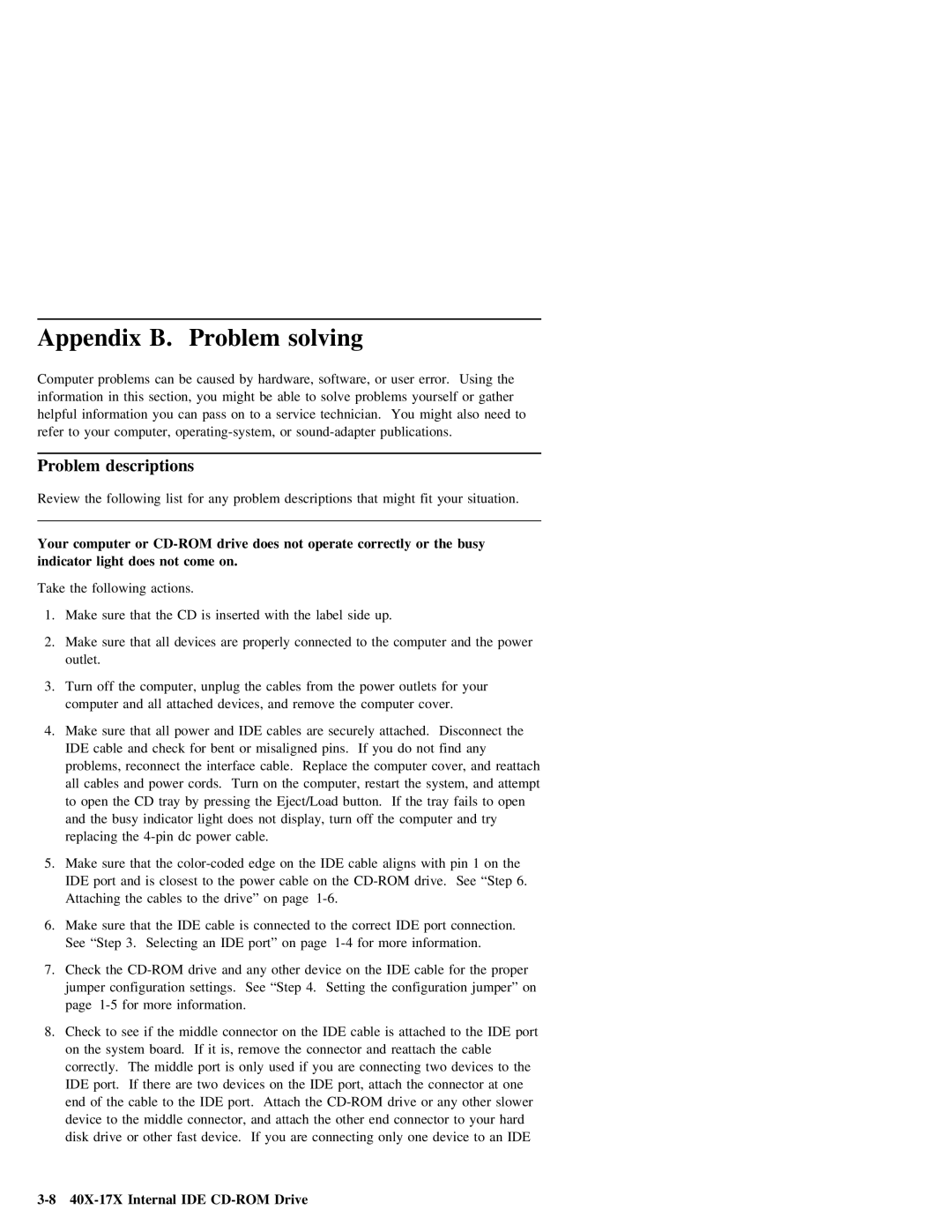Appendix B. | Problem solving |
|
|
|
|
|
|
|
|
| ||||||
Computer |
| problems | can | be | caused | by | hardware, | software, | or | user | error. | Using | the | |||
information | in this | section, you | might | be | able | to | solve | problems yourself | or gather | |||||||
helpful | information | you | can | pass | on | to | a | service | technician. | You | might | also | need to | |||
refer | to | your | computer, | or | publications. |
|
| |||||||||
Problem descriptions
Review the following list for any problem descriptions that might fit your situation.
Your computer or
Take the following actions.
1. Make sure that the CD is inserted with the label side up.
2. | Make | sure | that | all | devices | are | properly | connected | to | the | computer | and | the |
| power |
| |||||||||||||||
| outlet. |
|
|
|
|
|
|
|
|
|
|
|
|
|
|
|
|
|
|
|
|
|
|
|
|
|
|
|
|
| |
3. | Turn | off |
| the |
| computer, | unplug | the | cables |
| from | the | power | outlets | for your |
|
|
|
| ||||||||||||
| computer | and | all | attached | devices, | and | remove | the | computer | cover. |
|
|
|
|
|
|
| ||||||||||||||
4. | Make | sure | that | all | power | and | IDE | cables |
| are | securely | attached. | Disconnect | the |
|
| |||||||||||||||
| IDE | cable |
| and |
| check | for |
| bent | or | misaligned |
| pins. If you | do |
| not | find | any |
|
|
|
| |||||||||
| problems, |
| reconnect | the |
| interface | cable. Replace |
| the | computer | cover, | and | reattach |
|
|
| |||||||||||||||
| all | cables | and | power | cords. | Turn | on | the | computer, | restart | the | system, | and |
| attempt | ||||||||||||||||
| to | open |
| the | CD | tray |
| by | pressing | the | Eject/Load | button. | If | the | tray | fails | to | open | |||||||||||||
| and | the |
| busy | indicator | light | does | not | display, | turn | off | the | computer | and |
| try |
| ||||||||||||||
| replacing | the | dc |
| power | cable. |
|
|
|
|
|
|
|
|
|
|
|
|
|
|
|
|
|
| |||||||
5. | Make | sure | that | the |
| edge | on | the |
| IDE | cable | aligns | with | pin | 1 |
| on | the |
| ||||||||||||
| IDE | port |
| and |
| is | closest | to |
| the | power |
| cable | on | the | drive. | See | “Step | 6. | ||||||||||||
| Attaching |
| the | cables | to | the | drive” | on |
| page |
|
|
|
|
|
|
|
|
|
|
|
| |||||||||
6. | Make | sure | that | the | IDE | cable |
| is | connected |
| to | the | correct | IDE | port | connection. |
| ||||||||||||||
| See | “Step | 3. Selecting | an | IDE | port” | on |
| page | for | more | information. |
|
|
|
| |||||||||||||||
7. | Check | the | drive |
| and | any | other | device | on |
| the | IDE | cable | for | the | proper |
|
| |||||||||||||
| jumper | configuration | settings. | See |
| “Step | 4. | Setting | the | configuration | jumper” | on |
|
|
| ||||||||||||||||
| page |
| for | more | information. |
|
|
|
|
|
|
|
|
|
|
|
|
|
|
|
|
|
|
|
| ||||||
8. | Check | to | see | if | the |
| middle | connector | on |
| the | IDE | cable | is | attached | to | the | IDE | port | ||||||||||||
| on the system board. If it | is, | remove |
| the | connector | and | reattach | the | cable |
|
| |||||||||||||||||||
| correctly. | The |
| middle | port | is | only | used | if |
| you | are | connecting | two | devices | to | the | ||||||||||||||
| IDE | port. If | there | are | two | devices | on | the | IDE | port, |
| attach | the | connector | at | one | |||||||||||||||
| end | of | the | cable | to |
| the | IDE |
| port. | Attach | the | drive | or | any | other | slower | ||||||||||||||
| device | to | the | middle |
| connector, |
| and | attach | the | other | end |
| connector | to | your | hard |
| |||||||||||||
| disk | drive | or | other | fast | device. | If | you | are | connecting | only | one | device to | an IDE | |||||||||||||||||