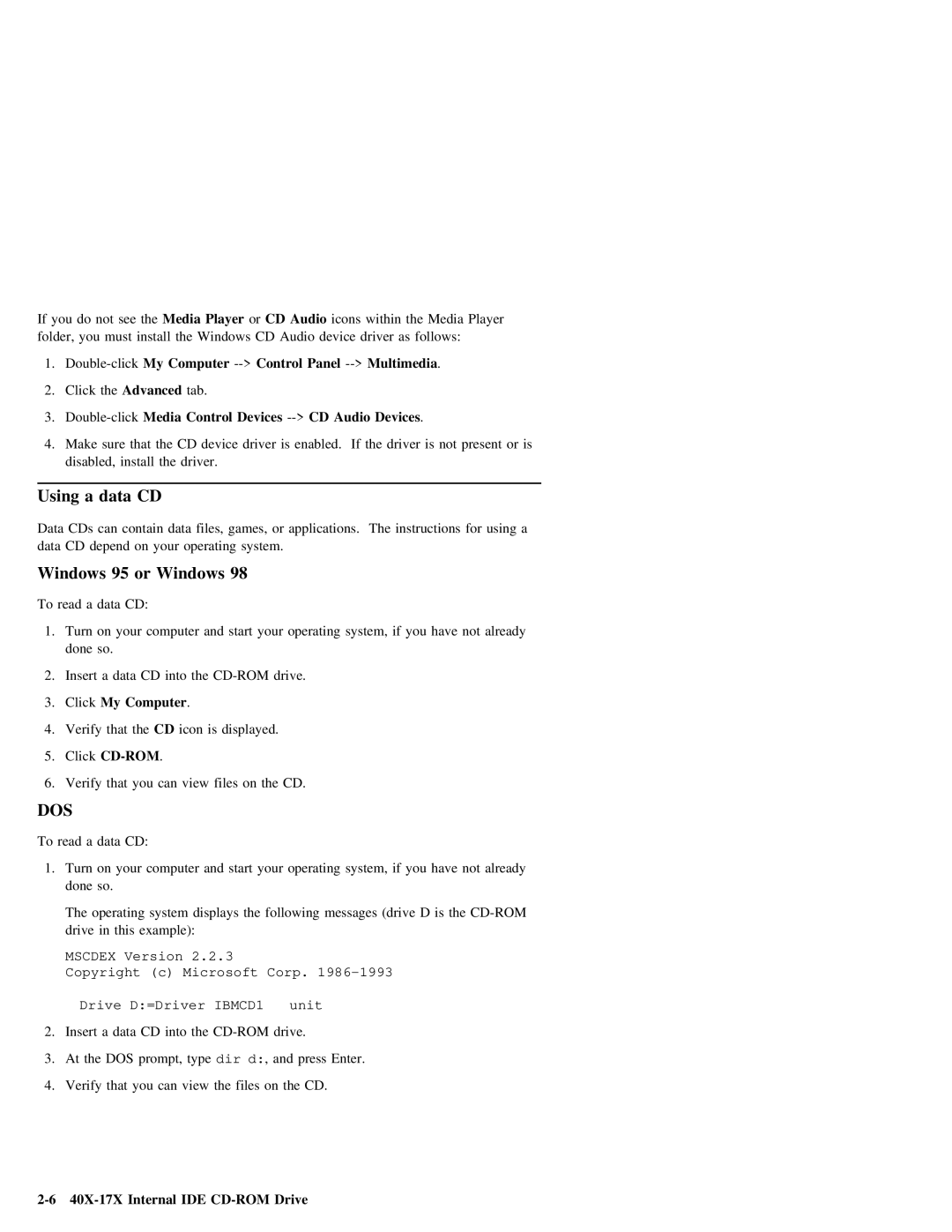If you do | not | see | theMedia | Player | orCD | Audio | icons within | the | Media | Player | |||||
folder, | you | must | install | the | Windows | CD Audio | device | driver | as | follows: |
| ||||
1. |
| My | Computer | Panel |
| . |
| ||||||||
2. | Click | the | Advanced |
| tab. |
|
|
|
|
|
|
|
| ||
3. |
| Media | Control | Devices |
| Devices | . |
|
| ||||||
4. | Make | sure |
| that | the | CD | device | driver | is | enabled. | If | the | driver | is | not present or is |
| disabled, | install | the | driver. |
|
|
|
|
|
|
|
| |||
Using | a |
| data | CD |
|
|
|
|
|
|
|
|
|
|
|
|
|
|
|
| ||
Data |
| CDs |
| can | contain | data | files, | games, | or applications. | The | instructions | for | using a | |||||||||
data |
| CD | depend | on | your | operating | system. |
|
|
|
|
|
|
|
|
|
| |||||
Windows |
| 95 | or | Windows 98 |
|
|
|
|
|
|
|
|
|
|
|
| ||||||
To | read | a | data | CD: |
|
|
|
|
|
|
|
|
|
|
|
|
|
|
|
| ||
1. | Turn | on | your | computer | and | start | your | operating | system, | if | you | have | not | already | ||||||||
| done |
| so. |
|
|
|
|
|
|
|
|
|
|
|
|
|
|
|
|
|
| |
2. |
| Insert a | data | CD | into | the | drive. |
|
|
|
|
|
|
|
|
| ||||||
3. |
| Click | My | Computer |
| . |
|
|
|
|
|
|
|
|
|
|
|
|
| |||
4. |
| Verify | that | theCD |
| icon | is | displayed. |
|
|
|
|
|
|
|
|
| |||||
5. | Click |
| . |
|
|
|
|
|
|
|
|
|
|
|
|
|
| |||||
6. |
| Verify | that | you | can | view |
| files | on | the | CD. |
|
|
|
|
|
|
|
| |||
DOS |
|
|
|
|
|
|
|
|
|
|
|
|
|
|
|
|
|
|
|
|
| |
To | read | a | data | CD: |
|
|
|
|
|
|
|
|
|
|
|
|
|
|
|
| ||
1. | Turn | on | your | computer | and | start | your | operating | system, | if | you | have | not | already | ||||||||
| done |
| so. |
|
|
|
|
|
|
|
|
|
|
|
|
|
|
|
|
|
| |
| The | operating | system | displays | the | following | messages | (drive | D | is | the | |||||||||||
| drive |
| in | this | example): |
|
|
|
|
|
|
|
|
|
|
|
|
| ||||
MSCDEX Version 2.2.3 |
| |
Copyright (c) | Microsoft Corp. | |
Drive D:=Driver IBMCD1 | unit | |
2. Insert a data CD | into the | drive. |
3. At the DOS prompt, type dir d:, and press Enter.
4. Verify that you can view the files on the CD.