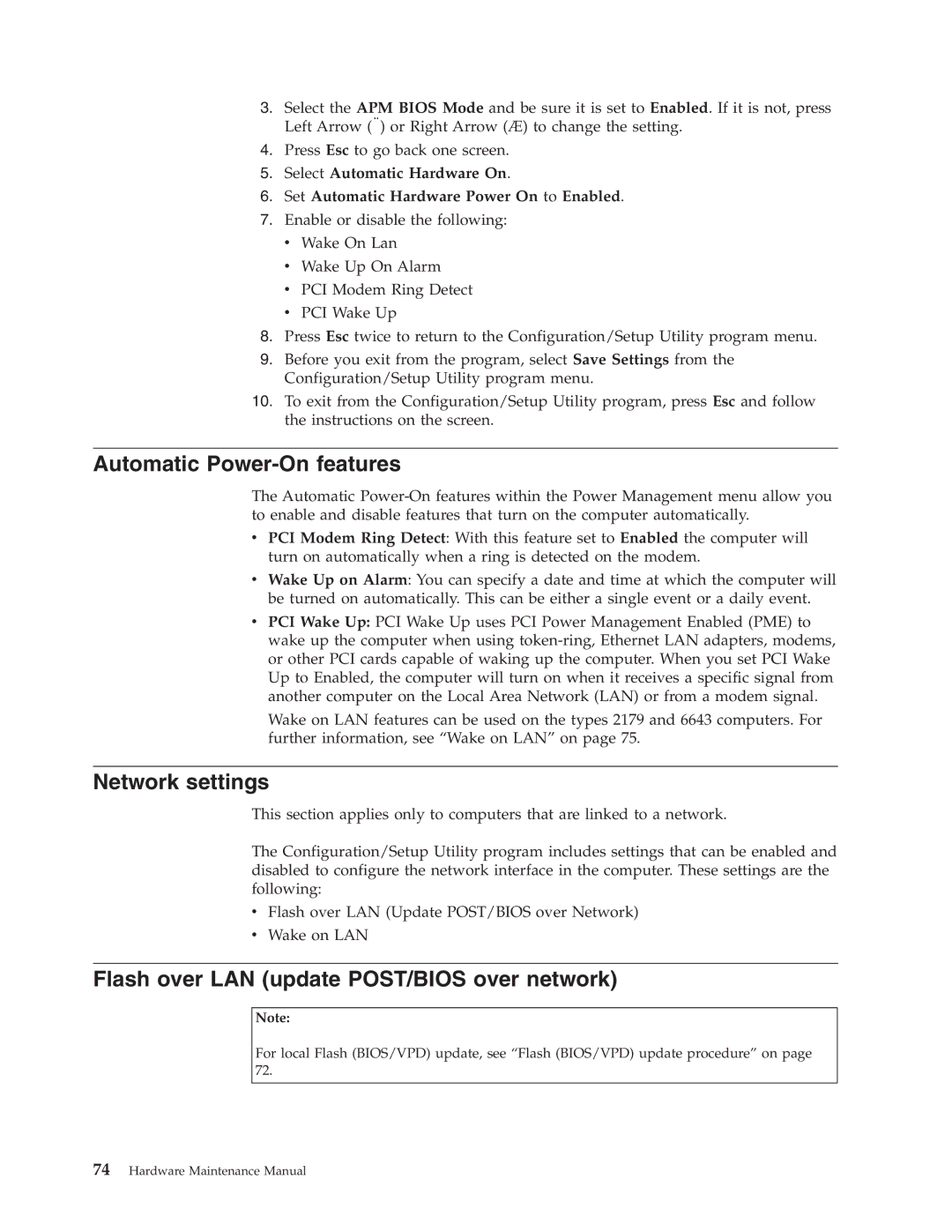3.Select the APM BIOS Mode and be sure it is set to Enabled. If it is not, press Left Arrow (}) or Right Arrow (Æ) to change the setting.
4.Press Esc to go back one screen.
5.Select Automatic Hardware On.
6.Set Automatic Hardware Power On to Enabled.
7.Enable or disable the following:
vWake On Lan
vWake Up On Alarm
vPCI Modem Ring Detect
vPCI Wake Up
8.Press Esc twice to return to the Configuration/Setup Utility program menu.
9.Before you exit from the program, select Save Settings from the Configuration/Setup Utility program menu.
10.To exit from the Configuration/Setup Utility program, press Esc and follow the instructions on the screen.
Automatic Power-On features
The Automatic
vPCI Modem Ring Detect: With this feature set to Enabled the computer will turn on automatically when a ring is detected on the modem.
vWake Up on Alarm: You can specify a date and time at which the computer will be turned on automatically. This can be either a single event or a daily event.
vPCI Wake Up: PCI Wake Up uses PCI Power Management Enabled (PME) to wake up the computer when using
Wake on LAN features can be used on the types 2179 and 6643 computers. For further information, see “Wake on LAN” on page 75.
Network settings
This section applies only to computers that are linked to a network.
The Configuration/Setup Utility program includes settings that can be enabled and disabled to configure the network interface in the computer. These settings are the following:
vFlash over LAN (Update POST/BIOS over Network)
vWake on LAN
Flash over LAN (update POST/BIOS over network)
Note:
For local Flash (BIOS/VPD) update, see “Flash (BIOS/VPD) update procedure” on page 72.