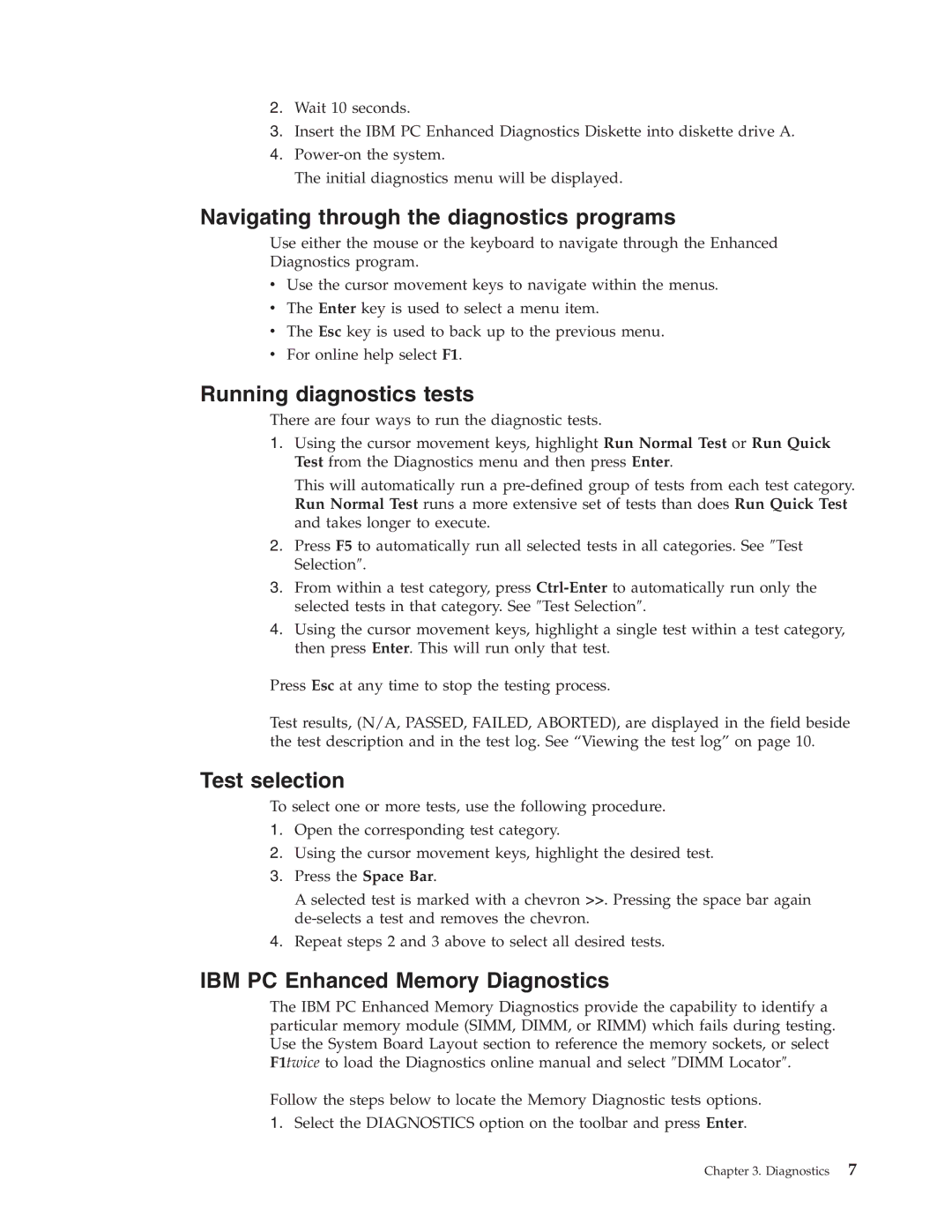2.Wait 10 seconds.
3.Insert the IBM PC Enhanced Diagnostics Diskette into diskette drive A.
4.
The initial diagnostics menu will be displayed.
Navigating through the diagnostics programs
Use either the mouse or the keyboard to navigate through the Enhanced Diagnostics program.
vUse the cursor movement keys to navigate within the menus.
vThe Enter key is used to select a menu item.
vThe Esc key is used to back up to the previous menu.
vFor online help select F1.
Running diagnostics tests
There are four ways to run the diagnostic tests.
1.Using the cursor movement keys, highlight Run Normal Test or Run Quick Test from the Diagnostics menu and then press Enter.
This will automatically run a
2.Press F5 to automatically run all selected tests in all categories. See ″Test Selection″.
3.From within a test category, press
4.Using the cursor movement keys, highlight a single test within a test category, then press Enter. This will run only that test.
Press Esc at any time to stop the testing process.
Test results, (N/A, PASSED, FAILED, ABORTED), are displayed in the field beside the test description and in the test log. See “Viewing the test log” on page 10.
Test selection
To select one or more tests, use the following procedure.
1.Open the corresponding test category.
2.Using the cursor movement keys, highlight the desired test.
3.Press the Space Bar.
A selected test is marked with a chevron >>. Pressing the space bar again
4.Repeat steps 2 and 3 above to select all desired tests.
IBM PC Enhanced Memory Diagnostics
The IBM PC Enhanced Memory Diagnostics provide the capability to identify a particular memory module (SIMM, DIMM, or RIMM) which fails during testing. Use the System Board Layout section to reference the memory sockets, or select F1twice to load the Diagnostics online manual and select ″DIMM Locator″.
Follow the steps below to locate the Memory Diagnostic tests options.
1.Select the DIAGNOSTICS option on the toolbar and press Enter.
Chapter 3. Diagnostics 7