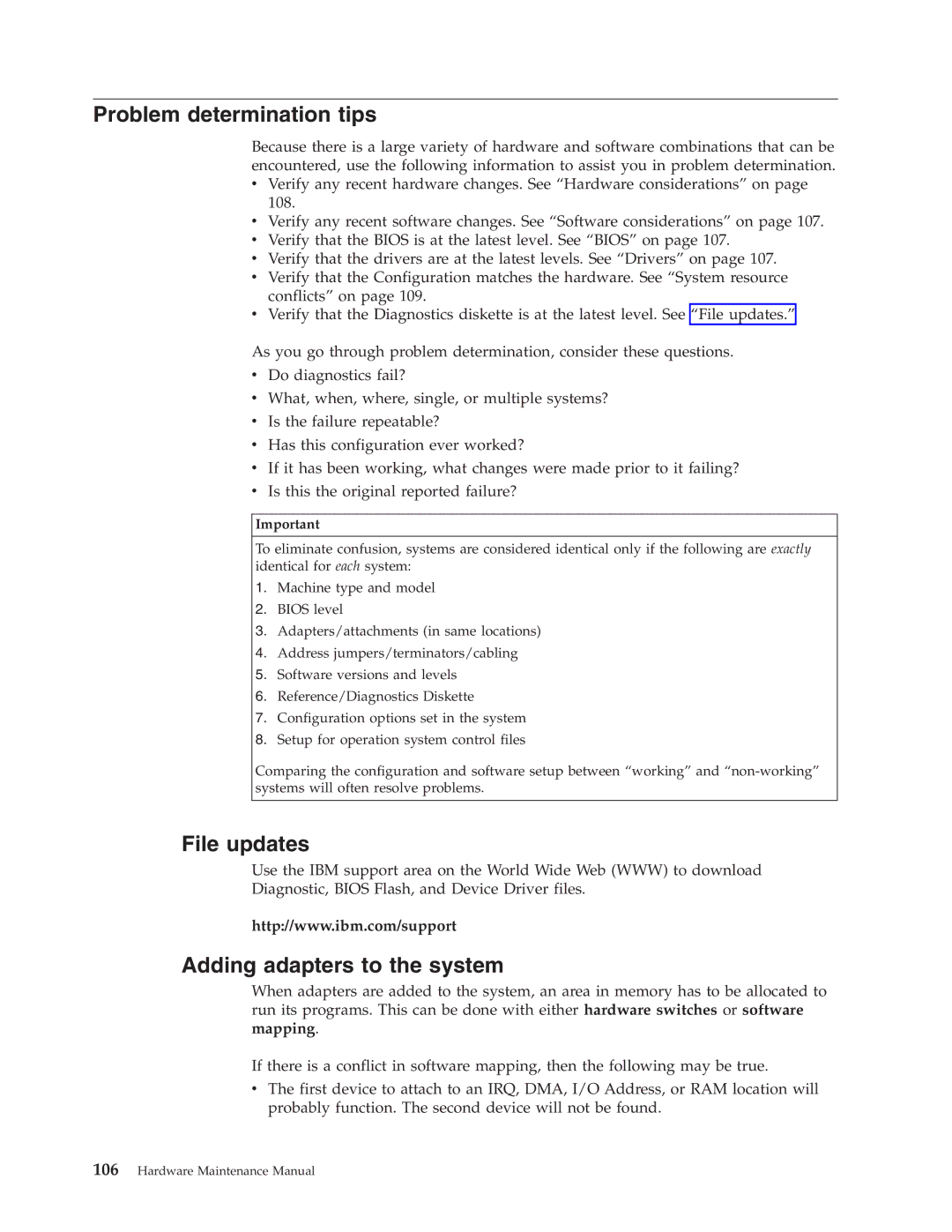Problem determination tips
Because there is a large variety of hardware and software combinations that can be encountered, use the following information to assist you in problem determination.
vVerify any recent hardware changes. See “Hardware considerations” on page 108.
vVerify any recent software changes. See “Software considerations” on page 107.
vVerify that the BIOS is at the latest level. See “BIOS” on page 107.
vVerify that the drivers are at the latest levels. See “Drivers” on page 107.
vVerify that the Configuration matches the hardware. See “System resource conflicts” on page 109.
vVerify that the Diagnostics diskette is at the latest level. See “File updates.”
As you go through problem determination, consider these questions.
vDo diagnostics fail?
vWhat, when, where, single, or multiple systems?
vIs the failure repeatable?
vHas this configuration ever worked?
vIf it has been working, what changes were made prior to it failing?
vIs this the original reported failure?
Important
To eliminate confusion, systems are considered identical only if the following are exactly identical for each system:
1.Machine type and model
2.BIOS level
3.Adapters/attachments (in same locations)
4.Address jumpers/terminators/cabling
5.Software versions and levels
6.Reference/Diagnostics Diskette
7.Configuration options set in the system
8.Setup for operation system control files
Comparing the configuration and software setup between “working” and
File updates
Use the IBM support area on the World Wide Web (WWW) to download
Diagnostic, BIOS Flash, and Device Driver files.
http://www.ibm.com/support
Adding adapters to the system
When adapters are added to the system, an area in memory has to be allocated to run its programs. This can be done with either hardware switches or software mapping.
If there is a conflict in software mapping, then the following may be true.
vThe first device to attach to an IRQ, DMA, I/O Address, or RAM location will probably function. The second device will not be found.