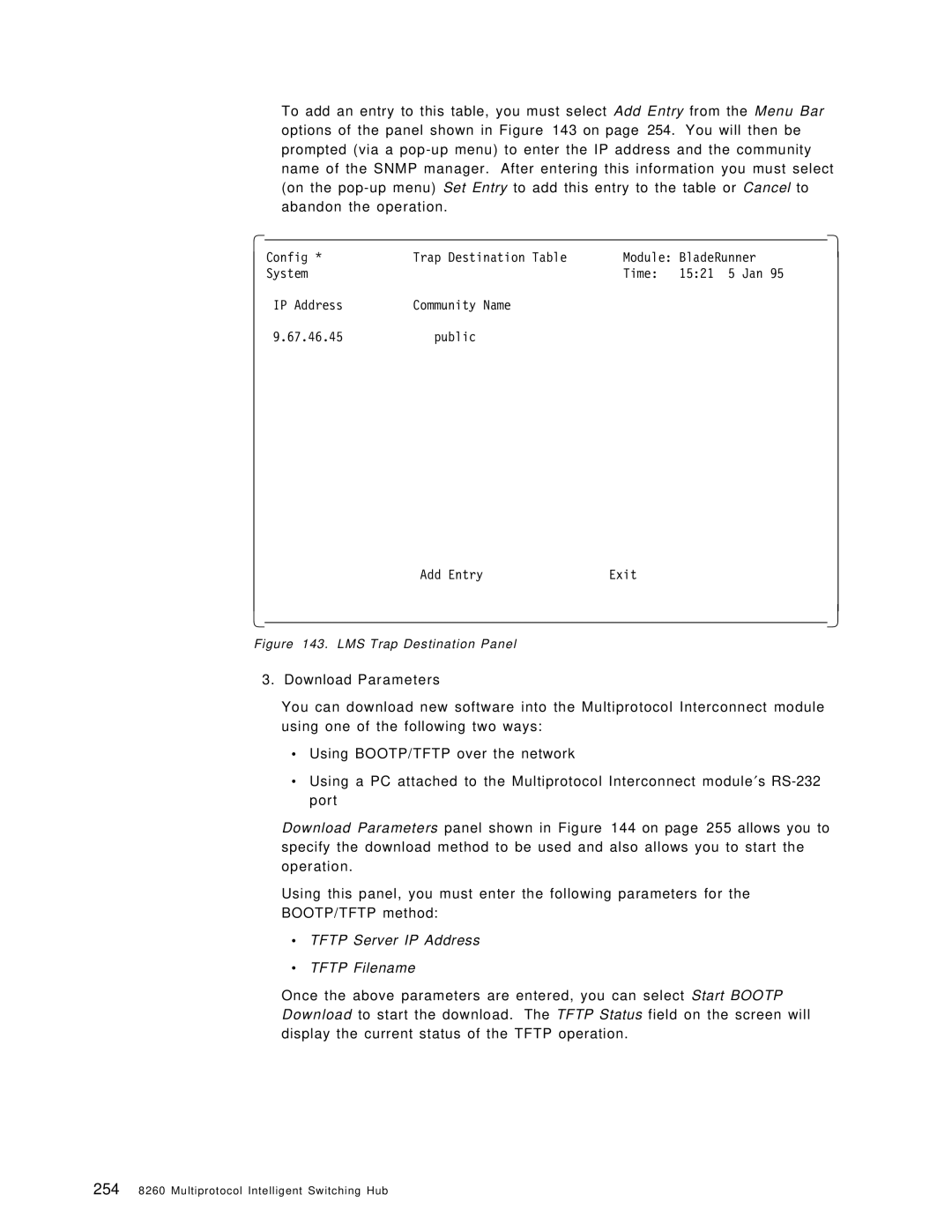8260 specifications
The IBM 8260 is a significant entry in the realm of enterprise servers, recognized for its performance, scalability, and robust features designed to cater to demanding business environments. It primarily serves as a high-capacity server for large organizations, capable of handling extensive workloads and complex applications without compromising speed or efficiency.One of the standout features of the IBM 8260 is its powerful processing capabilities. It typically comes equipped with multiple processor units based on the IBM POWER architecture, which is renowned for its high-performance computing. This architecture allows the server to execute numerous simultaneous tasks, making it ideal for environments that require multitasking and high throughput.
Memory capacity is another key characteristic of the IBM 8260. Depending on the specific configuration, it can support substantial amounts of RAM, ensuring that applications can run effectively without the bottlenecks often associated with data-intensive tasks. This is crucial for enterprises that rely on real-time data analytics, large database management, and resource-heavy applications.
In terms of storage, the IBM 8260 offers flexible options. It supports a variety of storage solutions, including solid-state drives (SSDs) and traditional hard drives, catering to different performance and capacity needs. This scalability in storage helps organizations manage their data effectively while ensuring quick access and retrieval times.
Connectivity is also a prominent feature of the IBM 8260. The server includes advanced networking capabilities, supporting various protocols and technologies that facilitate fast data transfer and communication between devices. This enhances overall network performance, essential for businesses that depend on cloud computing and distributed computing environments.
Additionally, the IBM 8260 is designed with a focus on reliability and availability. It incorporates redundant components, such as power supplies and cooling systems, minimizing the risk of downtime. This is critically important for enterprises that require continuous availability of services.
The server’s management features are also noteworthy. IBM provides a suite of management tools that allow IT administrators to monitor performance, configure hardware settings, and troubleshoot issues seamlessly. This ease of management is bolstered by automation capabilities, enabling organizations to enhance operational efficiency.
In conclusion, the IBM 8260 stands out in the competitive server landscape due to its high processing power, extensive memory and storage options, advanced connectivity, reliability features, and robust management tools. Such attributes make it a viable choice for organizations seeking to enhance their IT infrastructure and streamline their operations effectively.