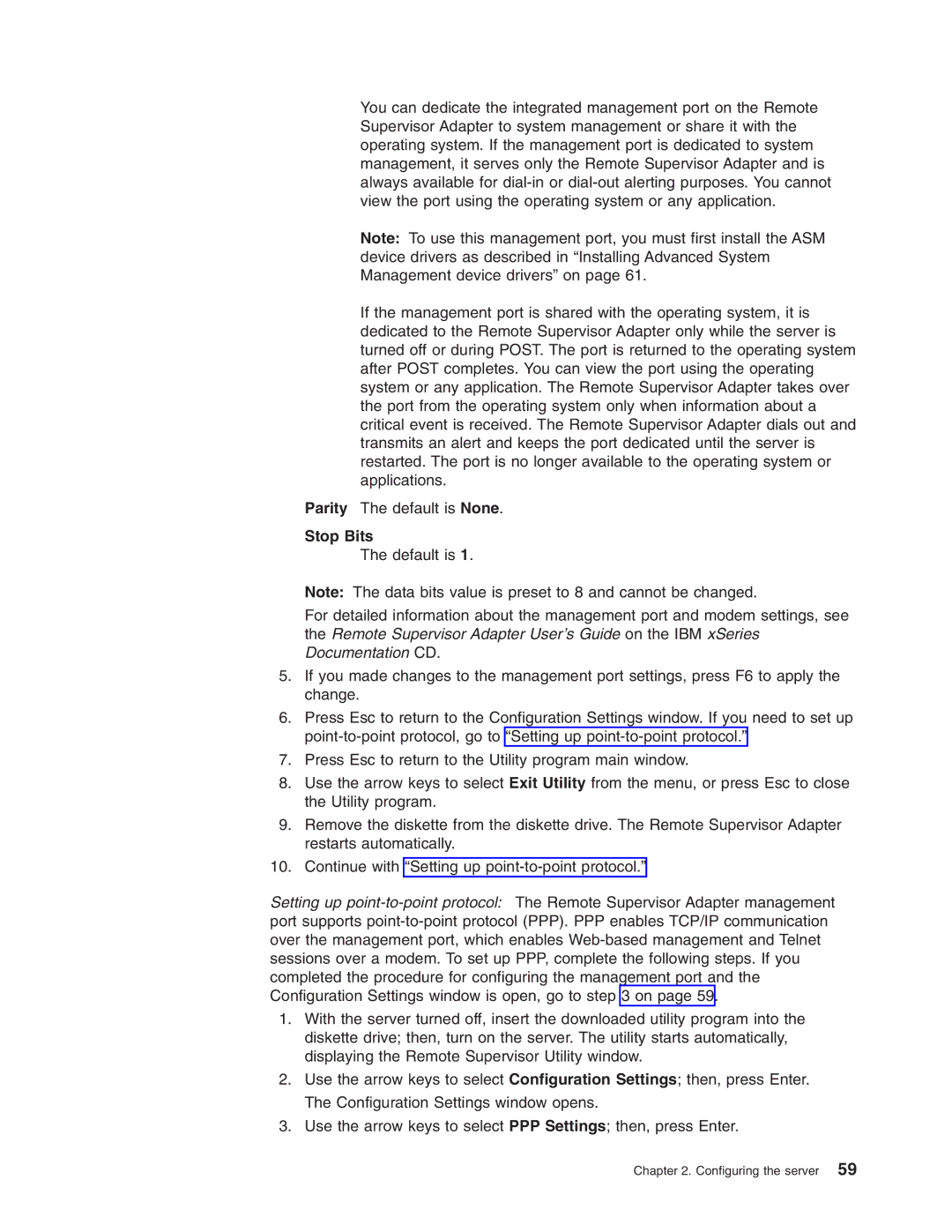You can dedicate the integrated management port on the Remote Supervisor Adapter to system management or share it with the operating system. If the management port is dedicated to system management, it serves only the Remote Supervisor Adapter and is always available for
Note: To use this management port, you must first install the ASM device drivers as described in “Installing Advanced System Management device drivers” on page 61.
If the management port is shared with the operating system, it is dedicated to the Remote Supervisor Adapter only while the server is turned off or during POST. The port is returned to the operating system after POST completes. You can view the port using the operating system or any application. The Remote Supervisor Adapter takes over the port from the operating system only when information about a critical event is received. The Remote Supervisor Adapter dials out and transmits an alert and keeps the port dedicated until the server is restarted. The port is no longer available to the operating system or applications.
Parity The default is None.
Stop Bits
The default is 1.
Note: The data bits value is preset to 8 and cannot be changed.
For detailed information about the management port and modem settings, see the Remote Supervisor Adapter User’s Guide on the IBM xSeries Documentation CD.
5.If you made changes to the management port settings, press F6 to apply the change.
6.Press Esc to return to the Configuration Settings window. If you need to set up
7.Press Esc to return to the Utility program main window.
8.Use the arrow keys to select Exit Utility from the menu, or press Esc to close the Utility program.
9.Remove the diskette from the diskette drive. The Remote Supervisor Adapter restarts automatically.
10.Continue with “Setting up
Setting up
1.With the server turned off, insert the downloaded utility program into the diskette drive; then, turn on the server. The utility starts automatically, displaying the Remote Supervisor Utility window.
2.Use the arrow keys to select Configuration Settings; then, press Enter. The Configuration Settings window opens.
3.Use the arrow keys to select PPP Settings; then, press Enter.