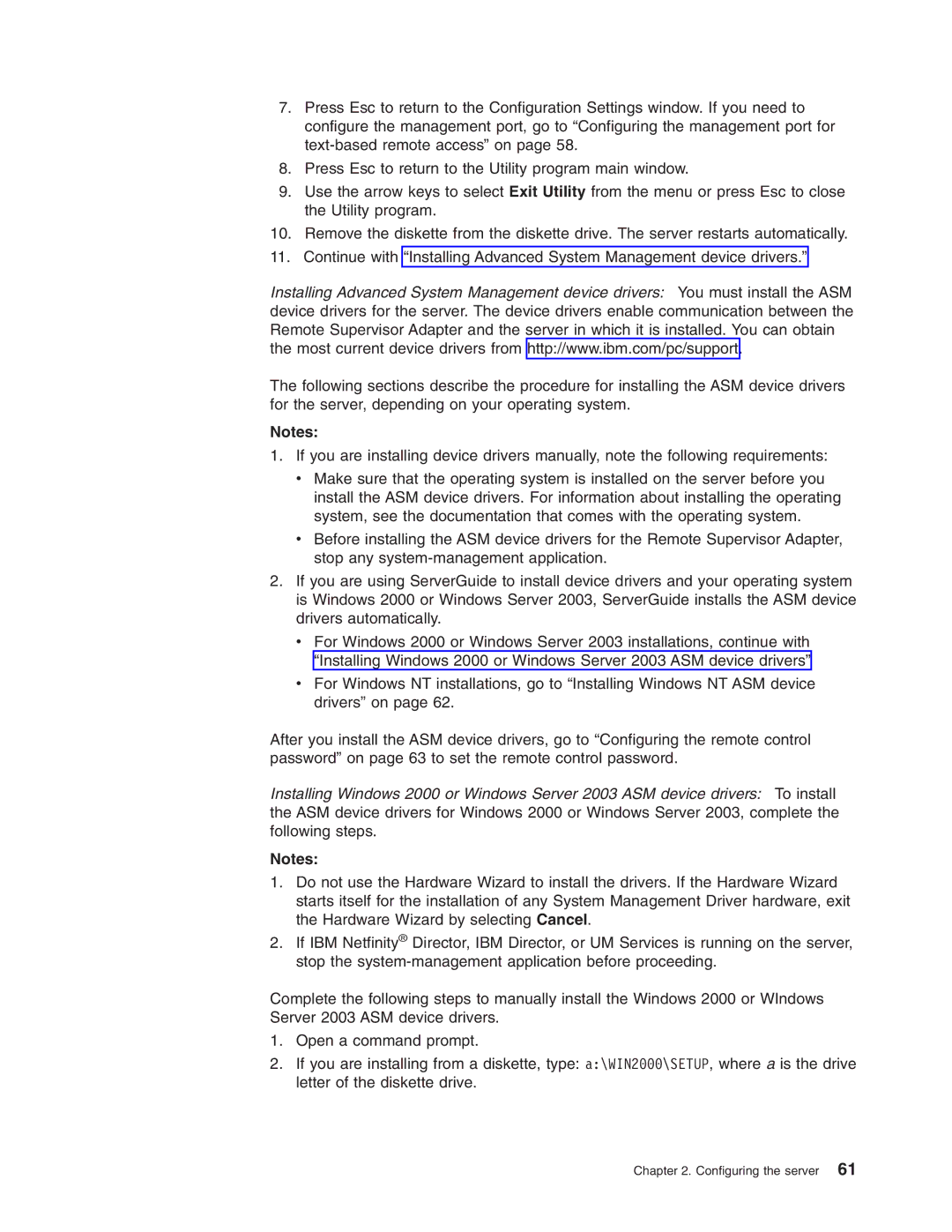7.Press Esc to return to the Configuration Settings window. If you need to configure the management port, go to “Configuring the management port for
8.Press Esc to return to the Utility program main window.
9.Use the arrow keys to select Exit Utility from the menu or press Esc to close the Utility program.
10.Remove the diskette from the diskette drive. The server restarts automatically.
11.Continue with “Installing Advanced System Management device drivers.”
Installing Advanced System Management device drivers: You must install the ASM device drivers for the server. The device drivers enable communication between the Remote Supervisor Adapter and the server in which it is installed. You can obtain the most current device drivers from http://www.ibm.com/pc/support.
The following sections describe the procedure for installing the ASM device drivers for the server, depending on your operating system.
Notes:
1. If you are installing device drivers manually, note the following requirements:
vMake sure that the operating system is installed on the server before you install the ASM device drivers. For information about installing the operating system, see the documentation that comes with the operating system.
vBefore installing the ASM device drivers for the Remote Supervisor Adapter, stop any
2.If you are using ServerGuide to install device drivers and your operating system is Windows 2000 or Windows Server 2003, ServerGuide installs the ASM device drivers automatically.
vFor Windows 2000 or Windows Server 2003 installations, continue with “Installing Windows 2000 or Windows Server 2003 ASM device drivers”
vFor Windows NT installations, go to “Installing Windows NT ASM device drivers” on page 62.
After you install the ASM device drivers, go to “Configuring the remote control password” on page 63 to set the remote control password.
Installing Windows 2000 or Windows Server 2003 ASM device drivers: To install the ASM device drivers for Windows 2000 or Windows Server 2003, complete the following steps.
Notes:
1.Do not use the Hardware Wizard to install the drivers. If the Hardware Wizard starts itself for the installation of any System Management Driver hardware, exit the Hardware Wizard by selecting Cancel.
2.If IBM Netfinity® Director, IBM Director, or UM Services is running on the server, stop the
Complete the following steps to manually install the Windows 2000 or WIndows Server 2003 ASM device drivers.
1.Open a command prompt.
2.If you are installing from a diskette, type: a:\WIN2000\SETUP, where a is the drive letter of the diskette drive.