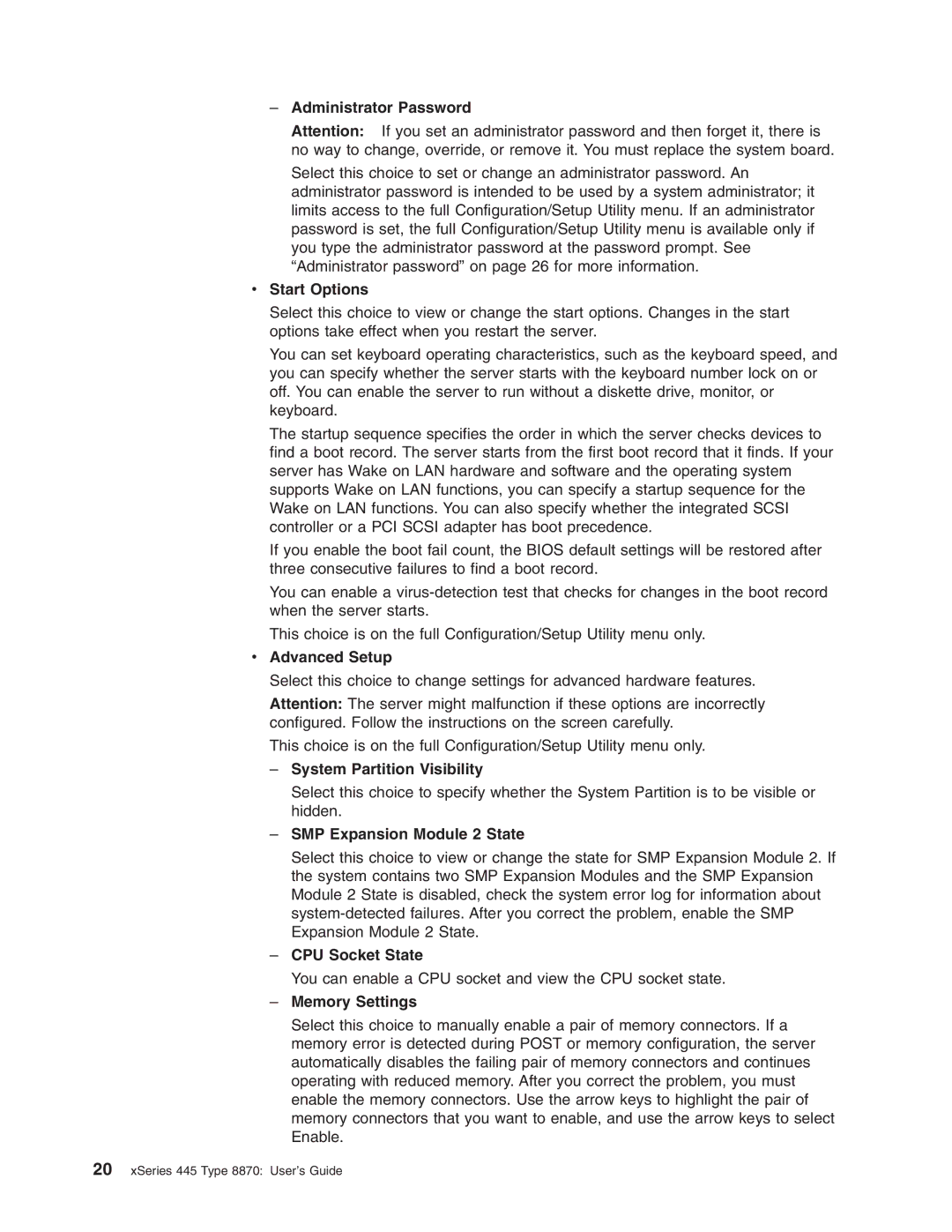–Administrator Password
Attention: If you set an administrator password and then forget it, there is no way to change, override, or remove it. You must replace the system board.
Select this choice to set or change an administrator password. An administrator password is intended to be used by a system administrator; it limits access to the full Configuration/Setup Utility menu. If an administrator password is set, the full Configuration/Setup Utility menu is available only if you type the administrator password at the password prompt. See “Administrator password” on page 26 for more information.
v Start Options
Select this choice to view or change the start options. Changes in the start options take effect when you restart the server.
You can set keyboard operating characteristics, such as the keyboard speed, and you can specify whether the server starts with the keyboard number lock on or off. You can enable the server to run without a diskette drive, monitor, or keyboard.
The startup sequence specifies the order in which the server checks devices to find a boot record. The server starts from the first boot record that it finds. If your server has Wake on LAN hardware and software and the operating system supports Wake on LAN functions, you can specify a startup sequence for the Wake on LAN functions. You can also specify whether the integrated SCSI controller or a PCI SCSI adapter has boot precedence.
If you enable the boot fail count, the BIOS default settings will be restored after three consecutive failures to find a boot record.
You can enable a
This choice is on the full Configuration/Setup Utility menu only.
vAdvanced Setup
Select this choice to change settings for advanced hardware features.
Attention: The server might malfunction if these options are incorrectly configured. Follow the instructions on the screen carefully.
This choice is on the full Configuration/Setup Utility menu only.
–System Partition Visibility
Select this choice to specify whether the System Partition is to be visible or hidden.
–SMP Expansion Module 2 State
Select this choice to view or change the state for SMP Expansion Module 2. If the system contains two SMP Expansion Modules and the SMP Expansion Module 2 State is disabled, check the system error log for information about
–CPU Socket State
You can enable a CPU socket and view the CPU socket state.
–Memory Settings
Select this choice to manually enable a pair of memory connectors. If a memory error is detected during POST or memory configuration, the server automatically disables the failing pair of memory connectors and continues operating with reduced memory. After you correct the problem, you must enable the memory connectors. Use the arrow keys to highlight the pair of memory connectors that you want to enable, and use the arrow keys to select Enable.