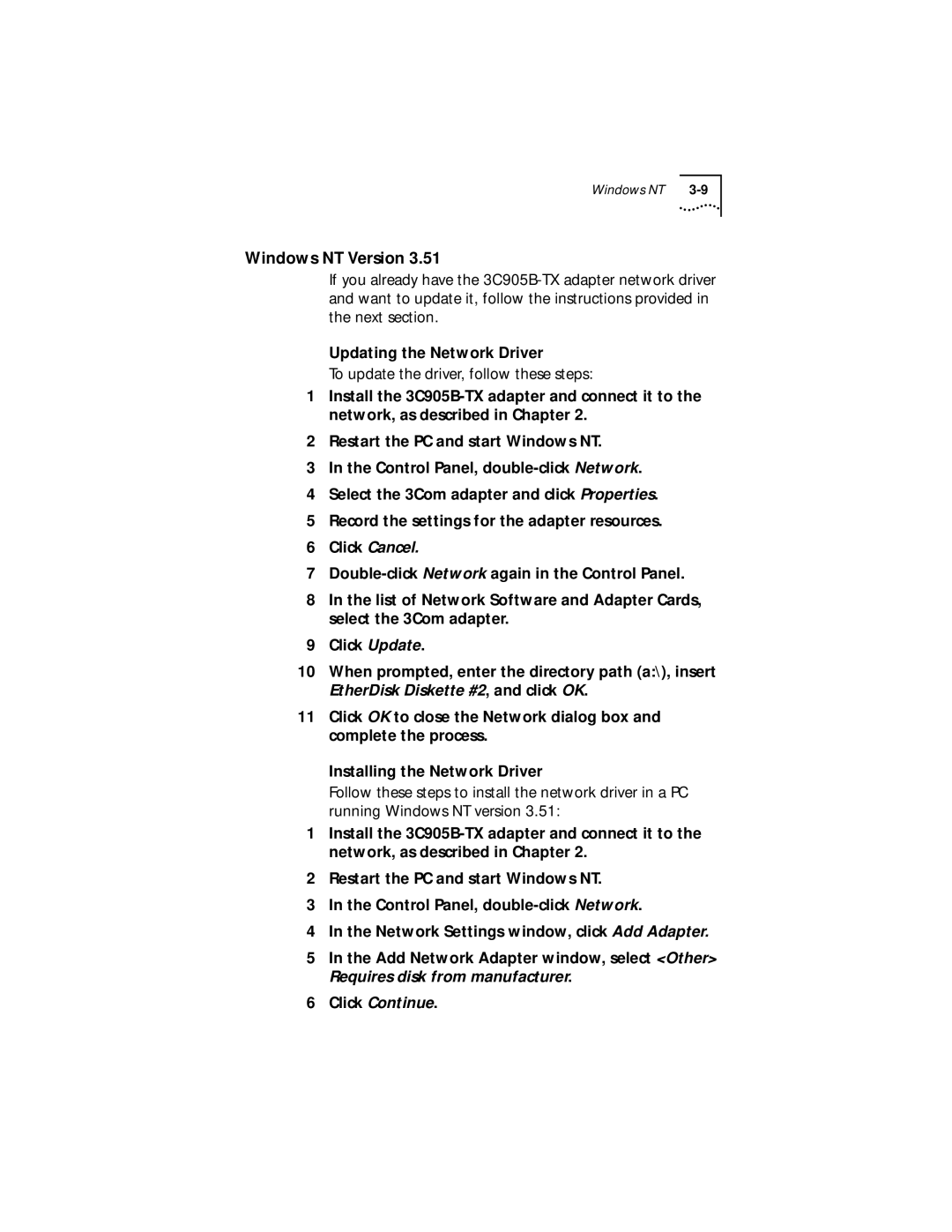Windows NT |
Windows NT Version 3.51
If you already have the
Updating the Network Driver
To update the driver, follow these steps:
1Install the
2Restart the PC and start Windows NT.
3In the Control Panel,
4Select the 3Com adapter and click Properties.
5Record the settings for the adapter resources.
6Click Cancel.
7
8In the list of Network Software and Adapter Cards, select the 3Com adapter.
9Click Update.
10When prompted, enter the directory path (a:\), insert EtherDisk Diskette #2, and click OK.
11Click OK to close the Network dialog box and complete the process.
Installing the Network Driver
Follow these steps to install the network driver in a PC running Windows NT version 3.51:
1Install the
2Restart the PC and start Windows NT.
3In the Control Panel,
4In the Network Settings window, click Add Adapter.
5In the Add Network Adapter window, select <Other> Requires disk from manufacturer.