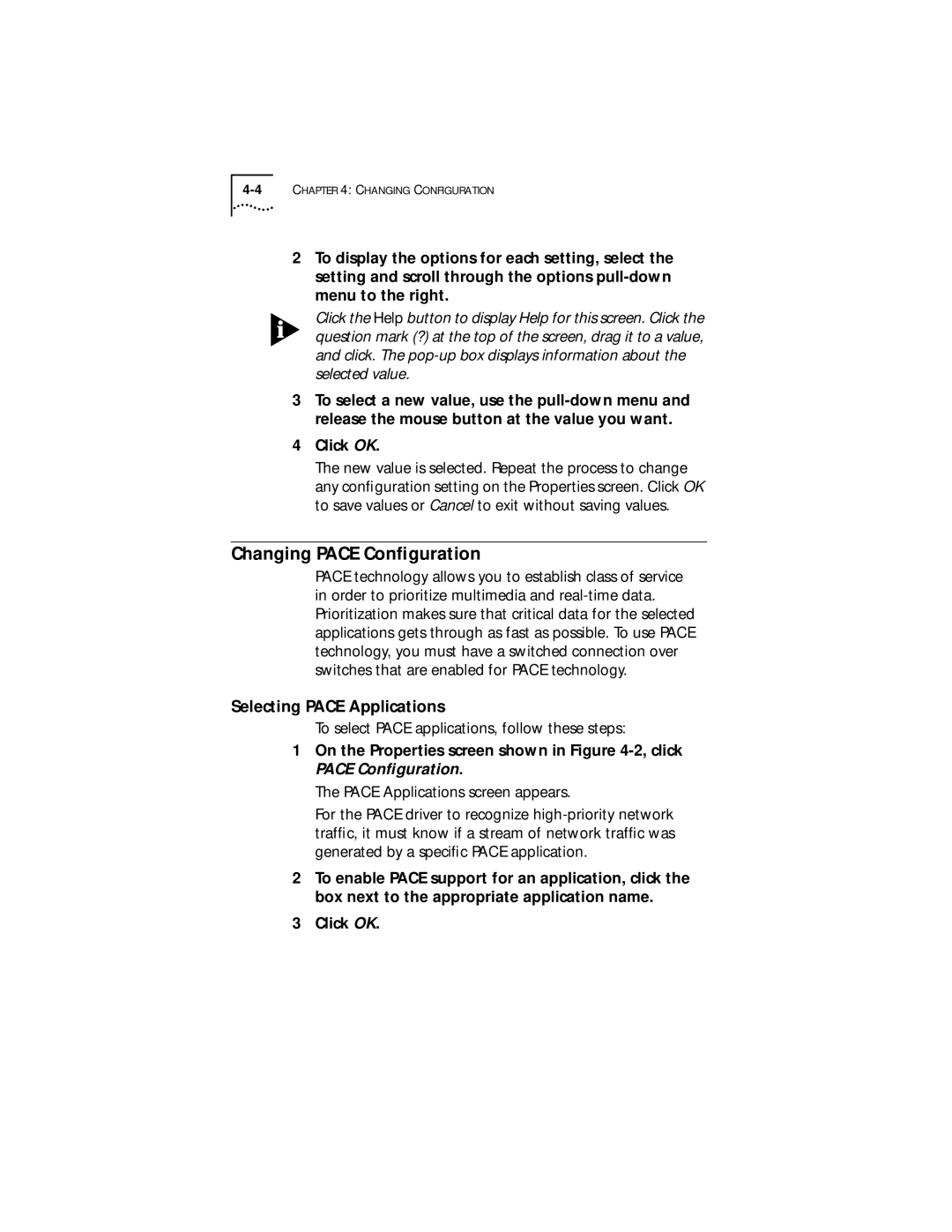2To display the options for each setting, select the setting and scroll through the options
Click the Help button to display Help for this screen. Click the question mark (?) at the top of the screen, drag it to a value, and click. The
3To select a new value, use the
4Click OK.
The new value is selected. Repeat the process to change any configuration setting on the Properties screen. Click OK to save values or Cancel to exit without saving values.
Changing PACE Configuration
PACE technology allows you to establish class of service in order to prioritize multimedia and
Selecting PACE Applications
To select PACE applications, follow these steps:
1On the Properties screen shown in Figure
The PACE Applications screen appears.
For the PACE driver to recognize
2To enable PACE support for an application, click the box next to the appropriate application name.