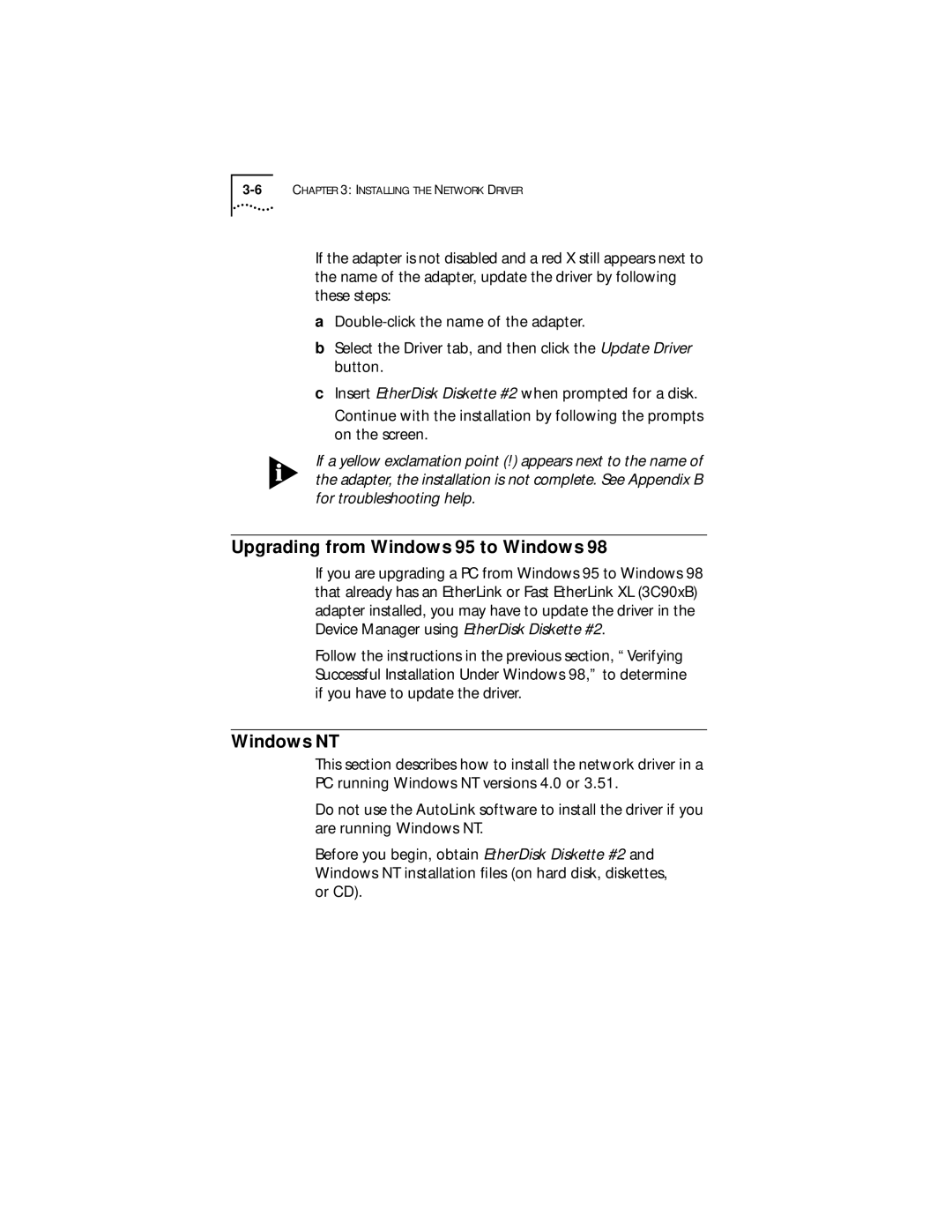If the adapter is not disabled and a red X still appears next to the name of the adapter, update the driver by following these steps:
a
bSelect the Driver tab, and then click the Update Driver button.
cInsert EtherDisk Diskette #2 when prompted for a disk.
Continue with the installation by following the prompts on the screen.
If a yellow exclamation point (!) appears next to the name of the adapter, the installation is not complete. See Appendix B for troubleshooting help.
Upgrading from Windows 95 to Windows 98
If you are upgrading a PC from Windows 95 to Windows 98 that already has an EtherLink or Fast EtherLink XL (3C90xB) adapter installed, you may have to update the driver in the Device Manager using EtherDisk Diskette #2.
Follow the instructions in the previous section, “Verifying Successful Installation Under Windows 98,” to determine if you have to update the driver.
Windows NT
This section describes how to install the network driver in a PC running Windows NT versions 4.0 or 3.51.
Do not use the AutoLink software to install the driver if you are running Windows NT.
Before you begin, obtain EtherDisk Diskette #2 and Windows NT installation files (on hard disk, diskettes, or CD).