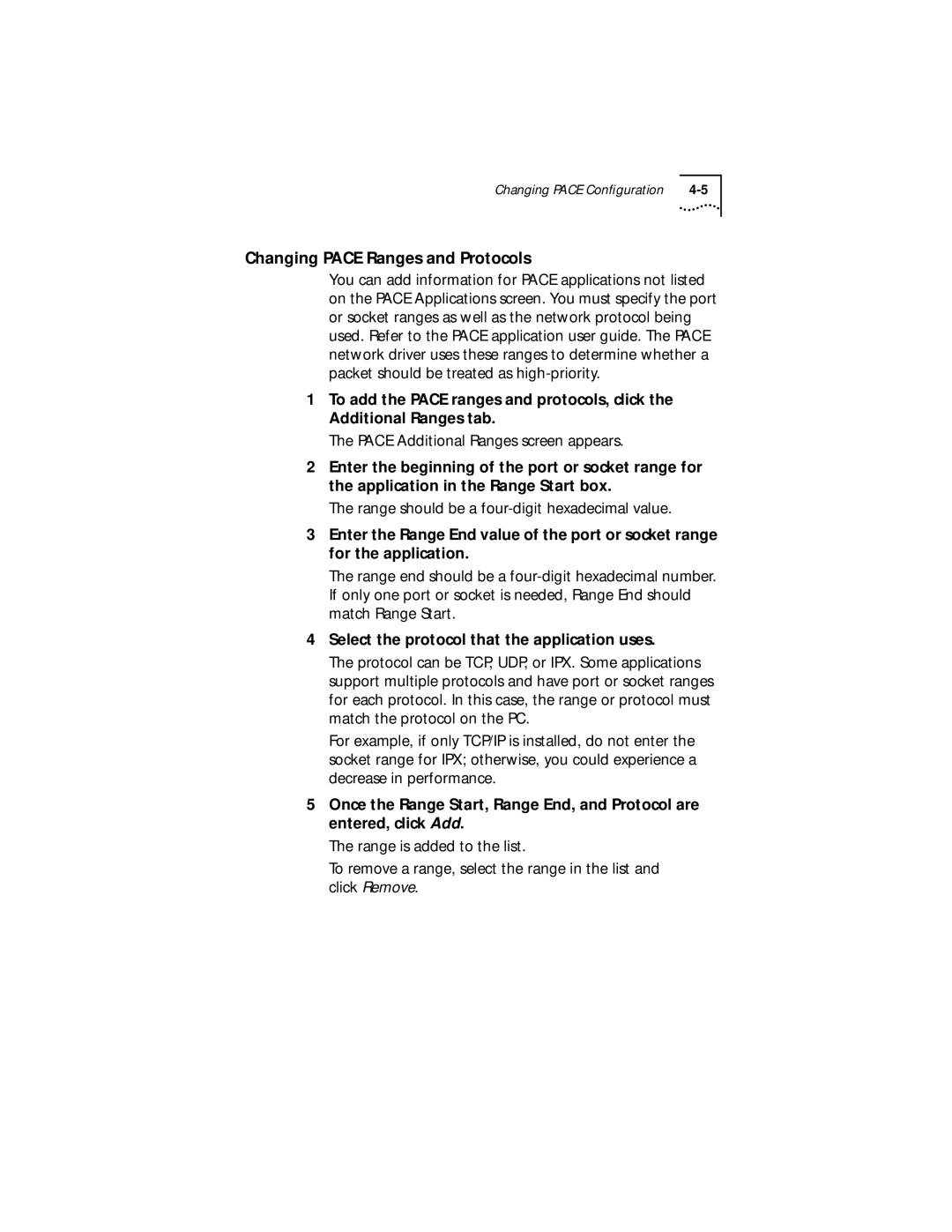Changing PACE Configuration |
Changing PACE Ranges and Protocols
You can add information for PACE applications not listed on the PACE Applications screen. You must specify the port or socket ranges as well as the network protocol being used. Refer to the PACE application user guide. The PACE network driver uses these ranges to determine whether a packet should be treated as
1To add the PACE ranges and protocols, click the Additional Ranges tab.
The PACE Additional Ranges screen appears.
2Enter the beginning of the port or socket range for the application in the Range Start box.
The range should be a
3Enter the Range End value of the port or socket range for the application.
The range end should be a
4Select the protocol that the application uses.
The protocol can be TCP, UDP, or IPX. Some applications support multiple protocols and have port or socket ranges for each protocol. In this case, the range or protocol must match the protocol on the PC.
For example, if only TCP/IP is installed, do not enter the socket range for IPX; otherwise, you could experience a decrease in performance.
5Once the Range Start, Range End, and Protocol are entered, click Add.
The range is added to the list.
To remove a range, select the range in the list and click Remove.