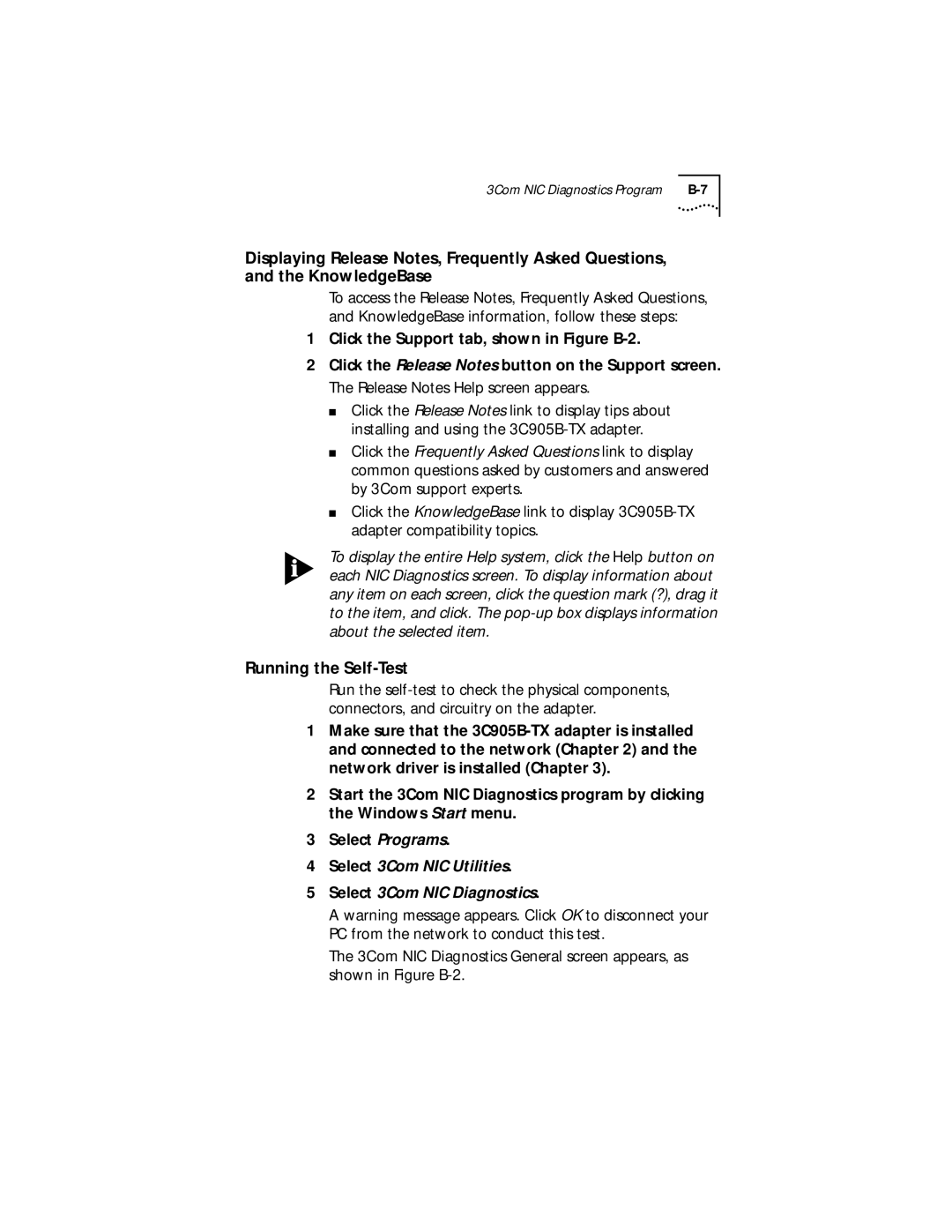3Com NIC Diagnostics Program |
Displaying Release Notes, Frequently Asked Questions, and the KnowledgeBase
To access the Release Notes, Frequently Asked Questions, and KnowledgeBase information, follow these steps:
1Click the Support tab, shown in Figure
2Click the Release Notes button on the Support screen. The Release Notes Help screen appears.
■Click the Release Notes link to display tips about installing and using the
■Click the Frequently Asked Questions link to display common questions asked by customers and answered by 3Com support experts.
■Click the KnowledgeBase link to display
To display the entire Help system, click the Help button on each NIC Diagnostics screen. To display information about any item on each screen, click the question mark (?), drag it to the item, and click. The
Running the Self-Test
Run the
1Make sure that the
2Start the 3Com NIC Diagnostics program by clicking the Windows Start menu.
3Select Programs.
4Select 3Com NIC Utilities.
5Select 3Com NIC Diagnostics.
A warning message appears. Click OK to disconnect your PC from the network to conduct this test.
The 3Com NIC Diagnostics General screen appears, as shown in Figure