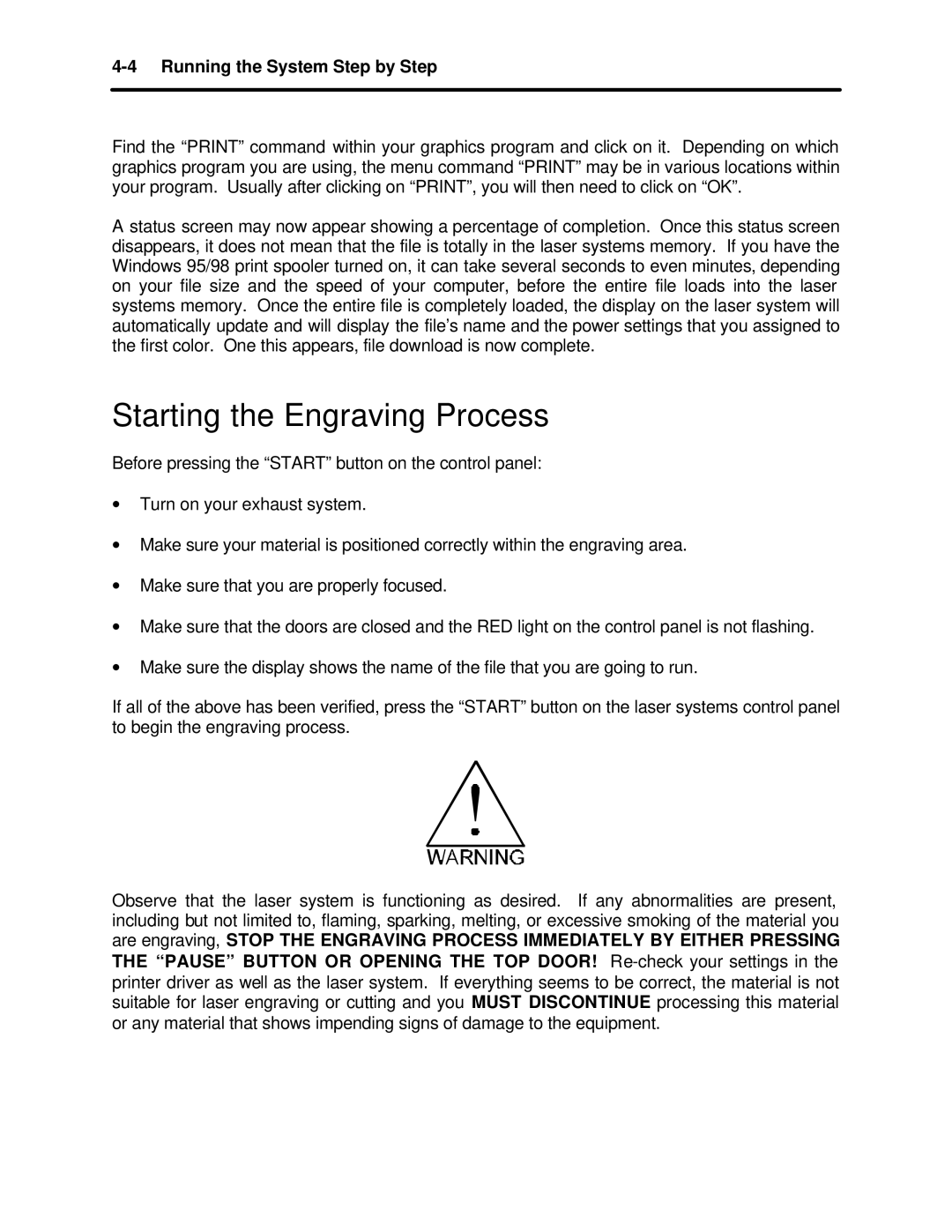4-4 Running the System Step by Step
Find the “PRINT” command within your graphics program and click on it. Depending on which graphics program you are using, the menu command “PRINT” may be in various locations within your program. Usually after clicking on “PRINT”, you will then need to click on “OK”.
A status screen may now appear showing a percentage of completion. Once this status screen disappears, it does not mean that the file is totally in the laser systems memory. If you have the Windows 95/98 print spooler turned on, it can take several seconds to even minutes, depending on your file size and the speed of your computer, before the entire file loads into the laser systems memory. Once the entire file is completely loaded, the display on the laser system will automatically update and will display the file’s name and the power settings that you assigned to the first color. One this appears, file download is now complete.
Starting the Engraving Process
Before pressing the “START” button on the control panel:
∙Turn on your exhaust system.
∙Make sure your material is positioned correctly within the engraving area.
∙Make sure that you are properly focused.
∙Make sure that the doors are closed and the RED light on the control panel is not flashing.
∙Make sure the display shows the name of the file that you are going to run.
If all of the above has been verified, press the “START” button on the laser systems control panel to begin the engraving process.
Observe that the laser system is functioning as desired. If any abnormalities are present, including but not limited to, flaming, sparking, melting, or excessive smoking of the material you are engraving, STOP THE ENGRAVING PROCESS IMMEDIATELY BY EITHER PRESSING THE “PAUSE” BUTTON OR OPENING THE TOP DOOR!