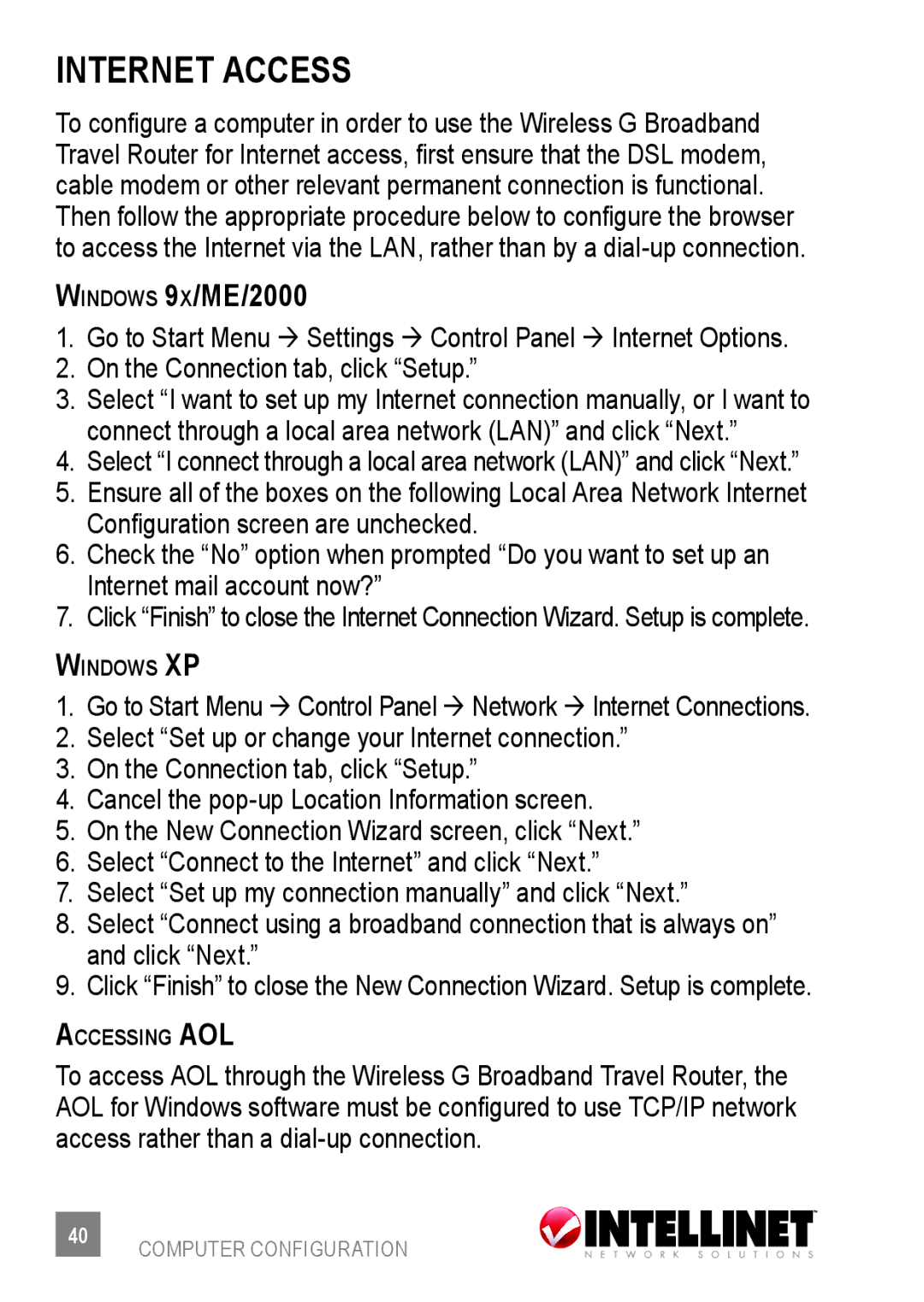INTERNET ACCESS
To configure a computer in order to use the Wireless G Broadband Travel Router for Internet access, first ensure that the DSL modem, cable modem or other relevant permanent connection is functional.
Then follow the appropriate procedure below to configure the browser to access the Internet via the LAN, rather than by a
Windows 9x/ME/2000
1.Go to Start Menu ‡ Settings ‡ Control Panel ‡ Internet Options.
2.On the Connection tab, click “Setup.”
3.Select “I want to set up my Internet connection manually, or I want to connect through a local area network (LAN)” and click “Next.”
4.Select “I connect through a local area network (LAN)” and click “Next.”
5.Ensure all of the boxes on the following Local Area Network Internet
Configuration screen are unchecked.
6.Check the “No” option when prompted “Do you want to set up an Internet mail account now?”
7.Click “Finish” to close the Internet Connection Wizard. Setup is complete.
Windows XP
1.Go to Start Menu ‡ Control Panel ‡ Network ‡ Internet Connections.
2.Select “Set up or change your Internet connection.”
3.On the Connection tab, click “Setup.”
4.Cancel the
5.On the New Connection Wizard screen, click “Next.”
6.Select “Connect to the Internet” and click “Next.”
7.Select “Set up my connection manually” and click “Next.”
8.Select “Connect using a broadband connection that is always on” and click “Next.”
9.Click “Finish” to close the New Connection Wizard. Setup is complete.
Accessing AOL
To access AOL through the Wireless G Broadband Travel Router, the AOL for Windows software must be configured to use TCP/IP network access rather than a