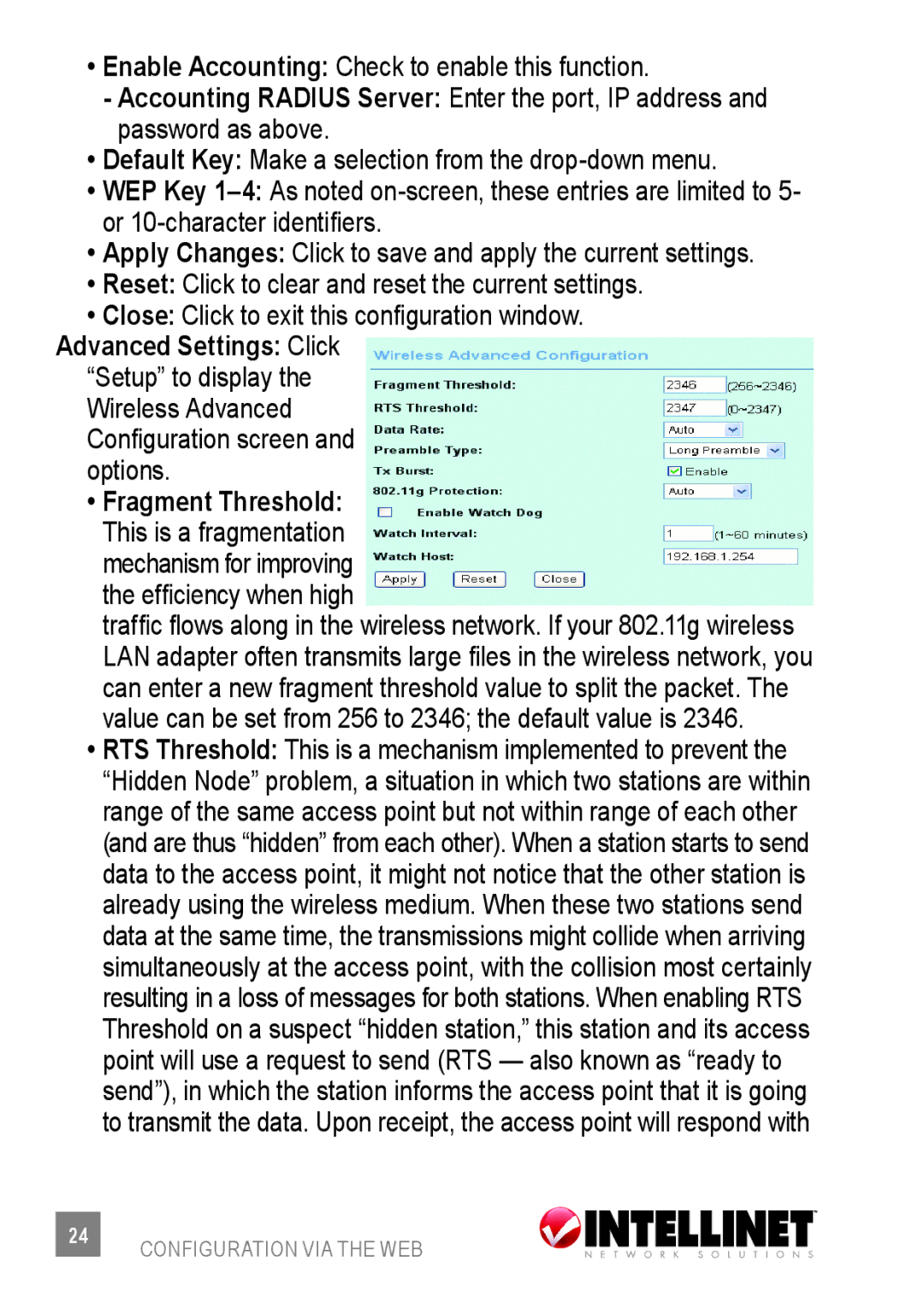•Enable Accounting: Check to enable this function.
-Accounting RADIUS Server: Enter the port, IP address and password as above.
•Default Key: Make a selection from the
•WEP Key
•Apply Changes: Click to save and apply the current settings.
•Reset: Click to clear and reset the current settings.
•Close: Click to exit this configuration window.
Advanced Settings: Click “Setup” to display the Wireless Advanced Configuration screen and options.
•Fragment Threshold:
This is a fragmentation mechanism for improving the efficiency when high
traffic flows along in the wireless network. If your 802.11g wireless LAN adapter often transmits large files in the wireless network, you can enter a new fragment threshold value to split the packet. The value can be set from 256 to 2346; the default value is 2346.
•RTS Threshold: This is a mechanism implemented to prevent the “Hidden Node” problem, a situation in which two stations are within range of the same access point but not within range of each other
(and are thus “hidden” from each other). When a station starts to send data to the access point, it might not notice that the other station is already using the wireless medium. When these two stations send data at the same time, the transmissions might collide when arriving simultaneously at the access point, with the collision most certainly resulting in a loss of messages for both stations. When enabling RTS Threshold on a suspect “hidden station,” this station and its access point will use a request to send (RTS — also known as “ready to send”), in which the station informs the access point that it is going to transmit the data. Upon receipt, the access point will respond with
24CONFIGURATION VIA THE WEB