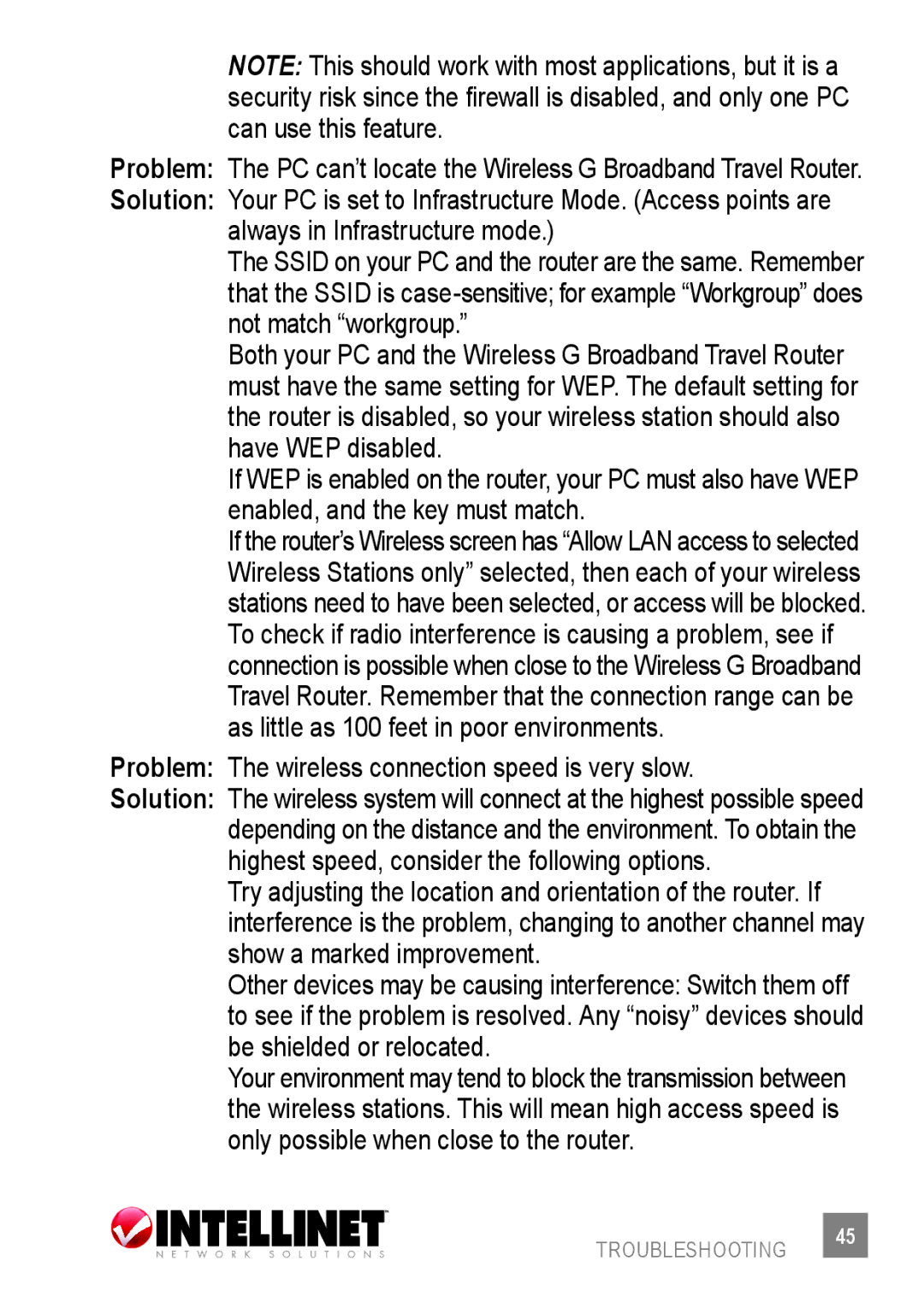NOTE: This should work with most applications, but it is a security risk since the firewall is disabled, and only one PC can use this feature.
Problem: The PC can’t locate the Wireless G Broadband Travel Router.
Solution: Your PC is set to Infrastructure Mode. (Access points are always in Infrastructure mode.)
The SSID on your PC and the router are the same. Remember that the SSID is
Both your PC and the Wireless G Broadband Travel Router must have the same setting for WEP. The default setting for the router is disabled, so your wireless station should also have WEP disabled.
If WEP is enabled on the router, your PC must also have WEP enabled, and the key must match.
If the router’s Wireless screen has “Allow LAN access to selected Wireless Stations only” selected, then each of your wireless stations need to have been selected, or access will be blocked. To check if radio interference is causing a problem, see if connection is possible when close to the Wireless G Broadband Travel Router. Remember that the connection range can be as little as 100 feet in poor environments.
Problem: The wireless connection speed is very slow.
Solution: The wireless system will connect at the highest possible speed depending on the distance and the environment. To obtain the highest speed, consider the following options.
Try adjusting the location and orientation of the router. If interference is the problem, changing to another channel may show a marked improvement.
Other devices may be causing interference: Switch them off to see if the problem is resolved. Any “noisy” devices should be shielded or relocated.
Your environment may tend to block the transmission between the wireless stations. This will mean high access speed is only possible when close to the router.
troubleshooting 45