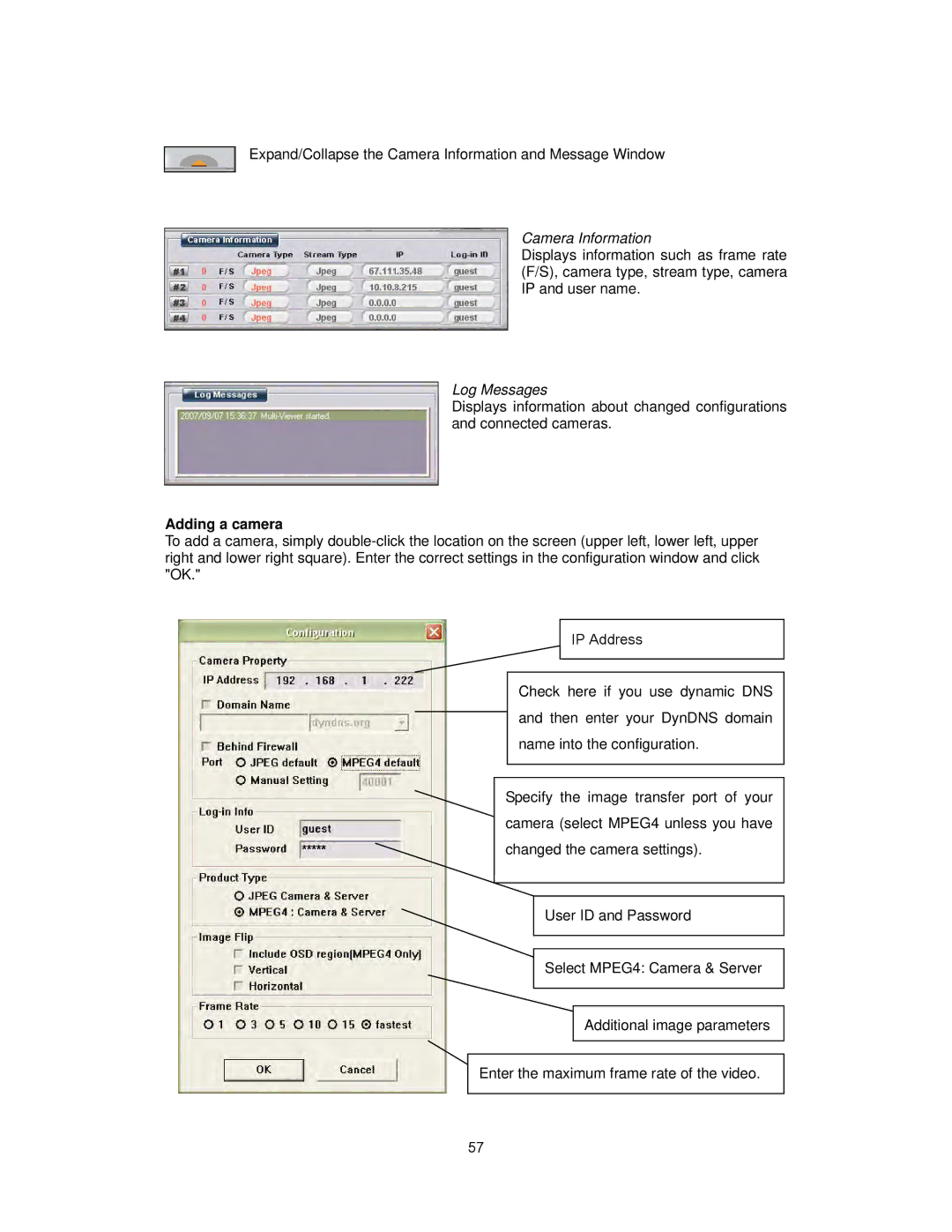Expand/Collapse the Camera Information and Message Window
Camera Information
Displays information such as frame rate (F/S), camera type, stream type, camera IP and user name.
Log Messages
Displays information about changed configurations and connected cameras.
Adding a camera
To add a camera, simply
IP Address
Check here if you use dynamic DNS and then enter your DynDNS domain name into the configuration.
Specify the image transfer port of your camera (select MPEG4 unless you have changed the camera settings).
User ID and Password
Select MPEG4: Camera & Server
Additional image parameters
Enter the maximum frame rate of the video.
57