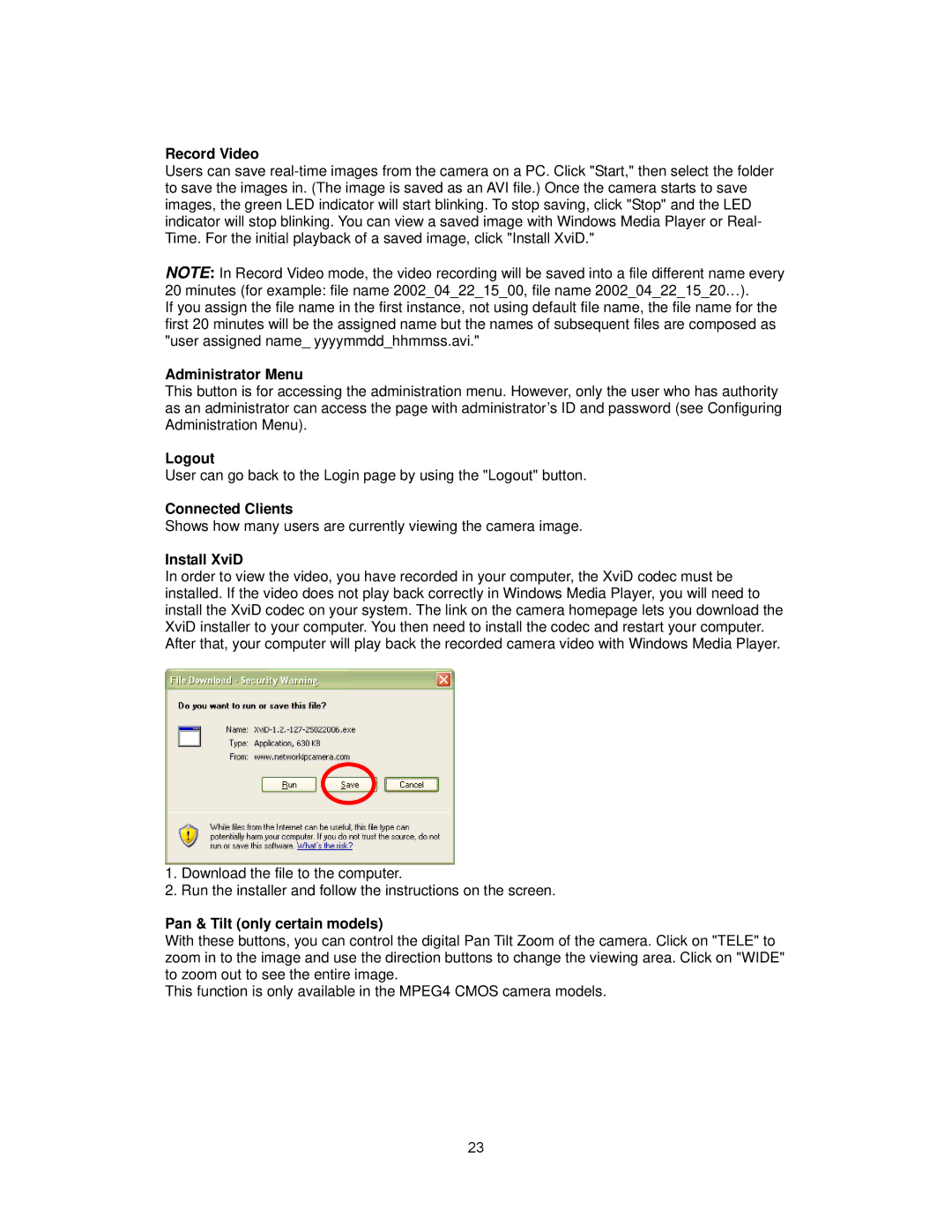Record Video
Users can save
NOTE: In Record Video mode, the video recording will be saved into a file different name every
20 minutes (for example: file name 2002_04_22_15_00, file name 2002_04_22_15_20…).
If you assign the file name in the first instance, not using default file name, the file name for the first 20 minutes will be the assigned name but the names of subsequent files are composed as "user assigned name_ yyyymmdd_hhmmss.avi."
Administrator Menu
This button is for accessing the administration menu. However, only the user who has authority as an administrator can access the page with administrator’s ID and password (see Configuring Administration Menu).
Logout
User can go back to the Login page by using the "Logout" button.
Connected Clients
Shows how many users are currently viewing the camera image.
Install XviD
In order to view the video, you have recorded in your computer, the XviD codec must be installed. If the video does not play back correctly in Windows Media Player, you will need to install the XviD codec on your system. The link on the camera homepage lets you download the XviD installer to your computer. You then need to install the codec and restart your computer. After that, your computer will play back the recorded camera video with Windows Media Player.
1.Download the file to the computer.
2.Run the installer and follow the instructions on the screen.
Pan & Tilt (only certain models)
With these buttons, you can control the digital Pan Tilt Zoom of the camera. Click on "TELE" to zoom in to the image and use the direction buttons to change the viewing area. Click on "WIDE" to zoom out to see the entire image.
This function is only available in the MPEG4 CMOS camera models.
23