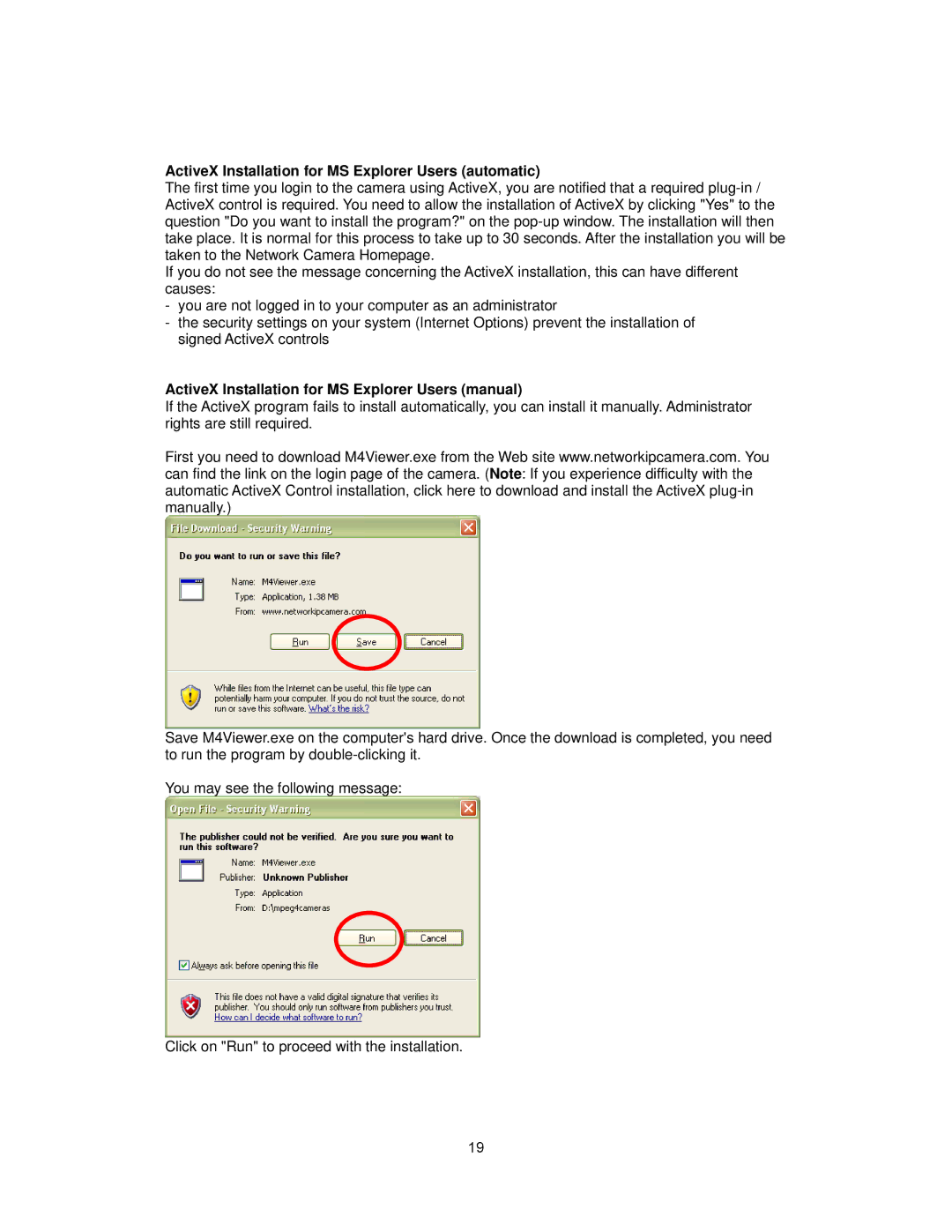ActiveX Installation for MS Explorer Users (automatic)
The first time you login to the camera using ActiveX, you are notified that a required
If you do not see the message concerning the ActiveX installation, this can have different causes:
-you are not logged in to your computer as an administrator
-the security settings on your system (Internet Options) prevent the installation of signed ActiveX controls
ActiveX Installation for MS Explorer Users (manual)
If the ActiveX program fails to install automatically, you can install it manually. Administrator rights are still required.
First you need to download M4Viewer.exe from the Web site www.networkipcamera.com. You can find the link on the login page of the camera. (Note: If you experience difficulty with the automatic ActiveX Control installation, click here to download and install the ActiveX
Save M4Viewer.exe on the computer's hard drive. Once the download is completed, you need to run the program by
You may see the following message:
Click on "Run" to proceed with the installation.
19