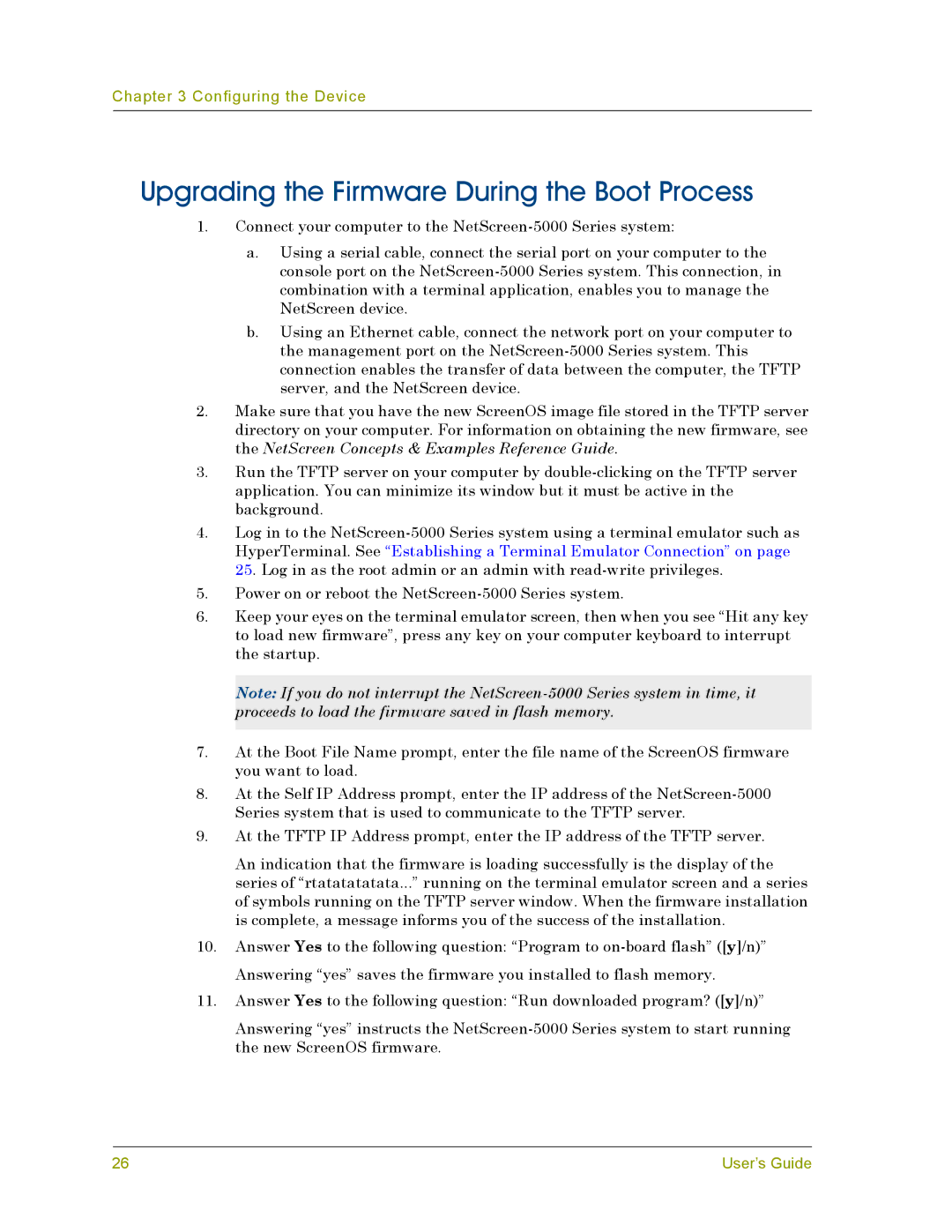Chapter 3 Configuring the Device
Upgrading the Firmware During the Boot Process
1.Connect your computer to the
a.Using a serial cable, connect the serial port on your computer to the console port on the
b.Using an Ethernet cable, connect the network port on your computer to the management port on the
2.Make sure that you have the new ScreenOS image file stored in the TFTP server directory on your computer. For information on obtaining the new firmware, see the NetScreen Concepts & Examples Reference Guide.
3.Run the TFTP server on your computer by
4.Log in to the
5.Power on or reboot the
6.Keep your eyes on the terminal emulator screen, then when you see “Hit any key to load new firmware”, press any key on your computer keyboard to interrupt the startup.
Note: If you do not interrupt the
7.At the Boot File Name prompt, enter the file name of the ScreenOS firmware you want to load.
8.At the Self IP Address prompt, enter the IP address of the
9.At the TFTP IP Address prompt, enter the IP address of the TFTP server.
An indication that the firmware is loading successfully is the display of the series of “rtatatatatata...” running on the terminal emulator screen and a series of symbols running on the TFTP server window. When the firmware installation is complete, a message informs you of the success of the installation.
10.Answer Yes to the following question: “Program to
11.Answer Yes to the following question: “Run downloaded program? ([y]/n)”
Answering “yes” instructs the
26 | User’s Guide |