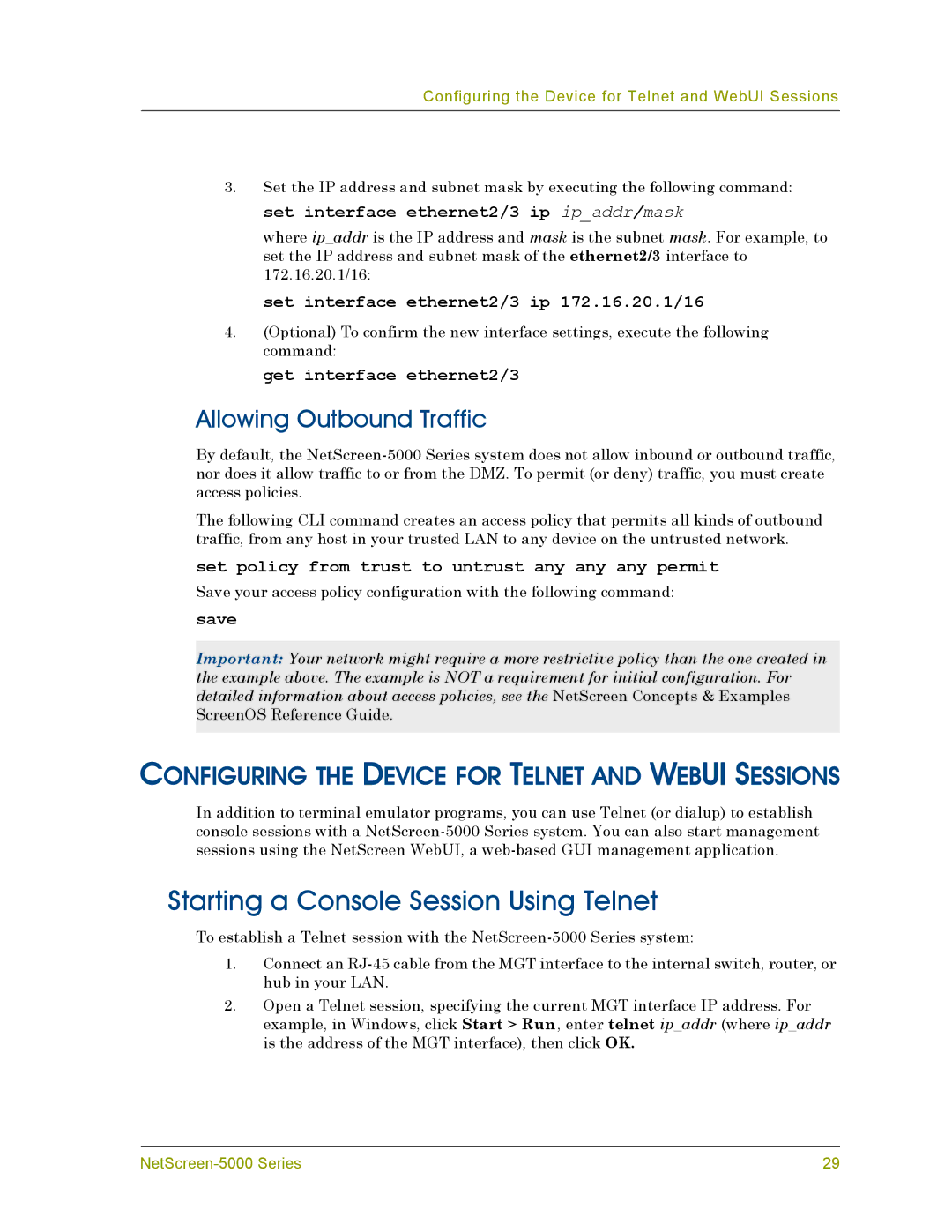Configuring the Device for Telnet and WebUI Sessions
3.Set the IP address and subnet mask by executing the following command: set interface ethernet2/3 ip ip_addr/mask
where ip_addr is the IP address and mask is the subnet mask. For example, to set the IP address and subnet mask of the ethernet2/3 interface to 172.16.20.1/16:
set interface ethernet2/3 ip 172.16.20.1/16
4.(Optional) To confirm the new interface settings, execute the following command:
get interface ethernet2/3
Allowing Outbound Traffic
By default, the
The following CLI command creates an access policy that permits all kinds of outbound traffic, from any host in your trusted LAN to any device on the untrusted network.
set policy from trust to untrust any any any permit
Save your access policy configuration with the following command:
save
Important: Your network might require a more restrictive policy than the one created in the example above. The example is NOT a requirement for initial configuration. For detailed information about access policies, see the NetScreen Concepts & Examples ScreenOS Reference Guide.
CONFIGURING THE DEVICE FOR TELNET AND WEBUI SESSIONS
In addition to terminal emulator programs, you can use Telnet (or dialup) to establish console sessions with a
Starting a Console Session Using Telnet
To establish a Telnet session with the
1.Connect an
2.Open a Telnet session, specifying the current MGT interface IP address. For example, in Windows, click Start > Run, enter telnet ip_addr (where ip_addr is the address of the MGT interface), then click OK.
29 |