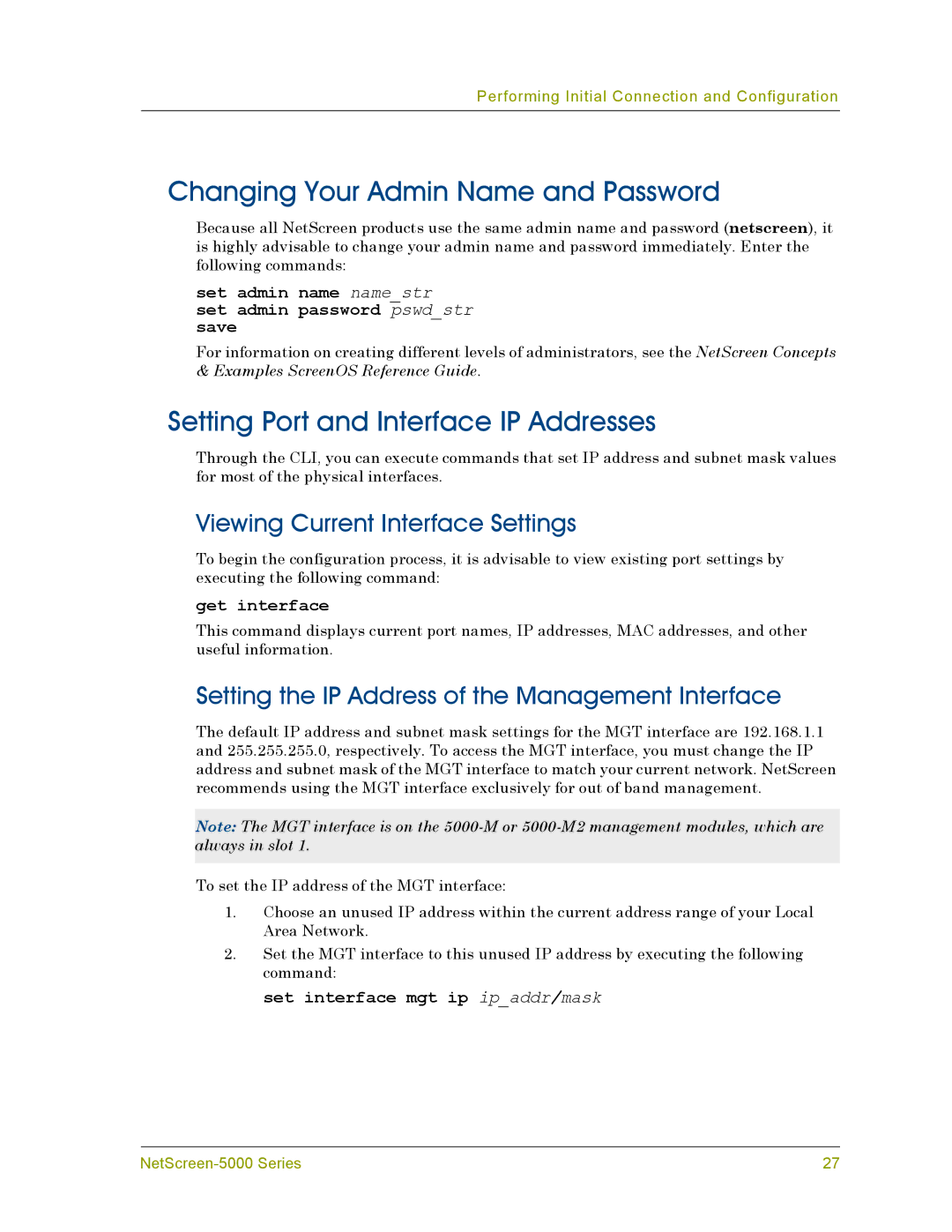Performing Initial Connection and Configuration
Changing Your Admin Name and Password
Because all NetScreen products use the same admin name and password (netscreen), it is highly advisable to change your admin name and password immediately. Enter the following commands:
set admin name name_str set admin password pswd_str save
For information on creating different levels of administrators, see the NetScreen Concepts & Examples ScreenOS Reference Guide.
Setting Port and Interface IP Addresses
Through the CLI, you can execute commands that set IP address and subnet mask values for most of the physical interfaces.
Viewing Current Interface Settings
To begin the configuration process, it is advisable to view existing port settings by executing the following command:
get interface
This command displays current port names, IP addresses, MAC addresses, and other useful information.
Setting the IP Address of the Management Interface
The default IP address and subnet mask settings for the MGT interface are 192.168.1.1 and 255.255.255.0, respectively. To access the MGT interface, you must change the IP address and subnet mask of the MGT interface to match your current network. NetScreen recommends using the MGT interface exclusively for out of band management.
Note: The MGT interface is on the
To set the IP address of the MGT interface:
1.Choose an unused IP address within the current address range of your Local Area Network.
2.Set the MGT interface to this unused IP address by executing the following command:
set interface mgt ip ip_addr/mask
27 |