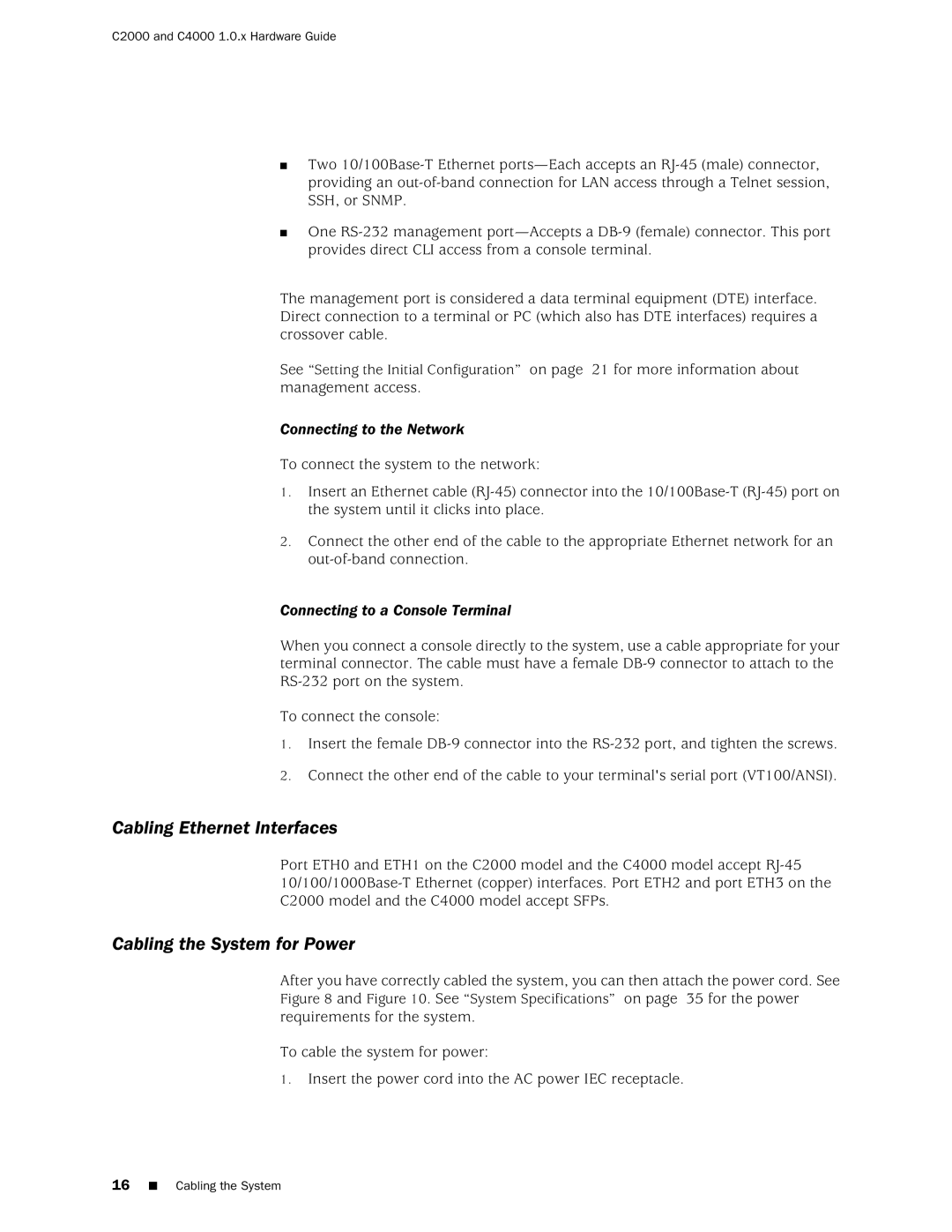C2000 and C4000 1.0.x Hardware Guide
■Two
■One
The management port is considered a data terminal equipment (DTE) interface. Direct connection to a terminal or PC (which also has DTE interfaces) requires a crossover cable.
See “Setting the Initial Configuration” on page 21 for more information about management access.
Connecting to the Network
To connect the system to the network:
1.Insert an Ethernet cable
2.Connect the other end of the cable to the appropriate Ethernet network for an
Connecting to a Console Terminal
When you connect a console directly to the system, use a cable appropriate for your terminal connector. The cable must have a female
To connect the console:
1.Insert the female
2.Connect the other end of the cable to your terminal's serial port (VT100/ANSI).
Cabling Ethernet Interfaces
Port ETH0 and ETH1 on the C2000 model and the C4000 model accept
Cabling the System for Power
After you have correctly cabled the system, you can then attach the power cord. See Figure 8 and Figure 10. See “System Specifications” on page 35 for the power requirements for the system.
To cable the system for power:
1.Insert the power cord into the AC power IEC receptacle.
16■ Cabling the System