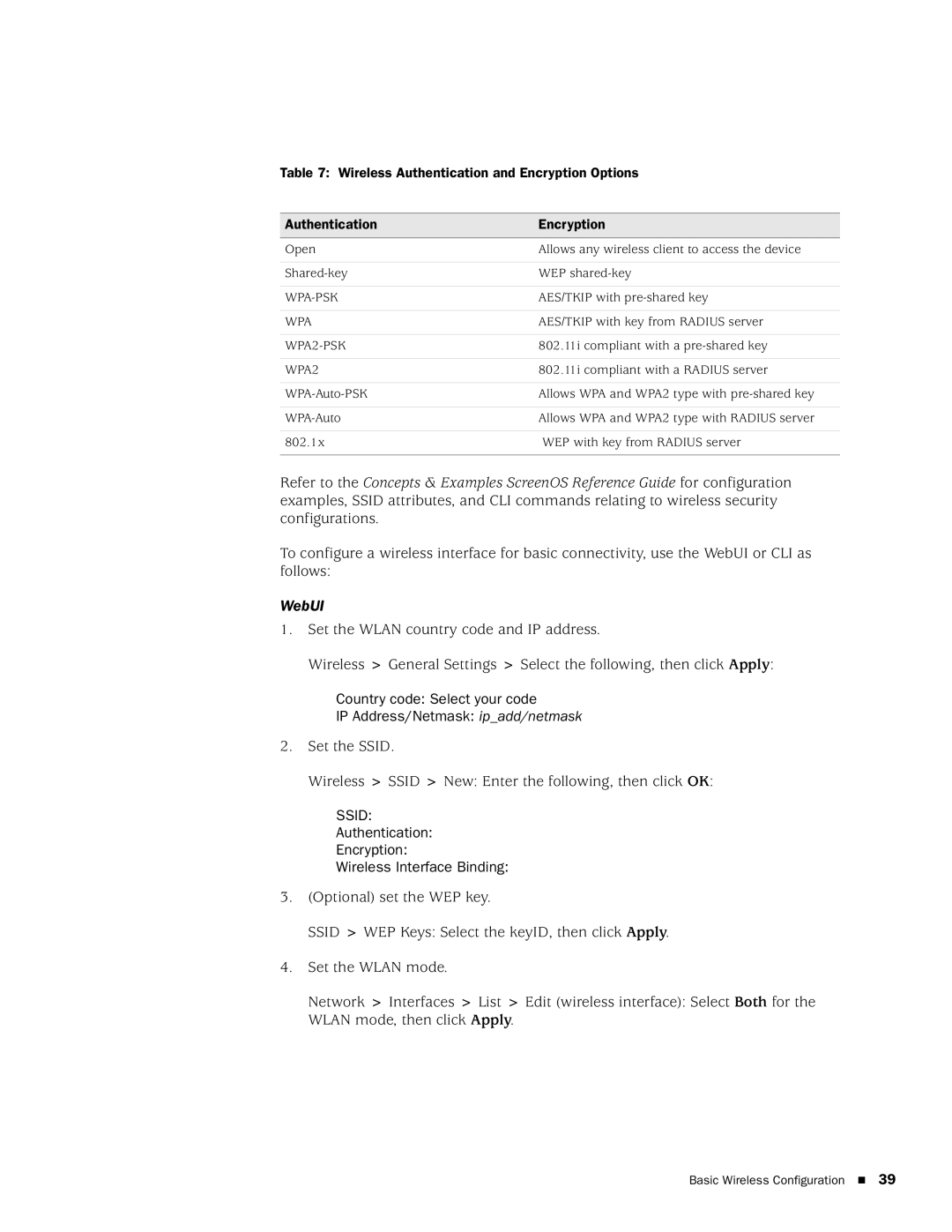Table 7: Wireless Authentication and Encryption Options
Authentication | Encryption |
|
|
Open | Allows any wireless client to access the device |
|
|
WEP | |
|
|
| AES/TKIP with |
|
|
WPA | AES/TKIP with key from RADIUS server |
|
|
| 802.11i compliant with a |
|
|
WPA2 | 802.11i compliant with a RADIUS server |
|
|
Allows WPA and WPA2 type with | |
|
|
Allows WPA and WPA2 type with RADIUS server | |
|
|
802.1x | WEP with key from RADIUS server |
|
|
Refer to the Concepts & Examples ScreenOS Reference Guide for configuration examples, SSID attributes, and CLI commands relating to wireless security configurations.
To configure a wireless interface for basic connectivity, use the WebUI or CLI as follows:
WebUI
1. Set the WLAN country code and IP address.
Wireless > General Settings > Select the following, then click Apply:
Country code: Select your code
IP Address/Netmask: ip_add/netmask
2. Set the SSID.
Wireless > SSID > New: Enter the following, then click OK:
SSID:
Authentication:
Encryption:
Wireless Interface Binding:
3.(Optional) set the WEP key.
SSID > WEP Keys: Select the keyID, then click Apply.
4.Set the WLAN mode.
Network > Interfaces > List > Edit (wireless interface): Select Both for the WLAN mode, then click Apply.
Basic Wireless Configuration 39