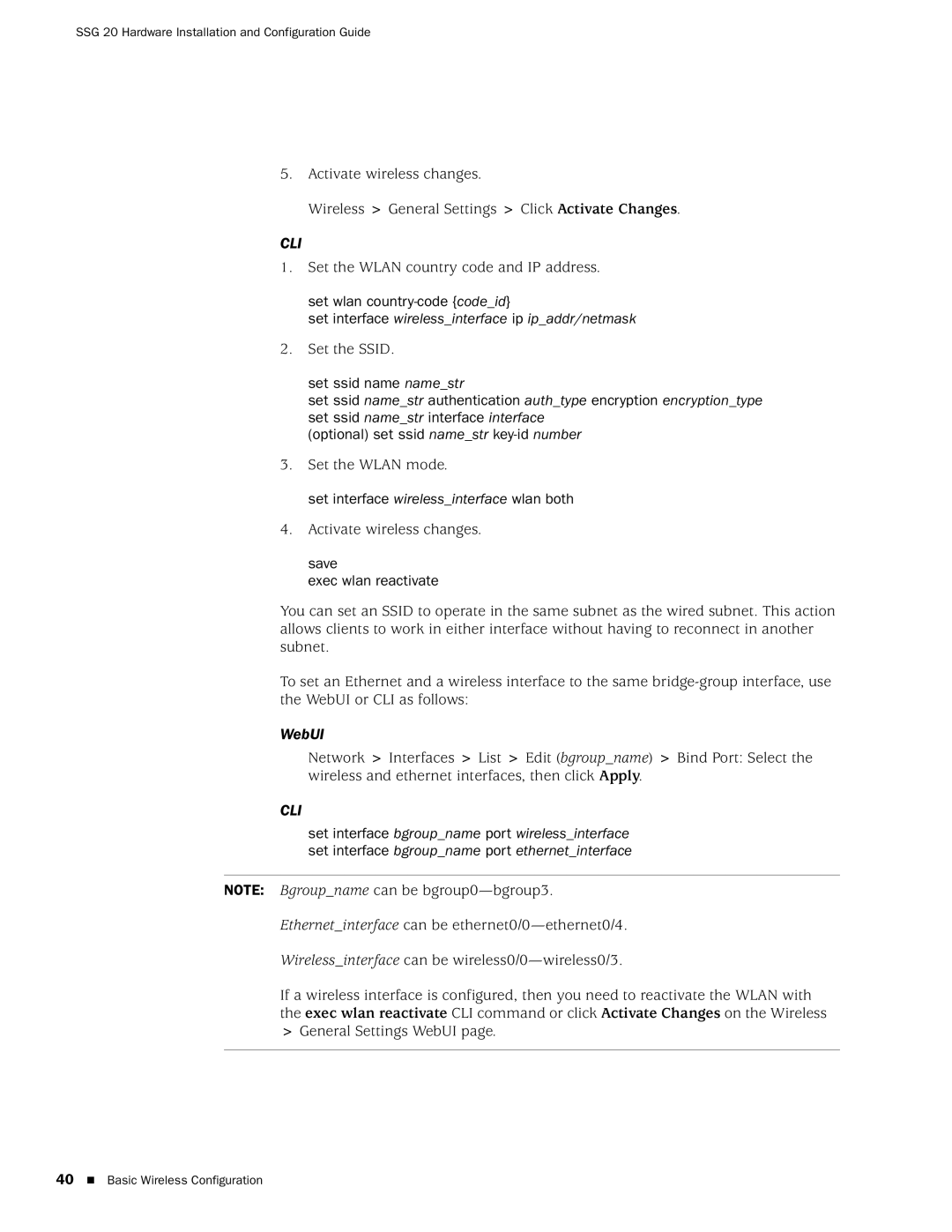SSG 20 Hardware Installation and Configuration Guide
5. Activate wireless changes.
Wireless > General Settings > Click Activate Changes.
CLI
1.Set the WLAN country code and IP address.
set wlan country-code {code_id}
set interface wireless_interface ip ip_addr/netmask
2.Set the SSID.
set ssid name name_str
set ssid name_str authentication auth_type encryption encryption_type set ssid name_str interface interface
(optional) set ssid name_str
3.Set the WLAN mode.
set interface wireless_interface wlan both
4.Activate wireless changes.
save
exec wlan reactivate
You can set an SSID to operate in the same subnet as the wired subnet. This action allows clients to work in either interface without having to reconnect in another subnet.
To set an Ethernet and a wireless interface to the same
WebUI
Network > Interfaces > List > Edit (bgroup_name) > Bind Port: Select the wireless and ethernet interfaces, then click Apply.
CLI
set interface bgroup_name port wireless_interface set interface bgroup_name port ethernet_interface
NOTE: Bgroup_name can be
Ethernet_interface can be
Wireless_interface can be
If a wireless interface is configured, then you need to reactivate the WLAN with the exec wlan reactivate CLI command or click Activate Changes on the Wireless > General Settings WebUI page.
40 Basic Wireless Configuration