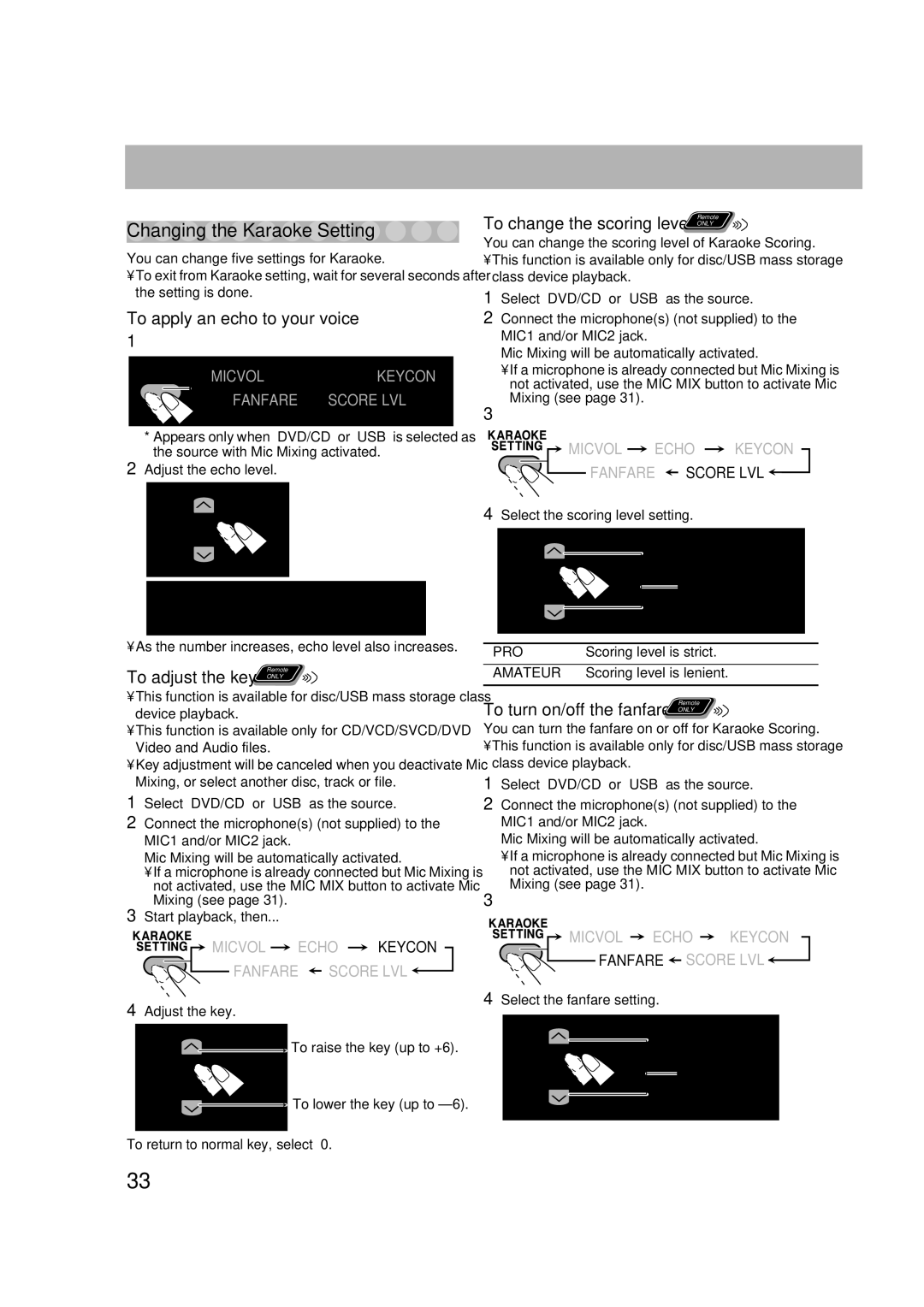Changing the Karaoke Setting 



You can change five settings for Karaoke.
•To exit from Karaoke setting, wait for several seconds after the setting is done.
To apply an echo to your voice
1
![]() MICVOL
MICVOL ![]() ECHO
ECHO ![]() KEYCON*
KEYCON*
FANFARE | * | * | |
|
| SCORE LVL | |
|
| ||
*Appears only when “DVD/CD” or “USB” is selected as the source with Mic Mixing activated.
2Adjust the echo level.
ECHO OFF![]()
![]() ECHO 1
ECHO 1![]()
![]() ECHO 2
ECHO 2 ![]()
(Canceled)
ECHO 6 ![]() ECHO 5
ECHO 5 ![]() ECHO 4
ECHO 4 ![]() ECHO 3
ECHO 3 ![]()
• As the number increases, echo level also increases.
To adjust the key | Remote |
ONLY |
•This function is available for disc/USB mass storage class device playback.
•This function is available only for CD/VCD/SVCD/DVD Video and Audio files.
•Key adjustment will be canceled when you deactivate Mic Mixing, or select another disc, track or file.
1Select “DVD/CD” or “USB” as the source.
2Connect the microphone(s) (not supplied) to the MIC1 and/or MIC2 jack.
Mic Mixing will be automatically activated.
•If a microphone is already connected but Mic Mixing is not activated, use the MIC MIX button to activate Mic Mixing (see page 31).
3Start playback, then...
 MICVOL
MICVOL  ECHO
ECHO  KEYCON
KEYCON
FANFARE  SCORE LVL
SCORE LVL 
4Adjust the key.
![]() To raise the key (up to +6).
To raise the key (up to +6).
![]()
![]() To lower the key (up to
To lower the key (up to
To return to normal key, select “0.”
To change the scoring level | Remote |
ONLY |
You can change the scoring level of Karaoke Scoring.
•This function is available only for disc/USB mass storage class device playback.
1Select “DVD/CD” or “USB” as the source.
2Connect the microphone(s) (not supplied) to the MIC1 and/or MIC2 jack.
Mic Mixing will be automatically activated.
•If a microphone is already connected but Mic Mixing is not activated, use the MIC MIX button to activate Mic Mixing (see page 31).
3
![]() MICVOL
MICVOL ![]() ECHO
ECHO ![]() KEYCON
KEYCON
FANFARE ![]() SCORE LVL
SCORE LVL ![]()
4Select the scoring level setting.
![]() PRO
PRO ![]()
![]() AMATEUR
AMATEUR![]()
PRO | Scoring level is strict. |
AMATEUR Scoring level is lenient.
To turn on/off the fanfare | Remote |
ONLY |
You can turn the fanfare on or off for Karaoke Scoring.
•This function is available only for disc/USB mass storage class device playback.
1Select “DVD/CD” or “USB” as the source.
2Connect the microphone(s) (not supplied) to the MIC1 and/or MIC2 jack.
Mic Mixing will be automatically activated.
•If a microphone is already connected but Mic Mixing is not activated, use the MIC MIX button to activate Mic Mixing (see page 31).
3
![]() MICVOL
MICVOL ![]() ECHO
ECHO ![]() KEYCON
KEYCON
FANFARE ![]() SCORE LVL
SCORE LVL ![]()
4Select the fanfare setting.
ON
OFF ![]()
(Canceled)
33