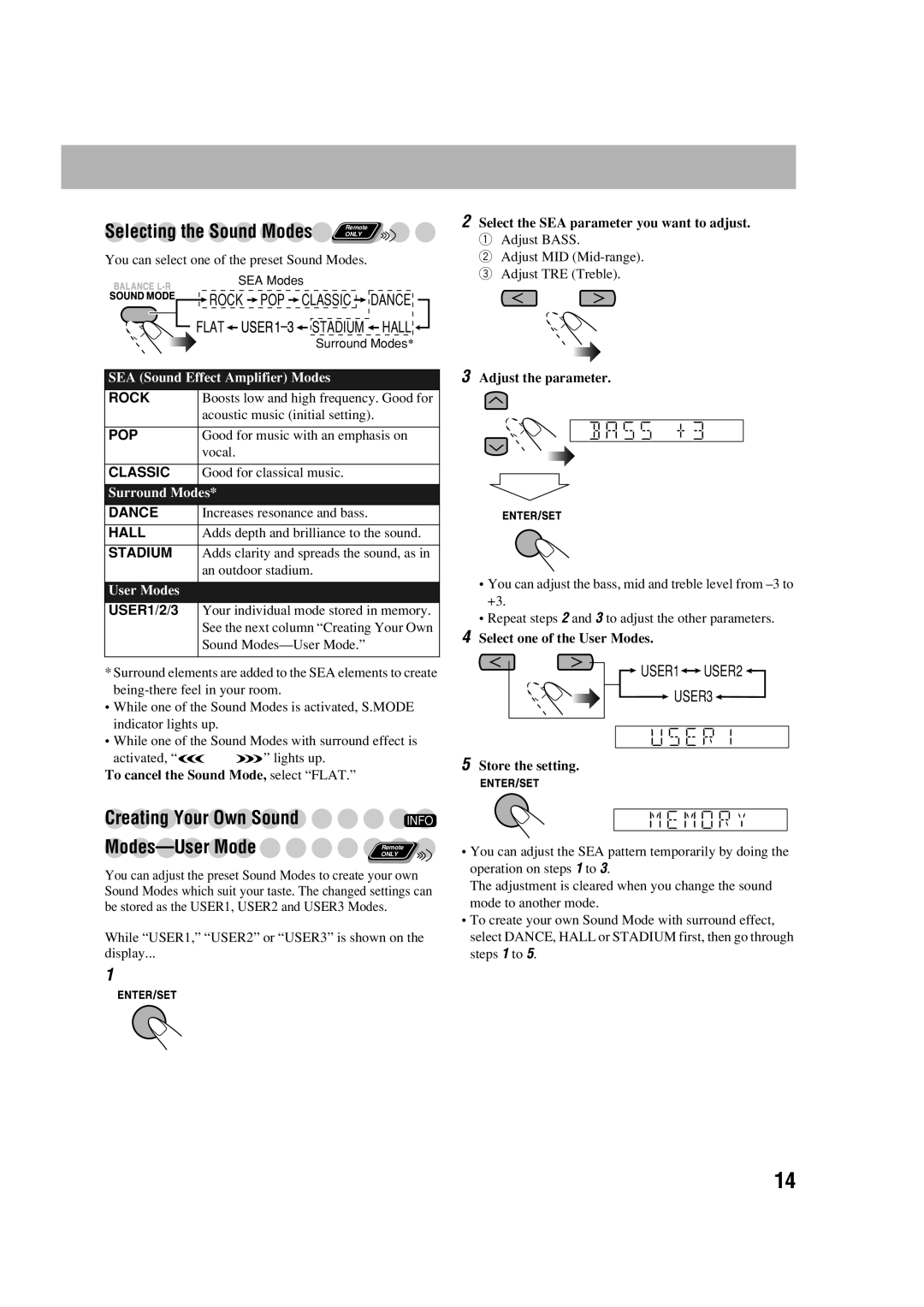Selecting the Sound Modes Remote
Remote
ONLY
You can select one of the preset Sound Modes.
|
|
|
|
|
| SEA Modes |
|
|
|
|
| |||||||||
|
|
|
| ROCK |
| POP |
|
| CLASSIC |
|
| DANCE |
|
| ||||||
|
|
|
|
|
|
|
|
|
| |||||||||||
|
|
| FLAT |
|
|
|
|
|
|
|
| STADIUM |
| HALL |
|
|
| |||
|
|
|
|
|
|
|
|
|
|
|
|
|
| |||||||
|
|
|
|
|
|
|
|
|
|
|
|
|
| |||||||
|
|
|
|
|
|
|
|
|
|
|
|
| Surround Modes* | |||||||
|
|
|
|
|
|
|
|
|
|
|
|
|
|
|
|
|
|
| ||
SEA (Sound Effect Amplifier) Modes |
|
|
|
|
| |||||||||||||||
ROCK |
| Boosts low and high frequency. Good for | ||||||||||||||||||
|
|
|
| acoustic music (initial setting). | ||||||||||||||||
|
|
|
|
|
|
|
|
|
|
|
|
|
|
|
|
|
|
|
| |
POP |
| Good for music with an emphasis on | ||||||||||||||||||
|
|
|
| vocal. |
|
|
|
|
|
|
|
|
|
|
|
|
|
| ||
|
|
|
|
|
|
|
|
|
|
|
|
|
|
|
|
|
|
|
| |
CLASSIC |
| Good for classical music. |
|
|
|
|
| |||||||||||||
|
|
|
|
|
|
|
|
|
|
|
|
|
|
|
|
|
|
|
| |
Surround Modes* |
|
|
|
|
|
|
|
|
|
|
|
|
|
| ||||||
DANCE |
| Increases resonance and bass. |
|
|
|
|
| |||||||||||||
|
|
|
|
|
|
|
|
|
|
|
|
|
|
|
|
|
|
|
| |
HALL |
| Adds depth and brilliance to the sound. | ||||||||||||||||||
|
|
|
|
|
|
|
|
|
|
|
|
|
|
|
|
|
|
|
| |
STADIUM |
| Adds clarity and spreads the sound, as in | ||||||||||||||||||
|
|
|
| an outdoor stadium. |
|
|
|
|
| |||||||||||
|
|
|
|
|
|
|
|
|
|
|
|
|
|
|
|
|
|
|
|
|
User Modes |
|
|
|
|
|
|
|
|
|
|
|
|
|
|
|
|
|
| ||
USER1/2/3 |
| Your individual mode stored in memory. | ||||||||||||||||||
|
|
|
| See the next column “Creating Your Own | ||||||||||||||||
|
|
|
| Sound |
|
|
|
|
| |||||||||||
|
|
|
|
|
|
|
|
|
|
|
|
|
|
|
|
|
|
|
|
|
*Surround elements are added to the SEA elements to create
•While one of the Sound Modes is activated, S.MODE indicator lights up.
•While one of the Sound Modes with surround effect is
activated, “![]()
![]()
![]()
![]() ” lights up.
” lights up.
To cancel the Sound Mode, select “FLAT.”
Creating Your Own Sound | INFO |
| ONLY |
| Remote |
You can adjust the preset Sound Modes to create your own Sound Modes which suit your taste. The changed settings can be stored as the USER1, USER2 and USER3 Modes.
While “USER1,” “USER2” or “USER3” is shown on the
display...
1
2Select the SEA parameter you want to adjust.
1 Adjust BASS.
2 Adjust MID
3 Adjust TRE (Treble).
3Adjust the parameter.
•You can adjust the bass, mid and treble level from
•Repeat steps 2 and 3 to adjust the other parameters.
4Select one of the User Modes.
 USER1
USER1
 USER2
USER2 
![]() USER3
USER3![]()
5Store the setting.
•You can adjust the SEA pattern temporarily by doing the operation on steps 1 to 3.
The adjustment is cleared when you change the sound mode to another mode.
•To create your own Sound Mode with surround effect, select DANCE, HALL or STADIUM first, then go through steps 1 to 5.
14