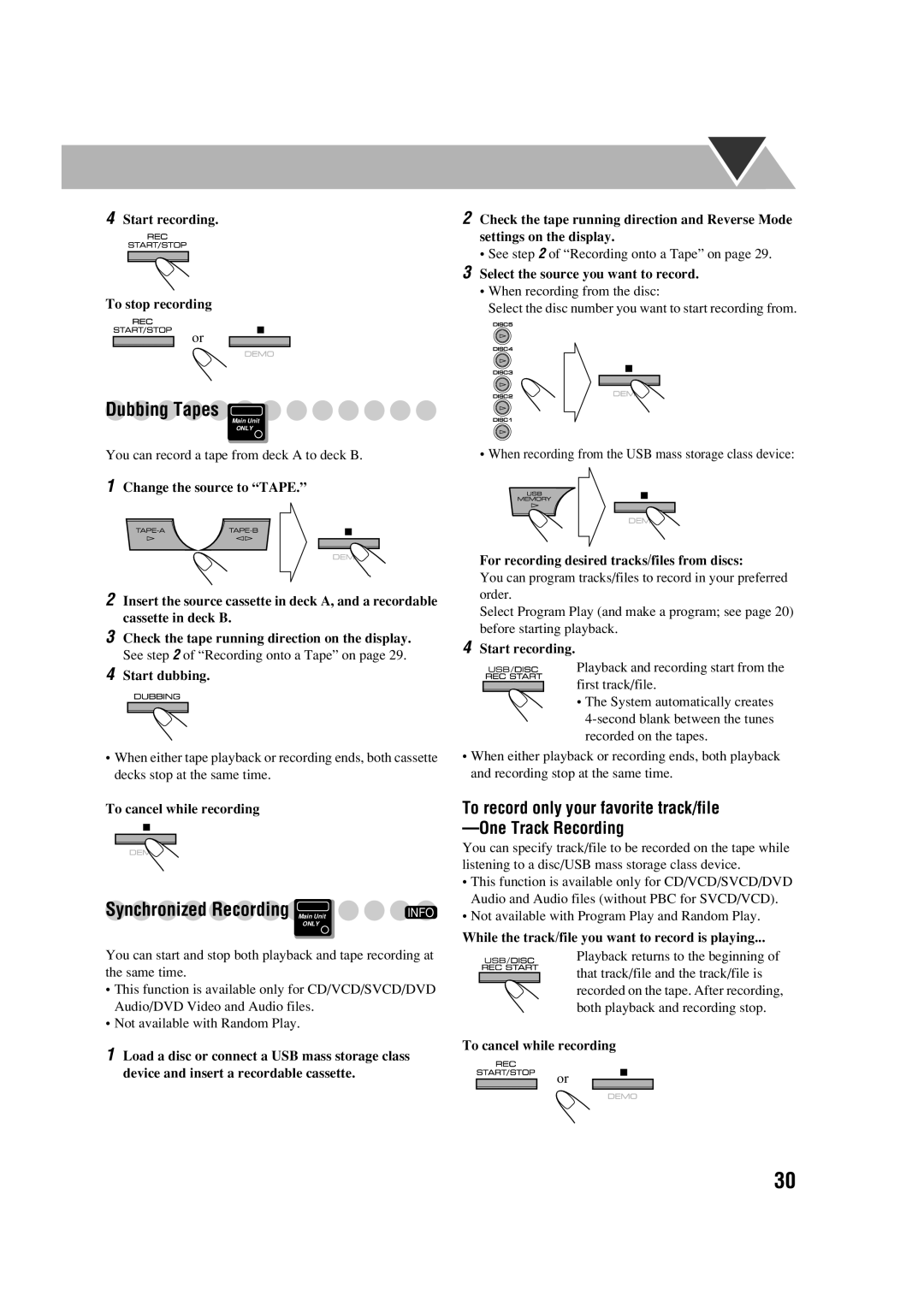4Start recording.
To stop recording
or
Dubbing Tapes
Main Unit
ONLY
You can record a tape from deck A to deck B.
2Check the tape running direction and Reverse Mode settings on the display.
•See step 2 of “Recording onto a Tape” on page 29.
3Select the source you want to record.
•When recording from the disc:
Select the disc number you want to start recording from.
• When recording from the USB mass storage class device:
1
2Insert the source cassette in deck A, and a recordable cassette in deck B.
3Check the tape running direction on the display. See step 2 of “Recording onto a Tape” on page 29.
4Start dubbing.
•When either tape playback or recording ends, both cassette decks stop at the same time.
To cancel while recording
Synchronized Recording Main Unit | INFO |
ONLY |
|
You can start and stop both playback and tape recording at the same time.
•This function is available only for CD/VCD/SVCD/DVD Audio/DVD Video and Audio files.
•Not available with Random Play.
1Load a disc or connect a USB mass storage class device and insert a recordable cassette.
For recording desired tracks/files from discs:
You can program tracks/files to record in your preferred order.
Select Program Play (and make a program; see page 20) before starting playback.
4Start recording.
Playback and recording start from the first track/file.
• The System automatically creates
•When either playback or recording ends, both playback and recording stop at the same time.
To record only your favorite track/file
You can specify track/file to be recorded on the tape while listening to a disc/USB mass storage class device.
•This function is available only for CD/VCD/SVCD/DVD Audio and Audio files (without PBC for SVCD/VCD).
•Not available with Program Play and Random Play.
While the track/file you want to record is playing...
Playback returns to the beginning of that track/file and the track/file is recorded on the tape. After recording, both playback and recording stop.
To cancel while recording
or
30