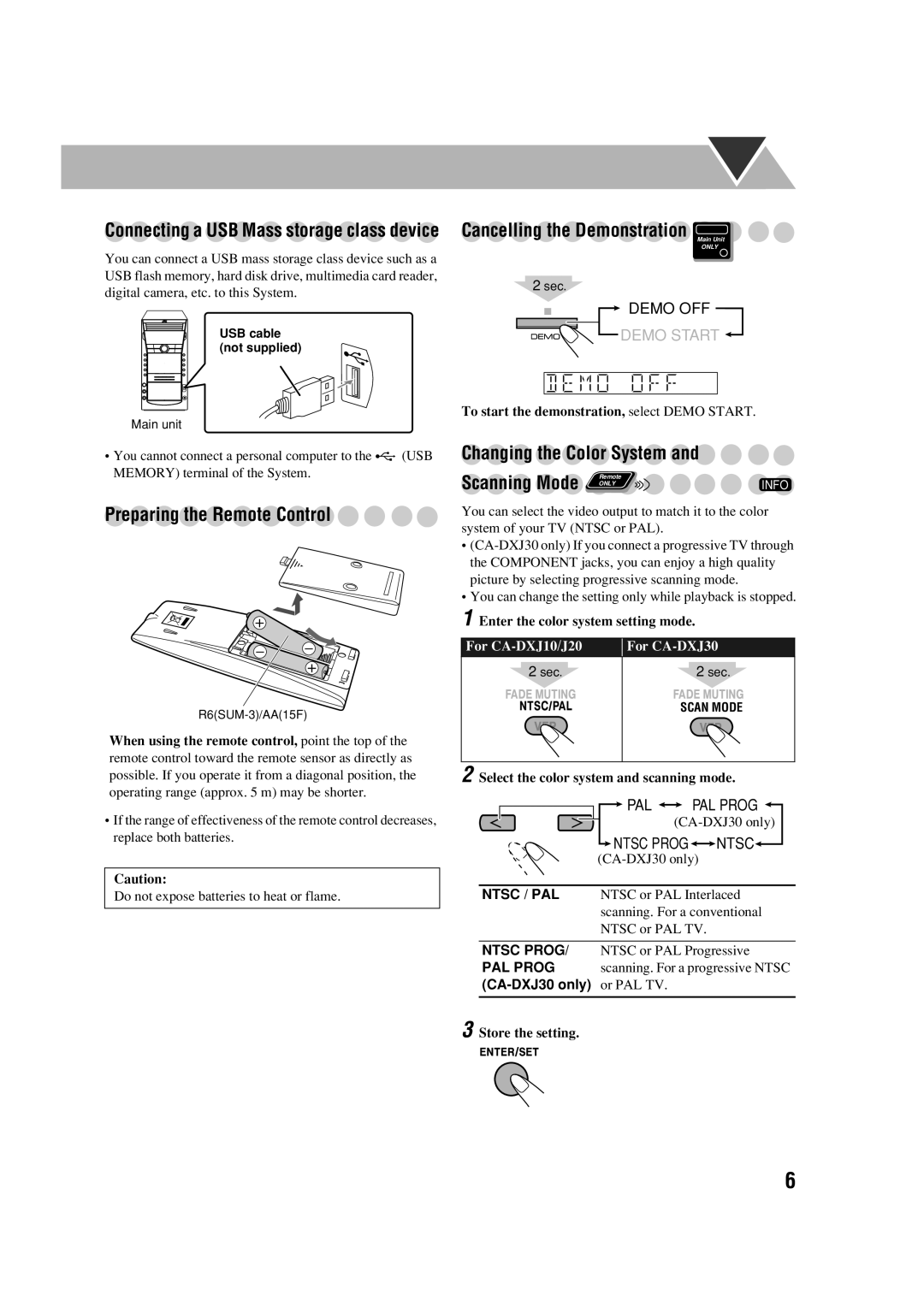Connecting a USB Mass storage class device
You can connect a USB mass storage class device such as a USB flash memory, hard disk drive, multimedia card reader, digital camera, etc. to this System.
USB cable (not supplied)
Main unit
•You cannot connect a personal computer to the ![]() (USB MEMORY) terminal of the System.
(USB MEMORY) terminal of the System.
Preparing the Remote Control 



When using the remote control, point the top of the remote control toward the remote sensor as directly as possible. If you operate it from a diagonal position, the operating range (approx. 5 m) may be shorter.
•If the range of effectiveness of the remote control decreases, replace both batteries.
Caution:
Do not expose batteries to heat or flame.
Cancelling the Demonstration
Main Unit
ONLY
2sec.
DEMO OFF
DEMO START ![]()
To start the demonstration, select DEMO START.
Changing the Color System and
Scanning Mode | Remote | INFO |
ONLY |
You can select the video output to match it to the color system of your TV (NTSC or PAL).
•
•You can change the setting only while playback is stopped.
1 Enter the color system setting mode.
For | For | ||||||
| 2 sec. |
|
| 2 sec. |
| ||
|
|
|
|
|
|
|
|
|
|
|
|
|
|
|
|
|
|
|
|
| SCAN MODE |
| |
|
|
|
|
|
|
|
|
|
|
|
|
|
|
|
|
2 Select the color system and scanning mode.
![]() PAL
PAL ![]()
![]() PAL PROG
PAL PROG ![]()
 NTSC PROG
NTSC PROG
 NTSC
NTSC
NTSC / PAL NTSC or PAL Interlaced scanning. For a conventional NTSC or PAL TV.
NTSC PROG/ NTSC or PAL Progressive
PAL PROG scanning. For a progressive NTSC
3 Store the setting.
6