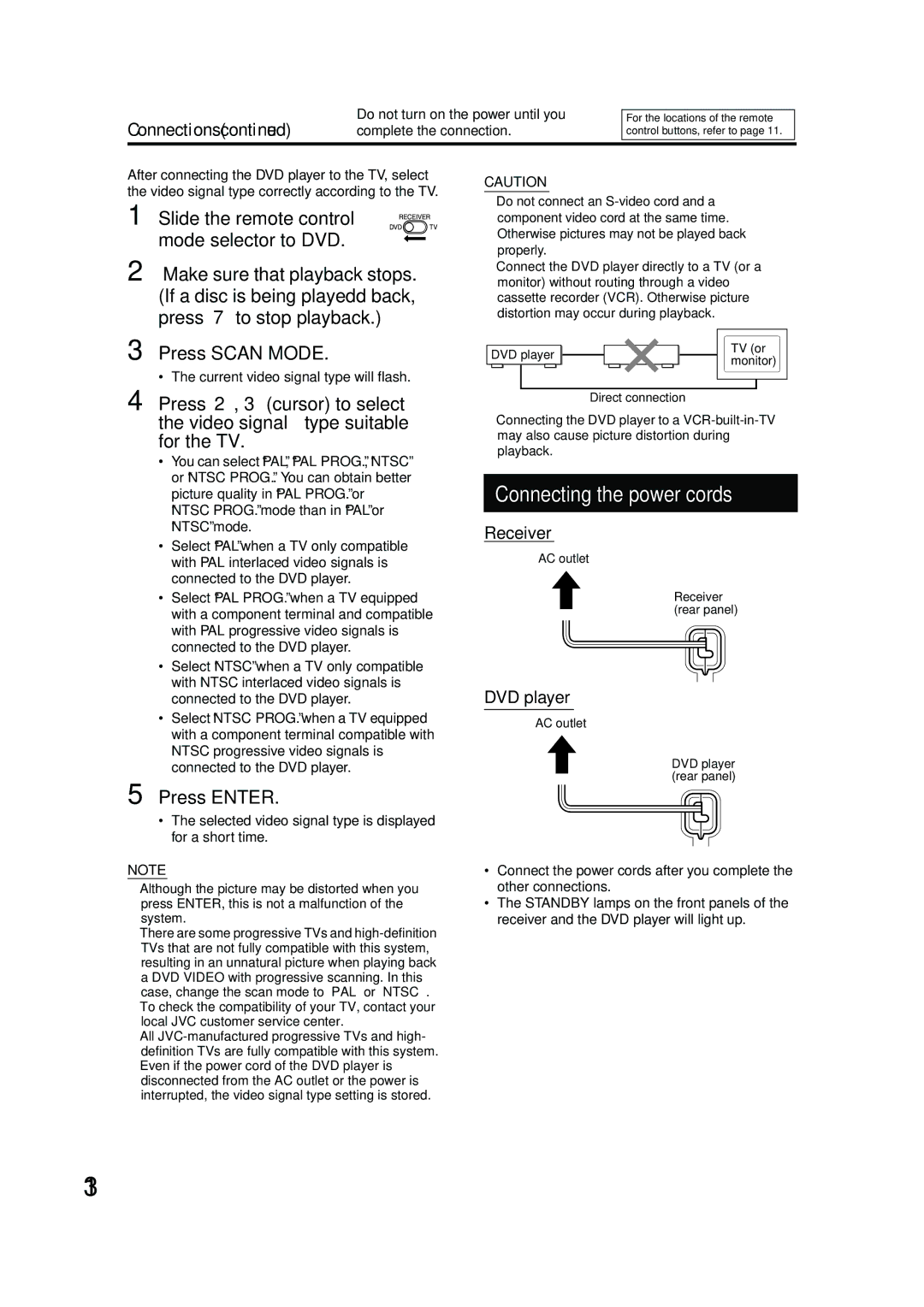Connections (continued)
Do not turn on the power until you complete the connection.
For the locations of the remote control buttons, refer to page 11.
After connecting the DVD player to the TV, select the video signal type correctly according to the TV.
1 Slide the remote control mode selector to DVD.
2
3 Press SCAN MODE.
• The current video signal type will flash.
4 Press 2, 3 (cursor) to select the video signal type suitable for the TV.
•You can select “PAL”, “PAL PROG.”, “NTSC” or “NTSC PROG.”. You can obtain better picture quality in “PAL PROG.” or
“NTSC PROG.” mode than in “PAL” or “NTSC” mode.
•Select “PAL” when a TV only compatible with PAL interlaced video signals is connected to the DVD player.
•Select “PAL PROG.” when a TV equipped with a component terminal and compatible with PAL progressive video signals is connected to the DVD player.
•Select “NTSC” when a TV only compatible with NTSC interlaced video signals is connected to the DVD player.
•Select “NTSC PROG.” when a TV equipped with a component terminal compatible with NTSC progressive video signals is connected to the DVD player.
5 Press ENTER.
•The selected video signal type is displayed for a short time.
NOTE
•Although the picture may be distorted when you press ENTER, this is not a malfunction of the system.
•There are some progressive TVs and
•To check the compatibility of your TV, contact your local JVC customer service center.
•All
•Even if the power cord of the DVD player is disconnected from the AC outlet or the power is interrupted, the video signal type setting is stored.
CAUTION
•Do not connect an
•Connect the DVD player directly to a TV (or a monitor) without routing through a video cassette recorder (VCR). Otherwise picture distortion may occur during playback.
|
|
|
|
|
|
|
|
|
|
|
|
|
|
|
|
|
|
|
|
| TV (or | |
DVD player |
|
|
|
|
|
|
|
|
|
|
| |||||||||||
|
|
|
|
|
|
|
|
|
|
| monitor) | |||||||||||
|
|
|
|
|
|
|
|
|
|
|
|
|
|
|
|
|
|
|
|
| ||
|
|
|
|
|
|
|
|
|
|
|
|
|
|
|
|
|
|
|
|
|
|
|
|
|
|
|
|
|
|
|
|
|
|
|
|
|
|
|
|
|
|
|
|
|
|
Direct connection
•Connecting the DVD player to a
Connecting the power cords
Receiver
AC outlet
Receiver (rear panel)
DVD player
AC outlet
DVD player (rear panel)
•Connect the power cords after you complete the other connections.
•The STANDBY lamps on the front panels of the receiver and the DVD player will light up.
13