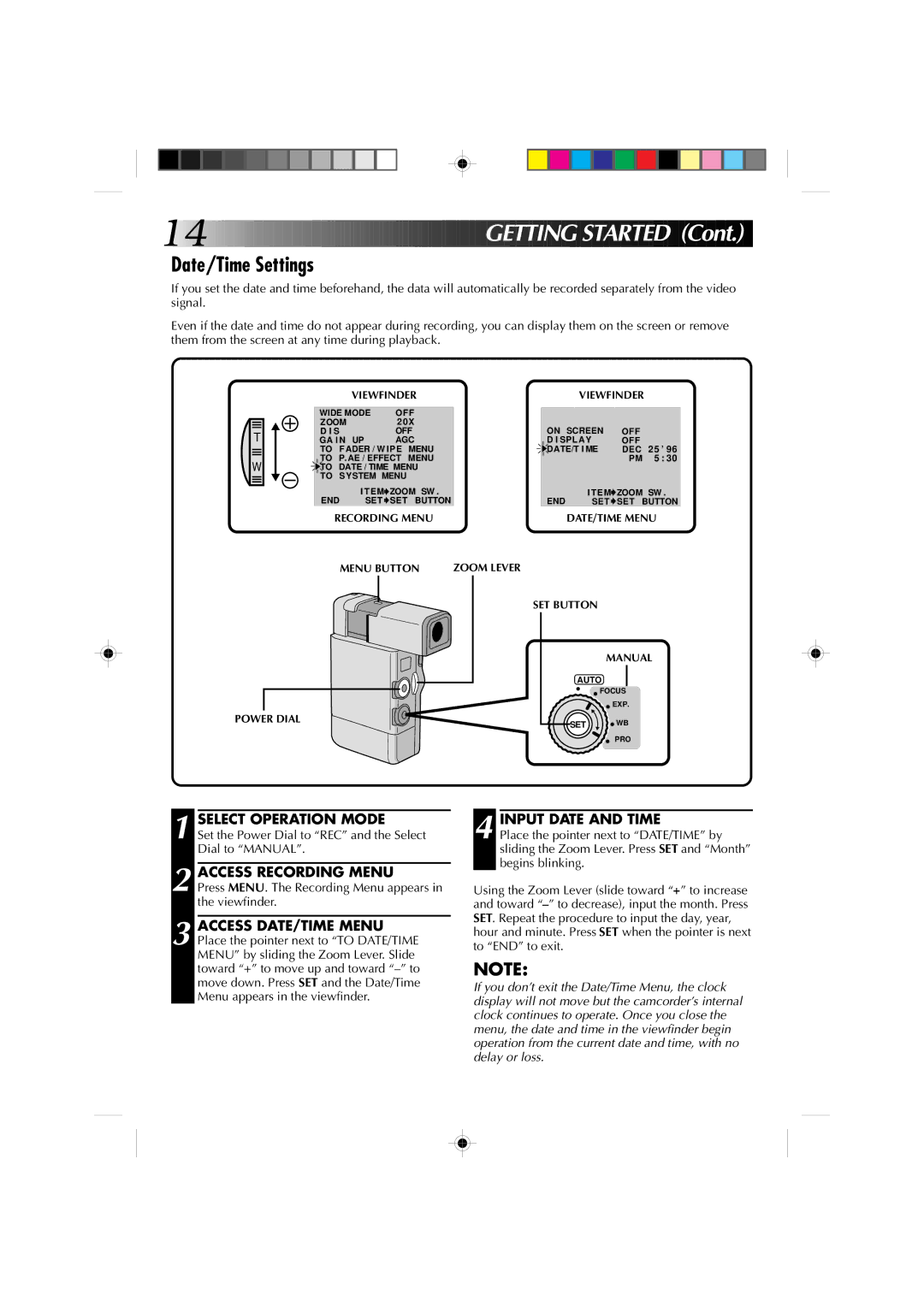For Customer Use
Model No. GR-DV1U/AA-V70U
Dear Customer
It is recommended that you
About Batteries
Benefits Of Lithium-Ion Batteries
Power Cord Protection
Power Sources
Power Lines
Ventilation
Damage Requiring Service
Accessories
Cleaning
Replacement Parts
About DVC
Install a Fully Charged Battery
Quick Operation Guide
Rovided a CCE Ssories
Contents
Charging The Battery
Etting Started
Insert Battery
Installing The Battery Pack
Open Battery Cover
Close Battery Cover
Etting STA R TED
Using The CAM Stand
Supply Power
Indoor Use
Insert NEW Battery
Clock Lithium Battery CR2025 Insertion/Removal
Remove OLD Battery
Open Battery Cover Slide off as shown in the illustration
Access Recording Menu
Date/Time Settings
Select Operation Mode
Input Date and Time
Open Cassette Door
Slide the black switch on the back of the tape
Loading/Unloading a Cassette
INSERT/REMOVE Tape
Hand Strap Attachment
Diopter Adjustment
Adjust Diopter
Attach Hand Strap
Insert Battery in Holder
RM-V708U Remote Control Unit
Installing The Battery
RE-INSERT Holder
Position Auto
Full Auto Manual Mode
Full Auto/Manual Operation
Select Function
Set the Power Dial to REC and set the Select Dial to Manual
Menus
Close Recording Menu
DIS Digital Image Stabilizer
Wide Mode
Recor Ding
Zoom Magnification
Close System Menu
Access System Menu
System Menu
Beep
Scene 5-Second Mode
Sound
Wind Cut
Start Recording
Turn on Power
Basic Recording
END Recording
Stable Shooting Positions
Tape Remaining Indicator
Re Shoot a Scene
Fasten hand strap around wrist For low
Snapshot
Snapshot Search
Zoom in T Tight Zoom OUT W Wide
Zoom
Digital zoom zone 10X zoom zone
Dissolve in the 5-Second mode
Select Mode
To Take a Snapshot In The 5-Second Mode
Scene
, press Snapshot instead
Self-Timer
To Take a Snapshot In The Self-Timer Mode
After 15 sec
Start Search
Engage Still Mode
Recording From The Middle Of a Tape
Recording START/STOP
Displaying The Date And Time During Recording
On Next
FADE/WIPE Effects
Select Effect
After 2 sec
Fades and Wipes
Dissolve
Picture Wipe/Dissolve
Resume Recording
Press Recording START/STOP
Press Recording START/STOP, and ? P
Random Variations
? R Random Fader
Select NEW Effect
Accessmenu FADER/WIPE Customize
Exchanging FADE/WIPE Effects
Close Menu
Accessmenu Production Effects
AE/Effects
Classic Film √
Monotone √
Video Echo Sepia √
Twilight √
Set the Select Dial to PRO
Access Production Effects Customize Menu
Exchanging P.AE/Effects
To Change To Auto Focus
Manual Focus Adjustment
Adjust Focus
To Return To Automatic Exposure Control
Adjust Exposure
Exposure Control
Iris Lock
To Return To Automatic White Balance
White Balance Adjustment
Enter Selection
Select Auto in . Or set the Select Dial to
SET MWB
Enter Setting
MWB Operation
To Change The Tint For Recording
Playba CK Basic Connections
Using The Remote Control During Playback
Charging The GR-DV1 Battery
Docking Station Attachment
Connect Docking Station to TV or VCR
Select TV’S Video Mode
TV Playback
Connectinput VCR Output to TV Start Playback
Attach CAM Stand to Camcorder
Turn on the power to the camcorder and the TV/VCR
Connectvcr Camcorder to TV or
Connect as shown in the illustration
Watch Recording
Still Playback
Open Cover
To Perform High-Speed Search
Playback Menu
Access Playback Menu
PL Ayback
To set parameters for other functions, repeat steps 2
Displaying the Date During Playback
Playback Sound
Displaying The Time Code During Playback
Recording Sound Display Output Sound
Playback Advanced Features
Playback Zoom
Playback Program AE/Effects
Make Connections
Docking Station
Dubbing
VCR Recording deck
Release SET Button
Brand Setting
Enter Brand
Operation Confirmation
Start Source Playback
EDI Ting
Random Assemble Editing
Execute FADE/WIPE
USE Fade Wipe on Scene Transition
SET EDIT-IN Point
SET EDIT-OUT Point
USE P.AE/EFFECT
Stop Editing
Engagemode Vcrs RECORD-PAUSE
Start Editing
Engage the Stop modes for the camcorder and the recorder
Choose a Scene
For More Accurate Editing
Prepare for R.A. Edit Play Back Dubbed Scene
RM-V708U
Press MENU. The Playback Menu appears on the TV screen
Set the Power Dial to Play and press Play
Input Correction Data
Audio Dubbing
Pause During Editing
Insert Editing
Find Edit in Point
Pause
Troubleshooting
Turn off the Video Echo
Power Dial
Digital Zoom doesn’t
Work
Time
Gain UP to AGC or
Are selected at the same
Audio/Video Cable And CAM Stand
Cleaning The Camcorder
AFT E R USE
Menu Button pg White Balance Sensor
CONTROLS, Indications and Connectors
Main Unit
LCD Display Window
Name & Function
ROLS, Indications and Connec Tors
Viewfinder Indications
Fast-Forward FF Button
Fan
Pause Button
DC Output Jack
To avoid hazard
To prevent damage and prolong service life
Using Household AC Plug Adapter
To prevent damage to the camcorder
Dirty heads can cause the folowing Problems
For safety, do not
Avoid using the unit
During use
Audio
Connectors
General
AC Adapter/Charger AA-V70U
Battery Pack BN-V712U
Remote Control Unit RM-V708U
Docking Station
Glossary of Terms
Ntsc
Index
Utilisation de ce manuel d’instructions
Nous vous recommandons de…
Cher client
Avertissement sur la pile au lithium
Propos des batteries
Les avantages des batteries lithium-ion
Surcharge
Mise à la terre et polarisation
Sources d’alimentation
Protection du cordon d’alimentation
Combinaison produit et chariot
Accessoires
Pièces de remplacement
Dépannage
’est la zone d’enregistrement du signal audio
Propos DU DVC D Igital Video Camera
Témoin d’alimentation
Sommaire DES Opérations
Insérez une batterie pleinement chargée
Acces Soir E S Fournis
DV30ME
Table DES Matières
Montage
Réparatifs
Installez
Installezbatteries UNE OU Deux
Raccordezsecteur LE Chargeur AU
Ouvrez LE Couvercle DU Logement DE LA Batterie
Mise en place de la batterie
Prise de vues continue
Insérez LA Batterie
Utilisation du support à caméra
Préparatifs suite
Utilisation en intérieur
Enlevez LA Pile Usée
Insertion/retrait de la pile CR2025 au lithium de lhorloge
Ouvrez LE Couvercle DU Logement DE LA Pile
Insérez UNE Pile Neuve
Accédez AU Menu D’ENREGISTREMENT
Sélectionnez LE Mode DE Fonctionnement
Réglages de la date et de l’heure
Accédez AU Menu DE Réglage DE LA DATE/HEURE
Pour protéger des enregistrements importants
Insertion/éjection d’une cassette
Ouvrez LE Volet DE Logement DE Cassette
Dirigez la fenêtre vers l’extérieur
Attachez LA Sangle
Fixation de la sangle
Réglage dioptrique
Réglez LA Dioptrie
Télécommande RM-V708U
Mise en place de la pile
Fonctionnement automatique/manuel
Mode Mode manuel
Enregist Rement
Menu d’enregistrement Touche de menu Levier de zoom
Réglez LES Paramètres DE LA Fonction
Fermez LE Menu D’ENREGISTREMENT
Molette d’alimentation Touche SET Manuel
DIS Stabilisateur numérique d’image
Wide Mode Mode écran large
Nregis T RE Ment suite
Zoom Grossissement zoom
Levier de zoom Touche SET Manuel
Menu système
Définissez LES Paramètres DE LA Fonction
Beep tonalité
Scene mode 5 secondes scène
Sound son
Wind Cut antivent
Réglez la molette de sélection sur Auto
Enregistrement de base
Mettez LE Camescope Sous Tension
Témoin ’alimentation Viseur
Indicateur de durée de bande restante
Engagez LE Mode D’ATTENTE D’ENREGISTREMENT
Reprise d’une séquence
Pour une prise de vues en position basse
Photographie instantanée
Recherche de photographie
EN Registrement
Scène
Sélectionnez LE Mode
Terminez L’ENREGISTREMENT Dans LE Mode 5 Secondes
Au lieu d’appuyer sur la touche de marche
Retardateur
’étape 2, appuyez sur Snapshot au lieu de
Réglez la molette d’alimentation sur Play
Activezimage LE Mode D’ARRÊT SUR
Enregistrement à partir du milieu d’une cassette
Menu d’enregistrement
Affichage de la date et de l’heure pendant l’enregistrement
Accédez AU Menu DE Réglage DE LA Date ET DE L’HEURE
Touche de menu Levier de zoom Touche SET
Arrêtezvolet LES Effets DE Fondu
Effets de fondu/volet
Accédezvolet AU Menu DE Fondu
’étape 3, amenez le curseur sur OFF
Activez L’ENTRÉE EN Fondu OU L’OUVERTURE DU Volet
Fondus et volets fondus effacés
Exemple WH White Fader
Activez LA Sortie EN Fondu OU LA Fermeture DE Volet
Reprenez L’ENREGISTREMENT
Activez LE Mode D’ATTENTE D’ENREGISTREMENT
Fondu effacé/enchaîné d’images
Transitions aléatoires
Random Fader
’ENREGISTREMENT
Echange des effets de fondu et volet
Accédez AU Menu
Accédez AU Menu DE Fondu
Touche SET Molette de sélection Viseur
Programme AE/effets P.AE/EFFECT
Arrêtez L’EFFET
Au bout de 2 sec
Slow Obturateur lent
Monotone noir et blanc √
Sepia Sépia √
Video Echo Echo vidéo
Sélectionnez L’EFFET QUE Vous Voulez Remplacer
Echange d’effets
Accédez AU Menu D’EFFETS Personnalisé
Molette
Pour revenir à la mise au point automatique autofocus
Réglage manuel de la mise au point
Accédez À L’ÉCRAN DE Mise AU Point Manuelle
Ajustez L’EXPOSITION
Commande d’exposition
Pour revenir à la commande d’exposition automatique
Levier de zoom Affichage de l’exposition
CENTREZL’IRIS LE Sujet ET Verrouillez
Pour revenir à la commande automatique de l’iris
Verrouillage de l’iris
Molette d’alimentation Molette de sélection
Réglage de la balance des blancs
Accédez À L’ÉCRAN DE Réglage DE LA Balance DES Blancs
Sélection de la balance des blancs Levier de zoom
Entrez LE Réglage
Réglage manuel de la balance des blancs
Réglez LA Balance
Pour changer la teinte de l’enregistrement
Recharge de la batterie du GR-DV1
Utilisation de la télécommande pendant la lecture
Mise en place du camescope sur la station darrimage
Mettez Sous Tension
Sélectionnez LE Mode Vidéo SUR LE Téléviseur
Lecture sur un téléviseur
Démarrez LA Lecture
Insérez LE Camescope Dans LE Support a Camera
Reportez-vous au mode d’emploi du magnétoscope
Raccordez LE Camescope AU Téléviseur OU AU Magnétoscope
Raccordez le camescope comme indiqué sur l’illustration
Pour effectuer une recherche rapide
Arrêt sur image
Ouvrez LE Couvercle
Vous pouvez voir ce que vous avez enregistré dans le viseur
Accédez AU Menu DE Lecture Réglez LES Paramètres DE LA
Le cture suite
Menu de lecture
Fonction
Affichage de la date pendant la lecture
Son
Affichage du code de temps pendant la lecture
Son enregistré Affichage Sortie son
Localisez LA Scène SUR Laquelle Vous Voulez Faire UN Zoom
Pour Mettre LE Zoom Hors Service
Lecture avec zoom
RM-V708U fournie
Lecture avec la fonction P.AE./EFFECT
Arrêt d’effet
Effectuez LES Raccordements Nécessaires
Station d’arrimage
Copie
Magnetoscope
Réglage de la marque
Relâchez LA Touche DE Réglage
Lire LA Source
Ontage suite
Montage par mémorisation de séquences
Exécutezvolet Lentrée Avec Fondu
Désignezmontage LE Point DE Sortie DE
Utilisez LES Effets DE FONDU/ Volet Pour LES Transitions
Désignezmontage LE Point Dentrée DE
Appuyez sur FADE/WIPE
Touche REW Touche Stop Touche Edit
Mettez le camescope et le magnétoscope hors service
12 Arrêtez LE Montage
Ecran de programmation de montage R.A
DE Séquences
Lentement en mode denregistrement
Pour un montage encore plus précis
Choisissez UNE Scène
Effectuez LA Correction
Raccordezexterne UN Microphone
Doublage audio
Trouvez LE Point Dentrée DE Montage
Commencez LA Copie
Faites UNE Pause Pendant LE Montage
Insertion vidéo
Faites LES Préparatifs Nécessaires
Vérifiez le code de temps à ce point. p
Solution
Guide DE Dépannage
Guide DE Dépan Nage suite
’images a été utilisé pour une transition de scène
Compression ni le mode cinéma
Cordon audio/vidéo et support à caméra
Après Utilis Ation
Nettoyage du camescope
COMMANDES, Indications ET Connecteurs
Camescope
NOM ET Fonction
CO MMANDES, Indicatio N S ET CO N Necteurs suite
Indications dans le viseur
Touche d’avance rapide FF
Ventilateur
Touche de pause Pause
# Prise d’interfaçage Jlip
Pour éviter des endommagements et prolonger la durée de vie
Prec Autions a OBS E Rver
Pour éviter des accidents
Pour éviter d’endommager le camescope
Pour votre sécurité, NE PAS
Pendant l’utilisation
Ranger les cassettes
Eviter d’utiliser l’appareil
Spécifications générales
Connecteurs
Adaptateur/Chargeur AA-V70U
Télécommande RM-V708U
Batterie BN-V712U
Station d’arrimage
Lexique
Retardateur
Montage par mémorisation de
Réglage de la marque du
Zoom numérique
Atención se aplica al AA-V70U
Estimado cliente
Uso de este manual de instrucciones
Atencion
Acerca de las pilas
Beneficios de las pilas de iones de litio
Ventilación
Conexión a masa o polarización
Fuentes de alimentación
Instalación en la pared o en el techo
Reparación
Accesorios
Combinación de producto y carro
Daños que requieren reparación
AC Erca DE LA Camara DE Video Digital
Aquí se graba la señal de audio digital
Guia Rapida DE Operacion
Coloque una pila completamente cargada
ACC Esorios Sumi Nistrados
CA AA-V70U
Indice
Edicion
PRE Para Tivos
Cambio de la pila
Insercion DE LA Pila
Instalación de la pila
Aberturaportapilade LA Tapa DEL
Cierre DE LA Tapa DEL Portapila
Uso del soporte de la cámara
Prepara T Ivos
Uso en interiores
Alimentacionvideo DE LA Camara DE
Insercioncargada DE UNA Pila
Colocación/extracción de la pila de litio del reloj CR2025
Extraccionagotada DE LA Pila
Deslícela como se muestra en la ilustración
Accesohora AL Menu DE Fecha
Ajuste de fecha/hora
Seleccion DEL Modo DE Operacion
Protección de grabaciones valiosas
Colocación/extracción de un cassette
INSERCION/EXTRACCION DEL Cassette DE Cinta
Ajuste Dioptrico
Ajuste dióptrico
Colocacion DE LA Correa Para LA Mano
Ajuste el visor para obtener una clara visión
Reinsercion DEL Portapila
Unidad de mando a distancia RM-V708U
Colocación de la pila
Graba Cion
Operación completamente automática/manual
Menúes
Ajuste DE LOS Parametros DE Funcion
Zoom Amplificación con zoom
GRA Bacion
DIS Estabilizador de Imagen Digital
Gain UP Ganancia
Menú de sistema
Beep Pitido
Sound Sonido
Scene Escena modo de 5 segundos
Silenciamiento del ruido del viento
FIN DE LA Grabacion
Grabación básica
Activacion DE LA Alimentacion
Tire Hacia Afuera EL Visor Alinee su marca con Standby
Refilmación de una escena
Indicador de cinta restante
Posiciones para filmación estable
Activacion DEL Modo DE GRABACION/PAUSA
Modo motorizado
Fotografiado
Búsqueda de fotografía
Parada de la búsqueda de fotografía durante el proceso
GRA B AC ION
Mando del zoom Zona del zoom digital
Desactivacionsegundos DEL Modo DE
Escena
Seleccion DEL Modo
Toma de una fotografía en el modo de 5 segundos
En el paso 2 presione Snapshot en lugar de
Autodisparador
Toma de una fotografía en el modo de autodisparador
Después de 15 s
Grabación a desde la mitad de la cinta
Activacion DEL Modo DE Imagen Fija
Indicación de fecha y hora durante la grabación
Seleccion DEL Efecto
Efectos de fundido/reemplazo de imagen FADE/WIPE
Acceso AL Menu DE FUNDIDOS/ Reemplazo DE Imagen
Desactivacion DE LOS Efectos DE FUNDIDO/REEMPLAZO DE Imagen
Ejemplo W H White Fader
Fundidos y reemplazo de imagen
Reemplazo de imagen
Activacion DEL Fundido O Reemplazo DE Imagen
Reinicio DE LA Grabacion
Reemplazo Picture Wipe/disolución de imagen dissolve
Activacion DEL Modo DE Pausa DE Grabacion
Shutter Wipe
Variaciones aleatorias
Cierre DEL Menu
Cambio de efectos FADE/WIPE
Seleccion DEL Efecto a SER Reemplazado
Seleccion DEL Modo DE Operacion
Efectos P.AE
Acceso AL Menu DE Produccion DE Efectos
Twilight Atardecer √
Monotone Blanco y negro√
Sepia Sepia √
Slow Obturación lenta
Seleccion DEL Efecto a Reemplazar
Reemplazo de efectos P.AE
Acceso AL Menu DE Programacion DE Efectos DE Produccion
Ajuste DE Enfoque
Ajuste del enfoque manual
Acceso a LA Indicacion DE Enfoque Manual
Conmutación al modo de enfoque automático
Regreso al control automático de exposición
Control de exposición
Seleccion DE Modo
Vuelta al control automático de iris
Bloqueo del iris
Centrado DEL Sujeto Y Bloqueo DEL Iris
Ajuste del balance del blanco
Acceso a LA Indicacion DE Balance DEL Blanco
Ingreso DEL Ajuste Mantenga presionado SET. Cuando el
Operación MWB
Ajuste Manual DE Balance DE Blanco
Cambio del tinte para grabación
Uso del mando a distancia durante la reproducción
Reproducci O N Conexiones básicas
Conexión a la estación de anclaje
Cambio de la pila de GR-DV1
Seleccion DEL Modo DE Video EN EL TV
Reproducción en un TV
Conexion DE LA Estacion DE Anclaje a UN TV O VCR
Conexion DE LA Salida DEL VCR a LA Entrada DEL TV
Conéctela como se muestra en la ilustración
Conexión a un VCR/TV
Conexion DE LA Camara DE Video AL TV O VCR
Refiérase al manual de instrucciones de su VCR
Abertura DE LA Tapa
Reproduccion Básica
Reproducción de imagen fija
Búsqueda de alta velocidad
Acceso AL Menu DE Reproduccion
Reproduccion
Menú de reproducción
Presione SET otra vez y el menú desaparecerá
Indicación de la fecha durante la reproducción
Sonido de reproducción
Indicación del código de tiempo durante la reproducción
Sonido DE Reproduccion Indicacion Sonido DE Salida
Busqueda DE LA Escena QUE Desea Amplificar
Reprod UC C ION Funciones avanzadas
Reproducción con zoom
Localizacion DE UNA Porcion DE LA Escena Amplificada
Acceso AL Menu DE Efectos DE Produccion
Programa AE/efectos para reproducción
Inicio DE LA Reproduccion
Presione Play
Copia
DI Cion
Estación de anclaje
Conexiones
Ajuste de marca
Suelte EL Boton DE Ajuste
Conexion
EDI Cion
Edición de conjuntos aleatorios
Inicio DE Reproduccion DE LA Fuente
Activacion DEL Efecto P.AE
Ajuste DEL Punto DE Insercion DE Edicion
Ajuste DEL Punto DE Corte DE Edicion
Continuacion DE LA Edicion Repita los pasos de 4 a
Inicio DE LA Edicion
Preparacionfuente DE LA Cinta
Activacion DEL Modo DE Pausa DE Grabacion DEL VCR
Parada DE Edicion
Para una edición más precisa
A.PREPARATIVOS Para LA Edicion
Ingreso DE LOS Datos DE Correccion
Coloque el disco de alimentación en PLAY, y presione Play
Conexionexterno DEL Microfono
Copia de audio
Busqueda DEL Punto DE Insercion DE Edicion
Inicio DE LA Copia
Busquedade Edicion DEL Punto DE Corte
Edición por inserción
Preparativos Para LA Edicion POR Insercion
Localizacion Y Reparacion DE Averias
Localizacion Y Reparacion DE AV Erias
El efecto de eco de video está activado
Está activada Espere hasta que ladisolución
Cable de audio/video y soporte de la cámara
Desp UE S DE USA R LA Camara DE Video
Limpieza de la cámara de video
Botón de menú Menu pg Sensor del balance del blanco
CONTROLES, Indicaciones Y Conectores
Unidad principal
Ventanilla de indicación LCD visor de cristal líquido
Nombre Y Funcion
CONTROLES, Indicacione S Y CON E Ctores
Indicaciones del visor
Botón de avance rápido FF
Ventilador
Botón de pausa Pause
# Jack Jlip Interconexión de Nivel de Voltaje y Protocolo
Para evitar daños y prolongar la vida de servicio
Prec Auci Ones
Para evitar peligro
Para evitar daños a la videocámara
Almacene los cassettes
Las cabezas sucias pueden causar los siguientes problemas
Durante el uso
Por seguridad, no
Conectores
ESP Ecificaci Ones
Generalidades
Adaptador/cargador de CA AA-V70U
Pila BN-V712U
Mando a distancia RM-V708U
Estacion de anclaje
Glosario DE Terminos
Aparición/desaparición por reemplazo
Alimentación CA/Pila
Por fundido
Carga conectando a la estación
MEM O
Digital













































 G
G ETTING STA
ETTING STA R
R TED (Cont.)
TED (Cont.)