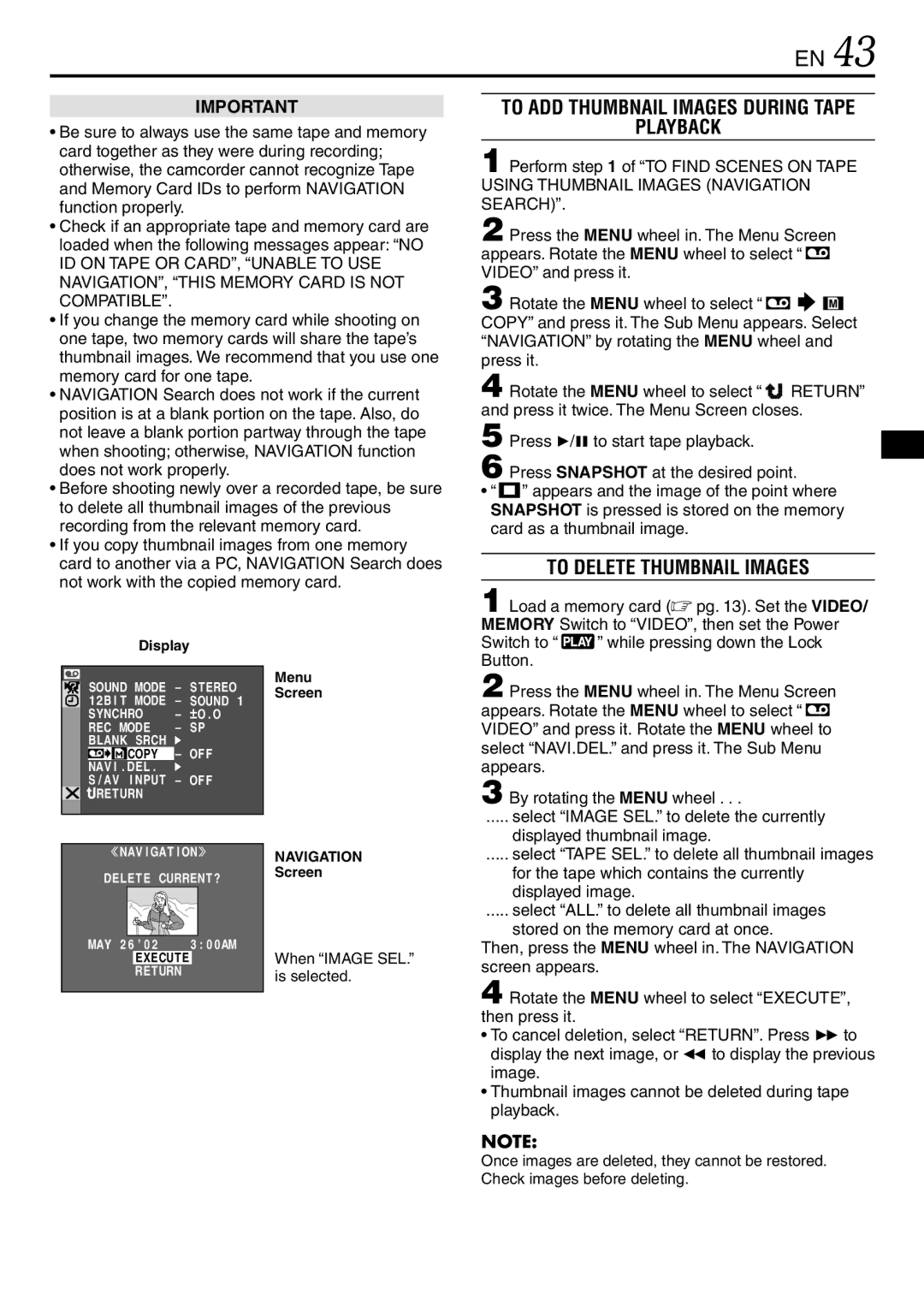GR-DV3000 specifications
The JVC GR-DV3000 is a compact digital camcorder that impresses with its advanced features and user-friendly design. Intended for enthusiasts and professionals alike, this model caters to those who are looking for high-quality video capture in a portable format.One of the standout features of the GR-DV3000 is its MegaPixel CCD image sensor. This technology provides enhanced image clarity and detail, allowing users to capture stunning 640 x 480 resolution still images along with high-quality video. The camcorder supports a variety of recording formats, including Mini DV, ensuring that users can easily transfer their footage to digital platforms for editing or sharing.
A highlight of the GR-DV3000 is its powerful 10x optical zoom lens, which allows for detailed close-up shots without compromising image quality. Coupled with a 700x digital zoom, users can explore further distances while retaining the ability to capture vivid detail. The lens features a fast aperture, making it easier to shoot in low-light conditions—a significant advantage for those shooting in diverse environments.
The camcorder also boasts a 2.5-inch LCD screen that provides clear playback and easy framing of shots. This screen is not only vital for composing your videos but also plays a crucial role during playback, allowing for an immersive viewing experience. Additionally, the GR-DV3000 is equipped with a night vision mode, making it possible to capture video even in near darkness, an essential feature for outdoor and low-light enthusiasts.
Audio quality is another strength of the GR-DV3000, thanks to its built-in stereo microphone and the ability to input external audio sources. This feature is crucial for capturing high-quality sound, whether in interviews or in a bustling outdoor setting.
The camcorder is designed with ease of use in mind, featuring a simple interface that allows for quick access to various settings and options. Its lightweight build makes it portable, perfect for on-the-go shooting, while the durable design ensures longevity—even with regular use.
Overall, the JVC GR-DV3000 combines a range of advanced technologies and user-friendly features, making it an excellent choice for anyone looking to create high-quality video content. Whether you're a budding filmmaker or a seasoned professional, this camcorder offers an impressive suite of tools to help you tell your story with clarity and impact.