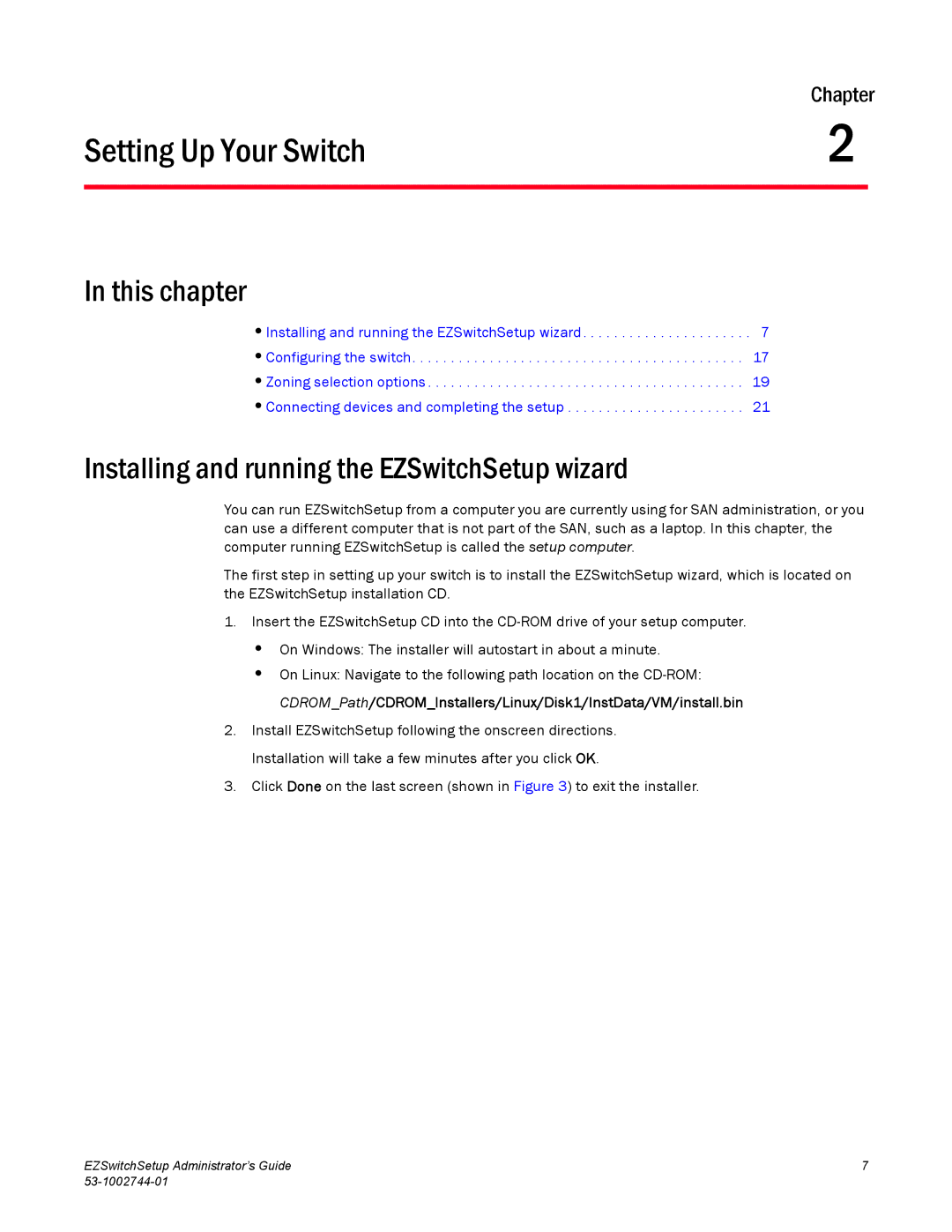| Chapter | |
Setting Up Your Switch | 2 |
|
|
|
|
In this chapter
•Installing and running the EZSwitchSetup wizard . . . . . . . . . . . . . . . . . . . . . . 7
•Configuring the switch. . . . . . . . . . . . . . . . . . . . . . . . . . . . . . . . . . . . . . . . . . . 17
•Zoning selection options . . . . . . . . . . . . . . . . . . . . . . . . . . . . . . . . . . . . . . . . . 19
•Connecting devices and completing the setup . . . . . . . . . . . . . . . . . . . . . . . 21
Installing and running the EZSwitchSetup wizard
You can run EZSwitchSetup from a computer you are currently using for SAN administration, or you can use a different computer that is not part of the SAN, such as a laptop. In this chapter, the computer running EZSwitchSetup is called the setup computer.
The first step in setting up your switch is to install the EZSwitchSetup wizard, which is located on the EZSwitchSetup installation CD.
1.Insert the EZSwitchSetup CD into the
•On Windows: The installer will autostart in about a minute.
•On Linux: Navigate to the following path location on the
2.Install EZSwitchSetup following the onscreen directions. Installation will take a few minutes after you click OK.
3.Click Done on the last screen (shown in Figure 3) to exit the installer.
EZSwitchSetup Administrator’s Guide | 7 |
|