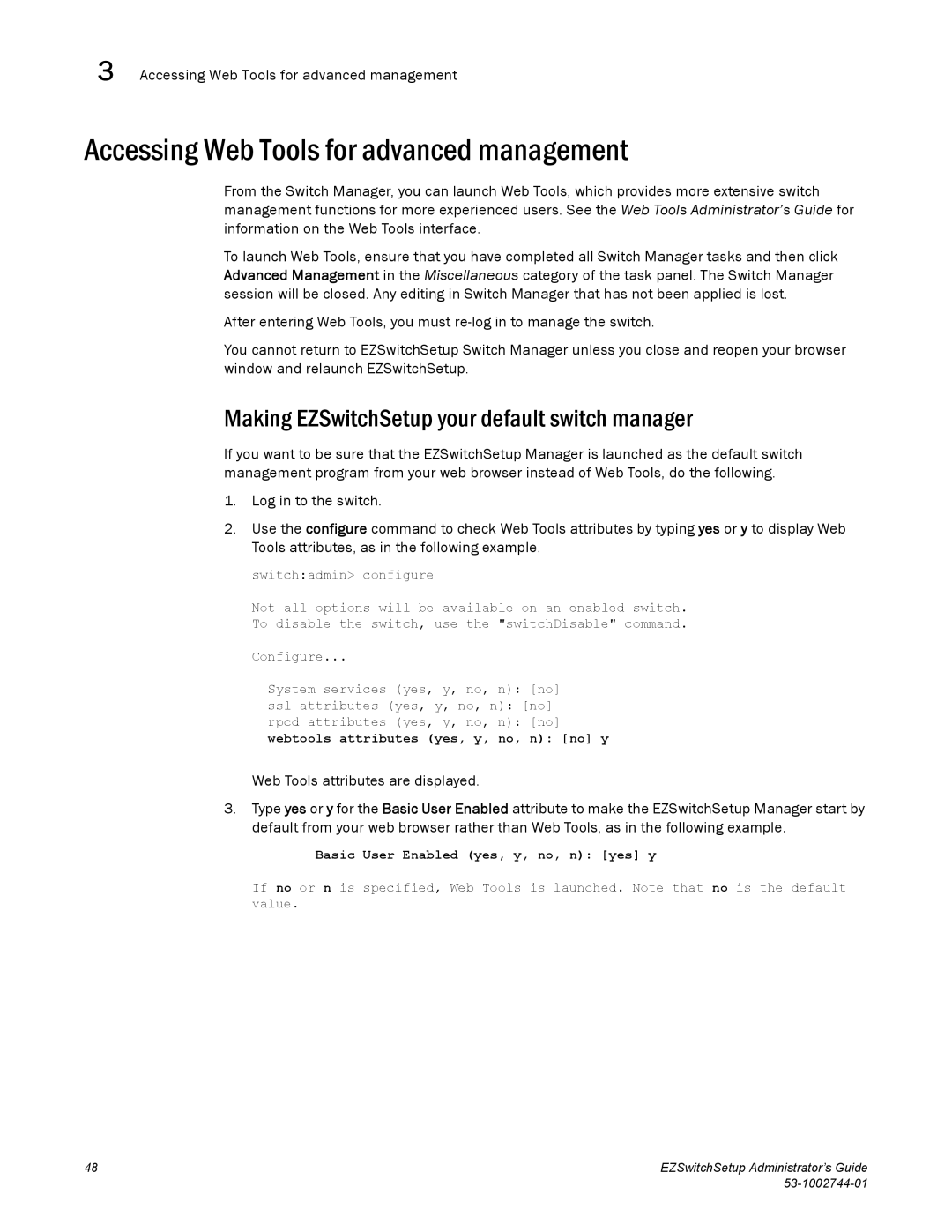3 Accessing Web Tools for advanced management
Accessing Web Tools for advanced management
From the Switch Manager, you can launch Web Tools, which provides more extensive switch management functions for more experienced users. See the Web Tools Administrator’s Guide for information on the Web Tools interface.
To launch Web Tools, ensure that you have completed all Switch Manager tasks and then click Advanced Management in the Miscellaneous category of the task panel. The Switch Manager session will be closed. Any editing in Switch Manager that has not been applied is lost.
After entering Web Tools, you must
You cannot return to EZSwitchSetup Switch Manager unless you close and reopen your browser window and relaunch EZSwitchSetup.
Making EZSwitchSetup your default switch manager
If you want to be sure that the EZSwitchSetup Manager is launched as the default switch management program from your web browser instead of Web Tools, do the following.
1.Log in to the switch.
2.Use the configure command to check Web Tools attributes by typing yes or y to display Web Tools attributes, as in the following example.
switch:admin> configure
Not all options will be available on an enabled switch.
To disable the switch, use the "switchDisable" command.
Configure...
System services (yes, y, no, n): [no]
ssl attributes (yes, y, no, n): [no]
rpcd attributes (yes, y, no, n): [no]
webtools attributes (yes, y, no, n): [no] y
Web Tools attributes are displayed.
3.Type yes or y for the Basic User Enabled attribute to make the EZSwitchSetup Manager start by default from your web browser rather than Web Tools, as in the following example.
Basic User Enabled (yes, y, no, n): [yes] y
If no or n is specified, Web Tools is launched. Note that no is the default value.
48 | EZSwitchSetup Administrator’s Guide |
|